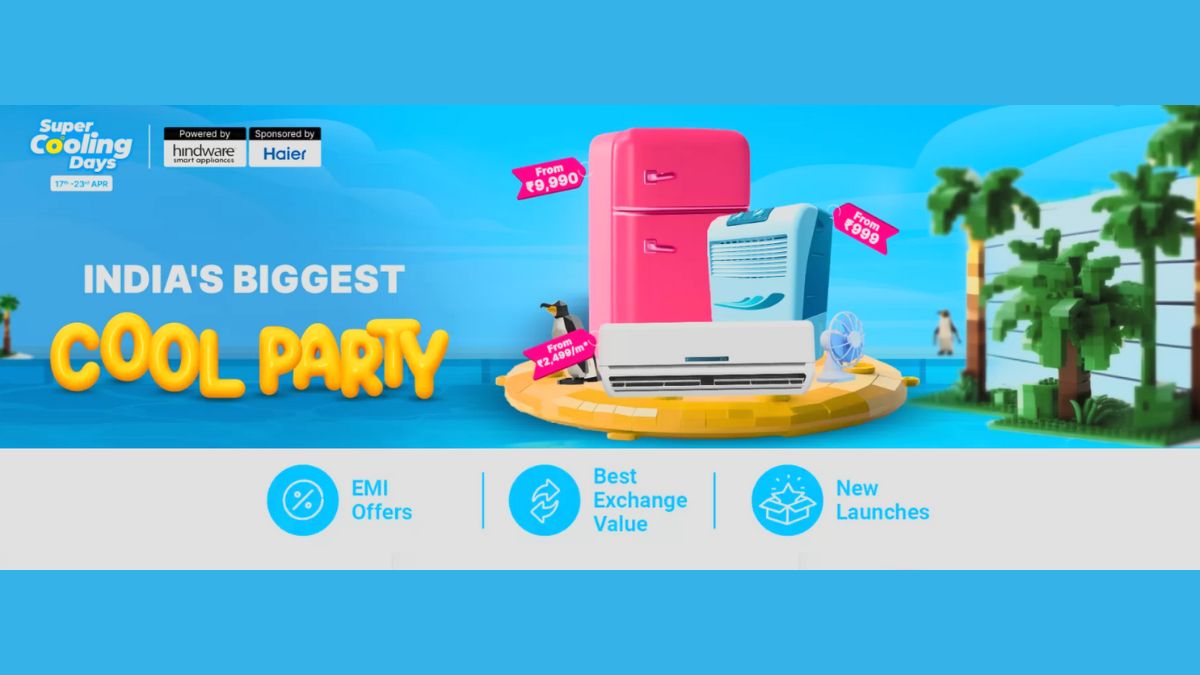With the successful rollout of the Android Lollipop OS from Google, there are mixed reactions from critics and fans alike. While the updated platform with its material design has captured minds of few, others are however speaking about the bugs that are yet to ridden of.
Recommended: Top 10 Best Oppo Android Smartphones To Buy In India this December
However, none can deny that the Lollipop has been a noticable upgrade over KitKat. And with the new update, arrived new features and tricks that separate the entire experience from that of the its predecessors.
We need not beat around the bush here, so let's get staright to the point. Here are 10 Hidden tips, tricks and features Google never mentioned about.

Guest Mode
There's the option to add multiple users onto one phone or tablet with the new Android Lollipop. This way a number of users can get into a single device without running into each other's content. Meaning, if someone has any special app installed, you won't have access to it. To add guest users, head over to Settings -- Users. Just pull down the notification panel and choose the identity icon on the top-right corner.

Priority Mode
Android's new "Priority" mode is similar to the iPhone's "Do Not Disturb" setting. Basically, Priority Mode lets you silence most apps and just leave a few that you always want to get notifications from. Simply go to Settings -- Sound & notification -- App notifications and now you can set an app as a priority.

OK Google to Wake up Device
About this one, we have mixed feelings. While its such a cool prospect to wake you device by just saying "Ok Google," it's also a creepy prospect that you phone will be all ears to whatever you say or share with others, even when the phone is off. The feature is only available on devices with the appropriate hardware such as the Nexus 6 and Nexus 9. Head over to Google Now app -- Settings -- Voice -- "OK Google" Detection -- toggle on "Always on." This will ask you to say "OK Google" three times to "train your phone."

Check your battery percentage
Battery Percentage shows how much battery power your phone has left in the Android status bar. All you need to open Quick Settings with a two-finger swipe. Your battery percentage is displayed here.

Avoid Interruptions
This is a feature that has been blessed and sent from above. How many times have you been interrupted while in the middle of something on your handset. If you go to Settings -- Sound & notification -- Interruptions, you can choose what notifications you want to be notified about.

Turn off Notifications completely
With Android 5.0, you can disable notifications on an application. Simply go to Settings > Sound & notification > App notifications. This is how you can disable notifications on an app.

Lock-Screen Notifications
Lollipop offers you the option to view detailed notifications directly on your lock screen. You can even get rid of them them with a swipe left or right without unlocking your device. If you want to turn off this function, just go to Settings -- Sound & notification -- When device is locked -- change setting to "Don't show notifications at all."

Double Tap to Wake Phone
Double-Tap to wake has always been a useful feature. Now, double tap on your display screen while it is off to wake up your phone. While this was primarily an LG feature with so many LG phones adopting the tap to wake functionality, Google this time is offering the same. Open source heaven!

Bluetooth Unlock
With Android 5.0 (Lollipop), you will be able to set any Bluetooth device to automatically unlock your device so you won't have to constantly enter your PIN code. Just touch Security -- Smart Lock -- "Add as Trusted Device," enter your security code, and you're done.

Search Everything
No matter which screen you are on, the Google Search option will always hover on top of the screen for quick search and reference. You can quickly conduct a search by tapping the search bar or by tapping any of the bottom buttons and swiping up. This works even when you're in an app.