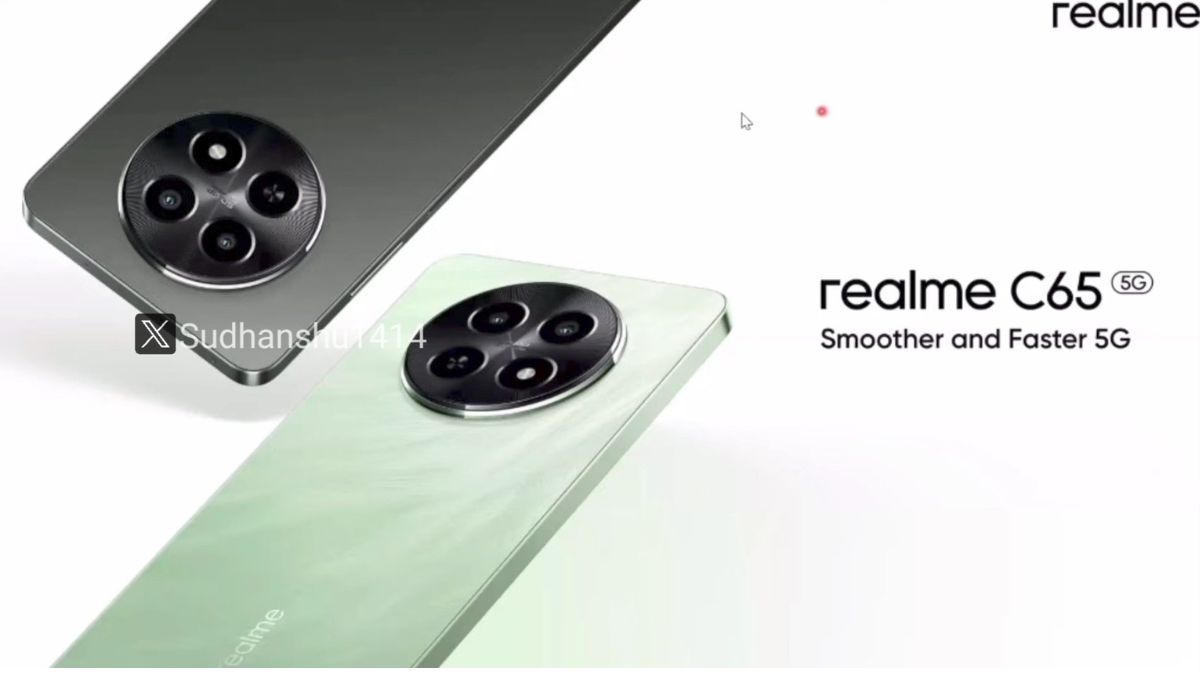Each year, Google updates its proprietary Android platform with a host of features and functionalities that scream innovation from the time they land on our handsets. This year as well, the Google-made Android platform has seen the new Lollipop update that also promises a plethora of features.
Aside all other features of the brand new Lollipop update, we have been most influenced by the custom keyboard that has arrived with the update. The new keyboard looks neat and responsive, but the best of all, it can be supported on all Android handsets.

So while those of you without a Nexus device wait patiently for the update to arrive, you can still get some of th flavor owing to the keyboard that's on-board. Here are 5 easy steps to get it.
Recommended: MHL Releases Alternate Mode For New USB Type-C Connector

Download the Lollipop Keyboard
First of all, you will need to download and install the new Lollipop Keyboard. The keyboard was ported by XDA user Shaftamle, and you need to have it on your Android device. The process is similar to what you would do with any other app. Make sure that you have installation from "Unknown sources" enabled prior to installing. Here is the download link.

Activate the Keyboard
Once you are done with the download and installation part, open it for the first time. Here, you will go through the same steps as you would have with the stock Google keyboard. Enable it in Settings, make it your default keyboard, and choose your language.

Select New Theme
When you are in the Language and input settings page, just tap on the gear icon placed next to Lollipop Keyboard. Now head over to Appearance & layouts, select Material Light from the different themes available. This will give the keyboard a Material Design look.

Compose Something
The next thing you will surely want to do is check out the new keyboard layout and what all features there are inside. While you won't find much difference in terms of features, the new look keyboard should offer a feel good sentiment to your handset.

You Finally Have It
From here on, when you open up the keyboard in any of your apps, you'll see the new white and green Android 5.0 Lollipop keyboard at your disposal. You'll also find all of the features you've known for so long, like swiping, predictive text, and auto-correction.