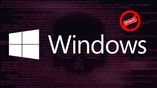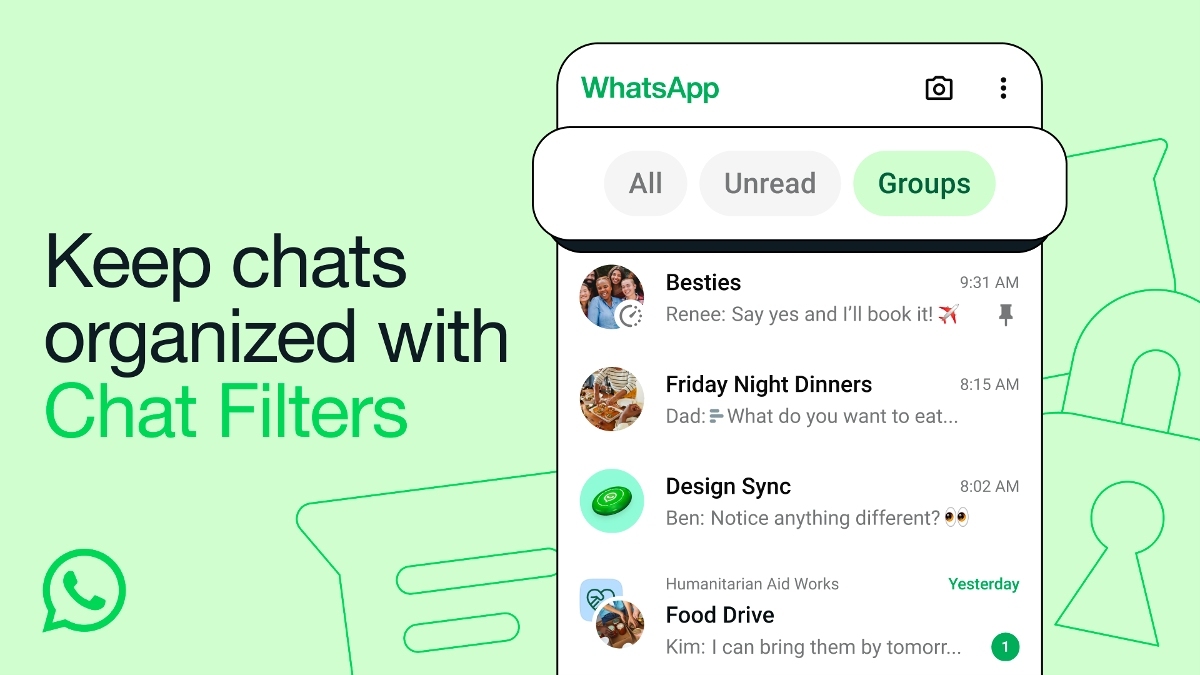Just In
- 10 min ago

- 46 min ago

- 1 hr ago

- 1 hr ago

Don't Miss
- Finance
 Rs 14/Share Dividend: Stockbroking Co To Consider Bonus Share, Shares Up 126% In 180-Days
Rs 14/Share Dividend: Stockbroking Co To Consider Bonus Share, Shares Up 126% In 180-Days - Movies
 Celebrating 700 Sessions: Boman Irani's 'Spiral Bound' Writing Community Flourishes!
Celebrating 700 Sessions: Boman Irani's 'Spiral Bound' Writing Community Flourishes! - Sports
 Rohit Sharma reveals he isn't staying with Mumbai Indians squad during home matches: 'Just going an hour before'
Rohit Sharma reveals he isn't staying with Mumbai Indians squad during home matches: 'Just going an hour before' - News
 Karnataka Weather Alert: Light Rains Likely In Bengaluru In Next 24 Hours, Check Latest Forecast
Karnataka Weather Alert: Light Rains Likely In Bengaluru In Next 24 Hours, Check Latest Forecast - Lifestyle
 Summer Fashion: Your Bollywood Style White Outfits Guide To Keep It Cool And Chic
Summer Fashion: Your Bollywood Style White Outfits Guide To Keep It Cool And Chic - Travel
 Journey From Delhi To Ooty: Top Transport Options And Attractions
Journey From Delhi To Ooty: Top Transport Options And Attractions - Education
 IIIT-Bangalore Introduces PG Diploma In Digital Product Design And Management
IIIT-Bangalore Introduces PG Diploma In Digital Product Design And Management - Automobiles
 Jawa Yezdi Expands Mega Service Camps To 32 New Cities, Focusing On Tier-II And Tier-III Regions
Jawa Yezdi Expands Mega Service Camps To 32 New Cities, Focusing On Tier-II And Tier-III Regions
Petya ransomware causes chaos: Enable this fix to prevent spreading
Here’s how to enable the Petya fix.
After the WannaCry ransomware, a new ransomware attack dubbed Petya is spreading globally at a rapid pace.

The malicious software has spread through firms such as Mondelez, WPP, DLA Piper, Maersk, etc. leading locked up PCs and data for ransom. This is the second major ransomware attack that has affected users on a global scale in the recent months.
What is Petya ransomware?
The Petya ransomware takes control over computers and demands a ransom of $300 to be paid in Bitcoin. Once a PC is infected via the EternalBlue vulnerability in Windows, the software spreads rapidly across the other PCs in the organization. Notably, Microsoft has released a security patch but not all users have installed the same. Those behind the spreading of the Petya ransomware have already received 13 payments from the affected users in just two hours.
While the companies across the world have been affected due to the Petya ransomware, Ukraine is the country that has been affected severely. Following the other countries, the Indian companies have also been affected and one of the few companies are JNPT (Jawaharlal Nehru Port) in Maharashtra.
There's a 'Fix'
Security firms such as Serper, TrustedSec, and PT Security have taken to Twitter to confirm that there is a fix that the victims of the Petya ransomware can follow to prevent it from spreading to other computers. It is actually a local file in the infected computers that will stop the spreading of the attack.
To enable the Petya fix, you need to follow the steps below.
- Configure Windows to display the file extensions.
- Open C:Windows folder and go to notepad.exe program.
- Left-click on notepad.exe, press Ctrl+C to copy and Ctrl+V to paste.
- Click on Continue to grant permission to copy the file.
- Rename it as perfc.
- Hit Enter and click on Yeswhen you get a prompt to rename it.
- Then click on Continue to proceed.
- You should make it a read-only file from its Properties → General.
- Now, click on Apply and OK.
At a time when people are looking forward to finding preventive measures to defend their PCs from Petya, this is a great fix by Bleeding Computer for those who have already been affected by the ransomware.
-
99,999
-
1,29,999
-
69,999
-
41,999
-
64,999
-
99,999
-
29,999
-
63,999
-
39,999
-
1,56,900
-
79,900
-
1,39,900
-
1,29,900
-
65,900
-
1,56,900
-
1,30,990
-
76,990
-
16,499
-
30,700
-
12,999
-
62,425
-
1,15,909
-
93,635
-
75,804
-
9,999
-
11,999
-
3,999
-
2,500
-
3,599
-
8,893