Just In
- 13 hrs ago

- 15 hrs ago

- 15 hrs ago

- 16 hrs ago

Don't Miss
- Lifestyle
 Exclusive: Expert Debunks 5 Common Misconceptions About Expectant Mothers That You Need To Steer Clear From
Exclusive: Expert Debunks 5 Common Misconceptions About Expectant Mothers That You Need To Steer Clear From - News
 Bengaluru Lok Sabha Election 2024 On April 26: What's Open And Closed?
Bengaluru Lok Sabha Election 2024 On April 26: What's Open And Closed? - Movies
 Bigg Boss Malayalam 6 Voting Results: Not Arjun, THIS Contestant Beats Jasmin To Get Highest Votes In Week 7
Bigg Boss Malayalam 6 Voting Results: Not Arjun, THIS Contestant Beats Jasmin To Get Highest Votes In Week 7 - Sports
 IPL 2024: RCB to Play 250th IPL Match Today - Records by Seasons, Win Percentage, Latest Stats So Far
IPL 2024: RCB to Play 250th IPL Match Today - Records by Seasons, Win Percentage, Latest Stats So Far - Finance
 JPMorgan CEO Jamie Dimon Hails PM Modi's Economic Reforms, Urges US to Follow Suit; Details
JPMorgan CEO Jamie Dimon Hails PM Modi's Economic Reforms, Urges US to Follow Suit; Details - Automobiles
 New Features Of The Ultraviolette F77 Mach 2: Uniting Performance, Safety, And Technology
New Features Of The Ultraviolette F77 Mach 2: Uniting Performance, Safety, And Technology - Education
 JEE Main Result 2024 Out, Telangana's 15 Toppers Shine, Check Statewise List of 56 Candidates with Perfect 100
JEE Main Result 2024 Out, Telangana's 15 Toppers Shine, Check Statewise List of 56 Candidates with Perfect 100 - Travel
 Escape to Kalimpong, Gangtok, and Darjeeling with IRCTC's Tour Package; Check Itinerary
Escape to Kalimpong, Gangtok, and Darjeeling with IRCTC's Tour Package; Check Itinerary
6 Tips To Use Your Android And Third Party Keyboards More Efficiently
The usual keypad on your Android phone might not be the most appropriate form of input you desire. Perhaps a quick change on the way you type can help you type faster and more efficiently. If you are tired of tapping your keyboard you might try swiping across the screen to type your words.
A keyboard which makes near guesses about what's the next word in the scentence might also be one of your choice. One may also be bored of the form factor of the keyboard and wants a change from those blocky keys.
Recommended: Top 10 Full Metal Body Smartphones Available to Buy in India in 2015
For whatever reason you're doing it for, changing a keyboard type in an Android phone is an easy affair. Android users have a lot of other keyboard options apart from the traditional one and may also use third party apps for the same.
Here's a step by step guide as to how you can change your keyboard settings in your Android smartphone. The sliders also show how to use third party apps with ease.
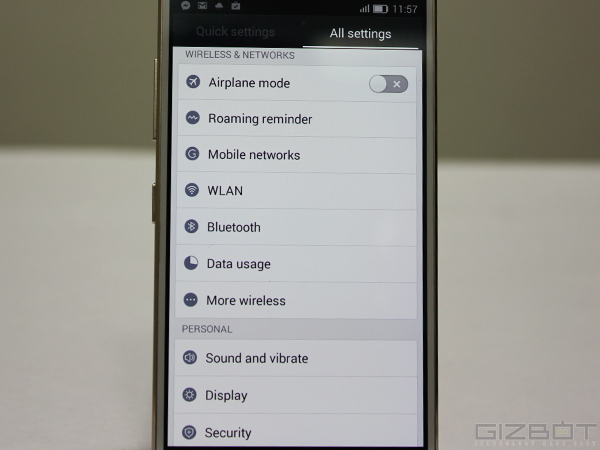
Change Your Android Keyboard Settings
Go to the "Settings" panel and scroll down to the System settings menu.

Change Your Android Keyboard Settings
Find the Language and Input tab and click on it.

Change Your Android Keyboard Settings
Choose the keyboard of your choice from the menu. You can also modify the settings of the keyboard you choose.

Choosing Third Party Keyboards
"Less is more" is the idea behind Fleksy. This is a keypad with minimal key configurations. So minimal that you won't even find the spacebar, comma or full-stop on the keyboard. It is a simple QWERTY configuration with just three rows of letters. You need to swipe across the keyboard if you want to add special characters or numbers.

Choosing Third Party Keyboards
The free SwiftKey keyboard arrives on the scene with a two-pronged attack: Swype-style keypad swiping, plus three-button word prediction that learns how you type by scanning your social networking posts (assuming you give the app permission). SwiftKey can also download "trending" words and phrases from the cloud, perfect for predicting topical turns of phrase.

Choosing Third Party Keyboards
One of the first custom keyboards ever for Android, Swype introduced the whole swiping-to-type idea to the smartphone world. The keypad still shines even after everyone else (including Google) copied its clever idea.
-
99,999
-
1,29,999
-
69,999
-
41,999
-
64,999
-
99,999
-
29,999
-
63,999
-
39,999
-
1,56,900
-
79,900
-
1,39,900
-
1,29,900
-
65,900
-
1,56,900
-
1,30,990
-
76,990
-
16,499
-
30,700
-
12,999
-
11,999
-
16,026
-
14,248
-
14,466
-
26,634
-
18,800
-
62,425
-
1,15,909
-
93,635
-
75,804












































