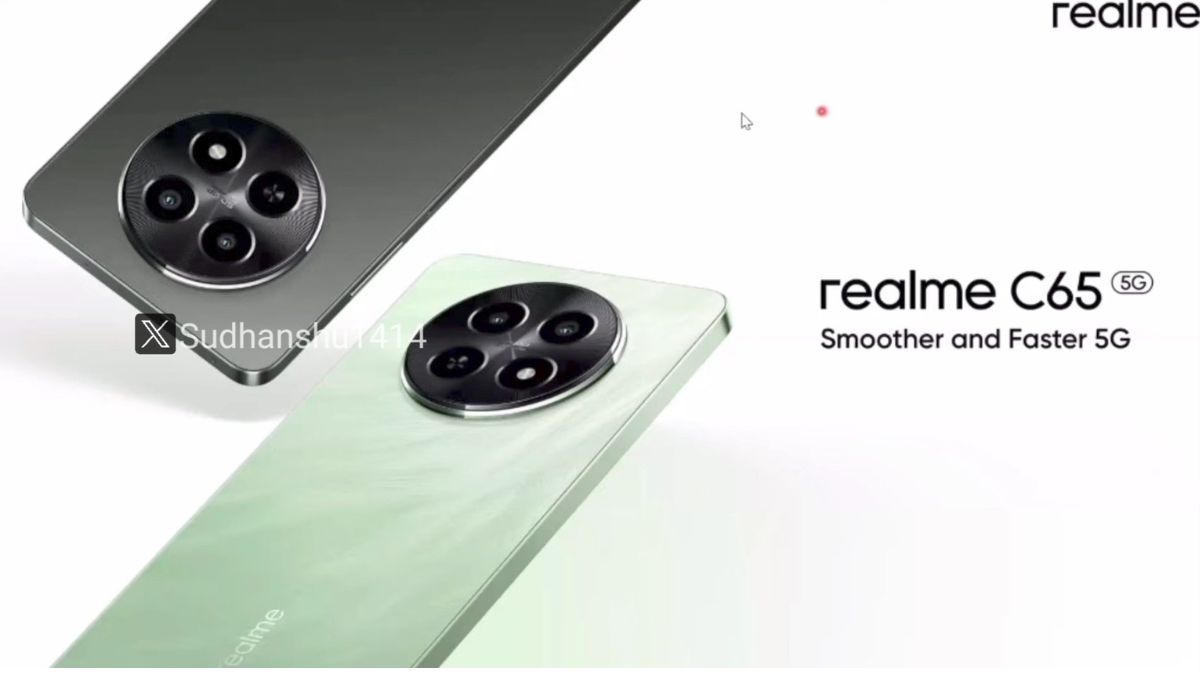Just In
- 8 hrs ago

- 15 hrs ago

- 16 hrs ago

- 1 day ago

Don't Miss
- News
 Zelenskyy Vows Ukraine Won't Become Second Afghanistan, Challenges Russia, Hails US Aid
Zelenskyy Vows Ukraine Won't Become Second Afghanistan, Challenges Russia, Hails US Aid - Sports
PBKS vs GT IPL 2024: Awards List, Player of the Match, Scorecard and Match Stats
- Finance
 Missed Your Voter ID Card? Here Are 10 Alternate Documents You Can Use This Election Season!
Missed Your Voter ID Card? Here Are 10 Alternate Documents You Can Use This Election Season! - Movies
 Love Sex Aur Dhokha 2 Cast Salary: HOW MUCH Was Mouni Roy Paid For Her CAMEO In LSD 2? GUESS The FEE -
Love Sex Aur Dhokha 2 Cast Salary: HOW MUCH Was Mouni Roy Paid For Her CAMEO In LSD 2? GUESS The FEE - - Lifestyle
 World Earth Day 2024 Wishes, Greetings, Images, Twitter Status And Instagram Captions
World Earth Day 2024 Wishes, Greetings, Images, Twitter Status And Instagram Captions - Automobiles
 Ensuring Car Fitness Ahead Of A Road Trip: Top Tips & Tricks You Need To Know
Ensuring Car Fitness Ahead Of A Road Trip: Top Tips & Tricks You Need To Know - Education
 Assam Class 10 Result 2024 Declared: Anurag Emerged as the Top Performer With 593 Marks
Assam Class 10 Result 2024 Declared: Anurag Emerged as the Top Performer With 593 Marks - Travel
 Journey From Delhi To Ooty: Top Transport Options And Attractions
Journey From Delhi To Ooty: Top Transport Options And Attractions
This App Automatically Detects the Strongest Wi-Fi Network for your Android Phone [DOWNLOAD LINK]
Usually, Wi-Fi signals have a limited range, so if you work in a larger office or live in a two-story house, you might have to set up several routers and repeaters to make sure you get the maximum wireless coverage.

Also Read: 6 DIY Tricks to Fix the Broken iPhone Home Button
To our disappointment, the Android devices are not great when it comes to handling the transition between the networks. The issue is that Android will not disconnect from the first Wi-Fi network until its signal strength drops down to zero. Even then, the device won't switch to a network with a stronger signal strength.
Also Read: How to Block People Who Are Using Your Wi-Fi Network
Fortunately, there are several applications that are available on the Google Play Store to help you get a better Wi-Fi experience. The one from Cloudie Development is Wifi Switcher. This app lets you set preferred Wi-Fi networks and choose the lowest signal strength you want to put up with before you move on to the next network. All this can be done without rooting your smartphone.
Also Read: Now You Can Hide a WhatsApp Chat with These 5 Steps

Install the Wifi Switcher app for free
To stop all the Wi-Fi related Android issues, you can start with the installation of the app known as Wifi Switcher. The best thing is that this app is available for free of cost on the Play Store. Make sure you give necessary permissions to the app if your device runs Android 6.0 Marshmallow or above.

Set your preferred networks
From the main menu of the Wifi Switcher app, you will get a list of all the nearby Wi-Fi networks. If it does not display all the nearby networks, you just have to make a downward swipe to refresh the screen. Scroll through the list of networks to find all of the networks you would like to connect to and tick the boxes next to the "Preferred" option.

Do set a signal strength threshold
After creating a group of preferred networks, you need to choose a signal strength threshold or "Switch Range." It is the farthest you're willing to move away from a preferred router or repeater before your device connects to the next-strongest one. Open the "Settings" menu and set a signal strength threshold from the slider next to the Switch Range entry. Setting this to one or two bars should do the trick, but it requires some bit of experimenting.

Get notified before switching
You can enable the "Ask Before Switching" option to get a notification with the option to switch or not when your phone finds another network, but this will disable the automatic switching. Also, the "Show Full SSID" option should be helpful if your routers have really long names and are truncated in the list of networks.

Enjoy better WiFi signals
That's it! Your phone or tablet will only connect to your group of preferred networks if you have saved the Wi-Fi password for each network in the Android's Settings menu. This way, you can prevent your Android from struggling to connect to a nearby learned network without a decent signal strength.

Switching networks makes it impressive
The best part about Wifi Switcher is that it will start looking for a better network as soon as your signal strength drops below the threshold you set. Your device should automatically switch over to the best available network, which is a great feature.
-
1,29,999
-
22,999
-
64,999
-
99,999
-
29,999
-
39,999
-
-
63,999
-
1,56,900
-
96,949
-
1,39,900
-
1,29,900
-
79,900
-
65,900
-
12,999
-
96,949
-
16,499
-
38,999
-
30,700
-
49,999
-
19,999
-
17,970
-
21,999
-
13,474
-
18,999
-
22,999
-
19,999
-
17,999
-
26,999
-
5,999