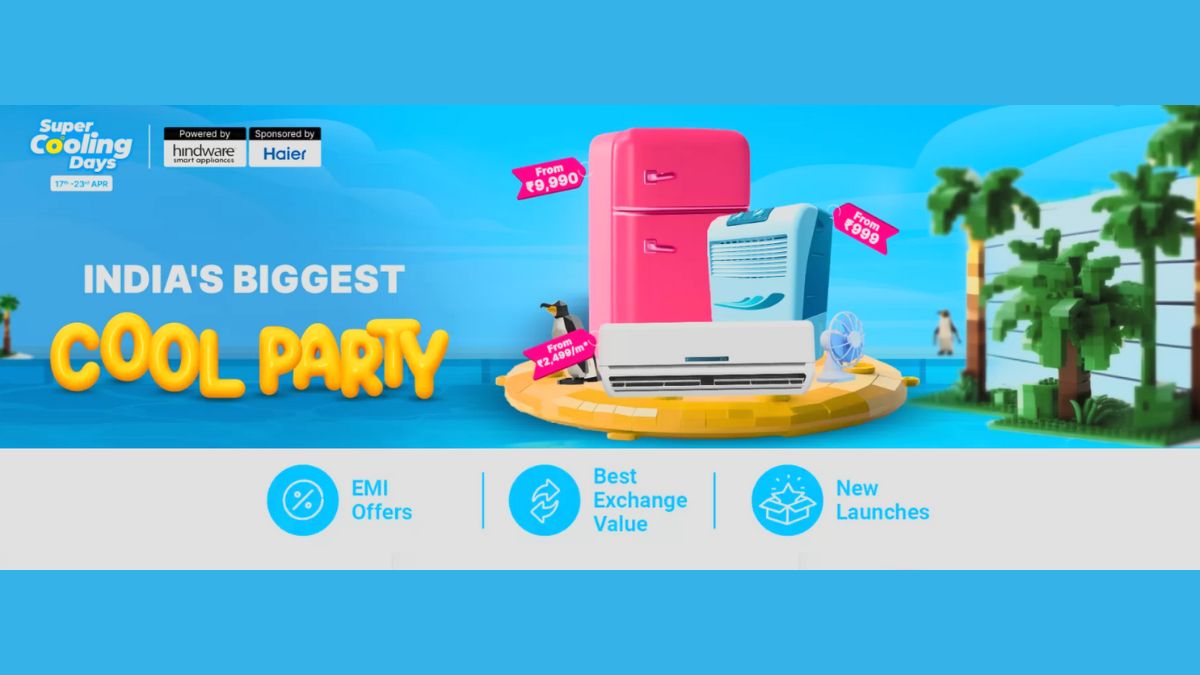Just In
- 1 hr ago

- 2 hrs ago

- 2 hrs ago

- 3 hrs ago

Don't Miss
- Movies
 Masaba Gupta Expecting First Child With Hubby Satyadeep Misra; Neena Gupta Shares Excitement In VIRAL Post
Masaba Gupta Expecting First Child With Hubby Satyadeep Misra; Neena Gupta Shares Excitement In VIRAL Post - Finance
 7:1 Bonus, Rs 778.75/Sh Dividend In 20 Yrs: Infosys To Offer Massive Rewards, Up Next Rs 28/Sh Payout Soon
7:1 Bonus, Rs 778.75/Sh Dividend In 20 Yrs: Infosys To Offer Massive Rewards, Up Next Rs 28/Sh Payout Soon - Sports
 PBKS vs MI Live Score, IPL 2024 Updates: Ishan Kishan departs Early
PBKS vs MI Live Score, IPL 2024 Updates: Ishan Kishan departs Early - Lifestyle
 7 Questions You Should Ask Your Partner Before Getting Into An Arranged Marriage
7 Questions You Should Ask Your Partner Before Getting Into An Arranged Marriage - News
 Social Media Users Laud Gujarat Titans' Fangirl, Call Her Ana de Armas' Lookalike
Social Media Users Laud Gujarat Titans' Fangirl, Call Her Ana de Armas' Lookalike - Education
 PSEB Class 10 Toppers' List 2024, Check the Ranks of Toppers
PSEB Class 10 Toppers' List 2024, Check the Ranks of Toppers - Automobiles
 All About Electronic Stability Control ESC: Working & Advantages
All About Electronic Stability Control ESC: Working & Advantages - Travel
Telangana's Waterfall: A Serene Escape Into Nature's Marvels
How To Enable Fingerprint Authentication For Google Play Store
Until now selected OEM's have fingerprint scanning technology on their smartphone. But the latest Android 6.0 Marshmallow will support the fingerprint feature at the API level, which means developers can now add fingerprint API to their apps.
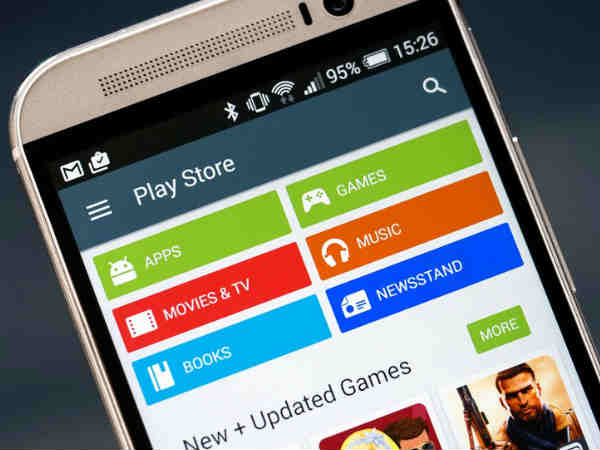
The native fingerprint support for Android Marshmallow will enhance the Android Pay for users to confirm the payment with their fingerprint. In addition to that, this feature will allow users to sign-in or authenticate on apps or unlock the device without the need of password or pin.
SEE ALSO: 10 Clever Tricks to Fix Smartphone Charging Problems!
If you are using the Android Marshmallow smartphone that features a fingerprint scanner such as Nexus 6P or the Nexus 5X. Then you can also be used to authorize payments made with Android Pay as well as to authorize purchases on Google Play. If you are not aware of the fingerprint scanner for Google Play Store then, here is how to do it.

Step 1:
Open Google Play Store and select menu.

Step 2:
Go to settings in the Google Play Store.

Step 3:
Now tap on the Fingerprint authentication tab.

Step 4:
Enter your Google password, and hit OK.

Step 5:
Once you approve with Google password, the fingerprint authentication is now enabled.
-
99,999
-
1,29,999
-
69,999
-
41,999
-
64,999
-
99,999
-
29,999
-
63,999
-
39,999
-
1,56,900
-
79,900
-
1,39,900
-
1,29,900
-
65,900
-
1,56,900
-
1,30,990
-
76,990
-
16,499
-
30,700
-
12,999
-
62,425
-
1,15,909
-
93,635
-
75,804
-
9,999
-
11,999
-
3,999
-
2,500
-
3,599
-
8,893