Just In
- 21 min ago

- 38 min ago

- 1 hr ago

- 1 hr ago

Don't Miss
- Automobiles
 India's UDAN Scheme Offers Air Travel Fares As Low As Rs 150
India's UDAN Scheme Offers Air Travel Fares As Low As Rs 150 - Movies
 Thalapathy Vijay's Whistle Podu Song: Yuvan Shankar Raja Deactivates Instagram Account; Here's The Reason
Thalapathy Vijay's Whistle Podu Song: Yuvan Shankar Raja Deactivates Instagram Account; Here's The Reason - Finance
 Federal Bank Hikes Interest Rates On Savings Accounts & Fixed Deposits: Details Here
Federal Bank Hikes Interest Rates On Savings Accounts & Fixed Deposits: Details Here - News
 Rahul Gandhi Lacks The Bravery To Run In Amethi Polls, Claims Rajnath Singh
Rahul Gandhi Lacks The Bravery To Run In Amethi Polls, Claims Rajnath Singh - Education
 IIT Madras Introduces International master's course on Water Security and Global Change
IIT Madras Introduces International master's course on Water Security and Global Change - Sports
 Why is Dhanashree Verma not attending IPL 2024 matches of husband Yuzvendra Chahal?
Why is Dhanashree Verma not attending IPL 2024 matches of husband Yuzvendra Chahal? - Lifestyle
 These Common Habits Can Be Insidious, Can Hurt Any Partner And Ruin Any Relationship
These Common Habits Can Be Insidious, Can Hurt Any Partner And Ruin Any Relationship - Travel
 From Coconut Breaking on Head to Men Dressing as Women: 12 Unique Indian Rituals Explored
From Coconut Breaking on Head to Men Dressing as Women: 12 Unique Indian Rituals Explored
Google Chrome: Top 10 Tips And Tricks For Enhanced Web Experience
Google Chrome is one of the best Web browser that we have seen so far. It is also most widely used Web browser globally.
The Web browser promises speed, simplicity and security for users. It has also giving a stiff competition to the Opera, Microsoft's latest Edge browser and many more..
SEE ALSO: Best 3G Data Cards Available in the market right now below Rs 999
You can do lot more with Chrome than just browsing your favorite websites. This post will give you the best tips and tricks, which makes your browser experience much better. Take a look at the slider below to know more.

Sign in with multiple profiles
Many users have multiple Google accounts like, personal and work account. You can sign into Chrome with multiple Google accounts making it easy to switch between your accounts for using services like Gmail and Google Drive.

Install apps for offline use
Google brings in the ability to install app on Chrome browser. Number of apps have been developed allowing user to access them offline. You can install offline apps from the Chrome Store and launch them via the Chrome App Launcher in the browser itself.
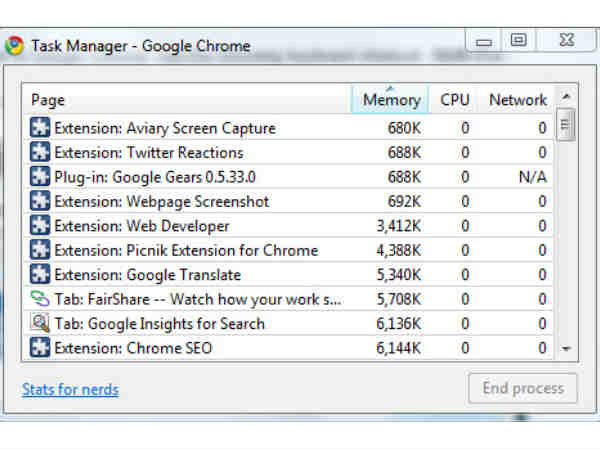
Manage Chrome processes
By pressing Shift + Esc in the Chrome browser, you will get the task manager with list of processes running in the browser, including tabs that are currently open, extensions and apps. In addition, it will also show memory, CPU and network usage of each process. The task manager allows you to close process that are unresponsive or making the browser run slowly.

Use Chrome as a notepad
Using the HTML 5 "contenteditable" attribute, it is possible to use the Chrome browser tab as a notepad. You just need to copy and past the following code in the address bar. data:text/html,

Voice search
You can search the Chrome browser by using a voice command. All you need to do is click on the microphone symbol at the end of Google search box. Additionally, you can tweak with the browser settings and enable the "OK Google" search command.

Chrome Remote Desktop
Install Google Chrome Remote Desktop app to your Chrome browser. The app must be installed in each computer's Chrome browser and you can connect and control a computer in a different location.

Search Specific Sites
You can directly search through a specific website's search engine using the Chrome's address bar or Omnibar. If you are looking for a product at Amazon, Flipkart or eBay you can search the particular product directly in the browser. Just, enter the website URL and hit Tab, now you are into the specific website's search engine.

Generate new passwords
Chrome browser can now generate new passwords for every website to which you sign up. However, it is still an experimental features. You can activate by entering "about:flags" into the browser's address bar and Enable password generation.

Mobile Site
This is an useful tool for web developers. This will allow you to see the website as seen on a mobile device screen. To use it, you just need to bring up the browser developers tool by pressing F12. Once the developers tool is loaded click on the phone icon and select the device type from the drop down menu.

Pin Tabs
If there are certain website that you often user, then you can pin the tabs on the browsers. Open the website of your desire and right-click on the tab and select pin it to the browser.
-
99,999
-
1,29,999
-
69,999
-
41,999
-
64,999
-
99,999
-
29,999
-
63,999
-
39,999
-
1,56,900
-
79,900
-
1,39,900
-
1,29,900
-
65,900
-
1,56,900
-
1,30,990
-
76,990
-
16,499
-
30,700
-
12,999
-
11,999
-
3,999
-
2,500
-
3,599
-
8,893
-
13,999
-
32,999
-
9,990
-
25,377
-
23,490












































