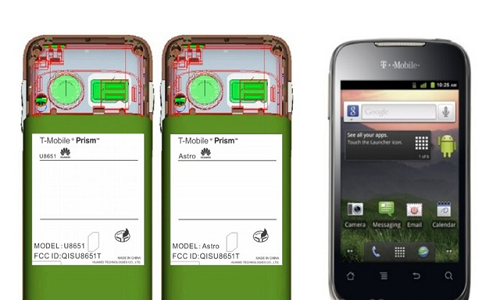Just In
- 1 hr ago

- 1 hr ago

- 1 hr ago

- 3 hrs ago

Don't Miss
- Education
 AICTE introduces career portal for 3 million students, offering fully-sponsored trip to Silicon Valley
AICTE introduces career portal for 3 million students, offering fully-sponsored trip to Silicon Valley - Movies
 Vahbiz Dorabjee On Being Offered Mother Roles; Losing 10 Kgs & Stunning Transformation: I Was Impacting My…
Vahbiz Dorabjee On Being Offered Mother Roles; Losing 10 Kgs & Stunning Transformation: I Was Impacting My… - News
 Rs 4 Crore Cash Seizure Case: BJP Leader Nainar Nagendran To Appear Before TN Police On May 2
Rs 4 Crore Cash Seizure Case: BJP Leader Nainar Nagendran To Appear Before TN Police On May 2 - Finance
 Rs 7.50/Share Dividend: Adani Group Cement Company Reports Strong Q4 Results; Profit Surges 2x YoY
Rs 7.50/Share Dividend: Adani Group Cement Company Reports Strong Q4 Results; Profit Surges 2x YoY - Automobiles
 Bajaj To Offer Chetak Electric Scooter At Lower Price Point: All Details Here
Bajaj To Offer Chetak Electric Scooter At Lower Price Point: All Details Here - Sports
 Bangladesh vs Zimbabawe: Will Shakib Al Hasan Play Home T20 Series In May Or Not?
Bangladesh vs Zimbabawe: Will Shakib Al Hasan Play Home T20 Series In May Or Not? - Lifestyle
 Heeramandi Screening: Alia Bhatt, Ananya Panday, Rashmika Mandanna And Others Serve Finest Ethnic Style!
Heeramandi Screening: Alia Bhatt, Ananya Panday, Rashmika Mandanna And Others Serve Finest Ethnic Style! - Travel
 Escape to Kalimpong, Gangtok, and Darjeeling with IRCTC's Tour Package; Check Itinerary
Escape to Kalimpong, Gangtok, and Darjeeling with IRCTC's Tour Package; Check Itinerary
How to make an Android phone to run fast: 10 Simple Tips
Are you looking for some tips to make your Android phone to run fast ? Well you're at the right place!You can make your budget-friendly, low end smartphone to work like a high-end one by following these simple tips.

Take a look at the slider below:
Recommended link: 5 Best Apps to Speed up and Boost Your Android Phone

Tip 1:
Software updates will come with bug fixes which will improve the performance of a phone. These updates will come often Over the Air ( OTA), so make sure you are up to date.
To check it, go to Settings> About device> Software updates.
You can apply the same tip for the PlayStore apps too, Make sure all the apps are updated.

Tip 2:
Using a live wallpaper requires more time to load. While unlocking your screen the phone might lag and take too much to load the home screen. It's better to use a static wallpaper on the home screen and also remove the unused widgets and icons. Make sure the home screen is as simple as possible which will improve the performance.

Tip 3:
We're not going to use all the apps that we install in the phone. As they were unused from long time,it's time to uninstall them Go to Settings>Apps and head over to 'All' tab. There you can find the list of installed apps, find the unused apps and uninstall them. In case, if they can't be uninstalled, try to disable them.
Disabled apps will be listed in a separate tab and you can enable them at anytime. It's good to monitor on the list of running tabs which will help you to find which apps are taking too much RAM, and which you are not using. To find this go to Settings>Apps at the Running tab.

Tip 4:
Reducing the animations will improve the performance, but to do this you will need to enable the developers option. Go to Settings and scroll over to System, tap on the Developers options and enable it. Now in the developers options scroll down a bit and go to drawing section. Change the Window animations scale, Transition animation scale and Animator duration scale to 0.5x or turn them off. Choose the optimized setting that suits your phone.

Tip 5:
Cache data helps the apps to load quickly, at the same time they takes lot of space which will lag the performance of phone. To clear the cache, head over to Settings>App ( App manager) swipe over to All tab and tap on the respective apps. If you need to clear all the cached data of all the apps in one click, go to Settings>Storage, tap on cached data and click OK.
Recommended: Install CCleaner which can improve the performance by optimizing these settings.

Tip 6:
Auto-sync will automatically refreshes the information for added accounts on the background which requires lot of data, power. This feature have major effect on performance if you have more no.of linked accounts in your phone. It will automatically tries to update the data on each and every account linked to it. Turning off this feature will reduce the burden on system resources. Go to Settings>Account and turn off the sync for the respective e-mail accounts.
Please note: For apps like Facebook, you need to open the app to reduce the sync frequency.

Tip 7:
Some of the customizations done by OEM ( Original Equipment Manufacturer) are heavy-handed, You can tweak these settings by installing a 3rd party launcher. Try Nova launcher, Go Launcher Ex, etc which will speed up the navigation. You can customize them to fit for your phone, just experiment on the app settings.
Note: Factory reset will delete all your settings, data etc, Use this setting carefully.

Tip 8:
Many people won't recommended this tip, but if your phone's performance is worst, try to do a factory reset which will make your phone to be running on tip-top condition. This reset will wipe all the data, settings which will reduce lot of junk on your phone. Before going to do a factory reset try to backup all the necessary settings, files to your microSD or a PC.

Tip 9:
CPUs are clocked at particular frequency like 1.2 GHz processor, OEM's will try to limit this clocking to extend battery life and to reduce the heat. If you're planning to root your phone (or ) already rooted, install apps like SetCPU or Android Overclock. With these apps you can adjust the speed of processor manually.
Caution: Use this tip carefully or it might over heat the phone.

Tip 10:
Rooting your Android phone will allow you to access the system settings, but it doesn't mean that it will improve the performance. Installing a custom ROM will definitely improve the performance. Not every phone get's updated to latest android versions, for this you can try installing a custom ROM which have special tweaks and modifications.
Note: For installing a custom ROM you need to have Root access on your phone. Before installing any Custom ROM, try to backup your Original ROM.
-
99,999
-
1,29,999
-
69,999
-
41,999
-
64,999
-
99,999
-
29,999
-
63,999
-
39,999
-
1,56,900
-
79,900
-
1,39,900
-
1,29,900
-
65,900
-
1,56,900
-
1,30,990
-
76,990
-
16,499
-
30,700
-
12,999
-
11,999
-
16,026
-
14,248
-
14,466
-
26,634
-
18,800
-
62,425
-
1,15,909
-
93,635
-
75,804