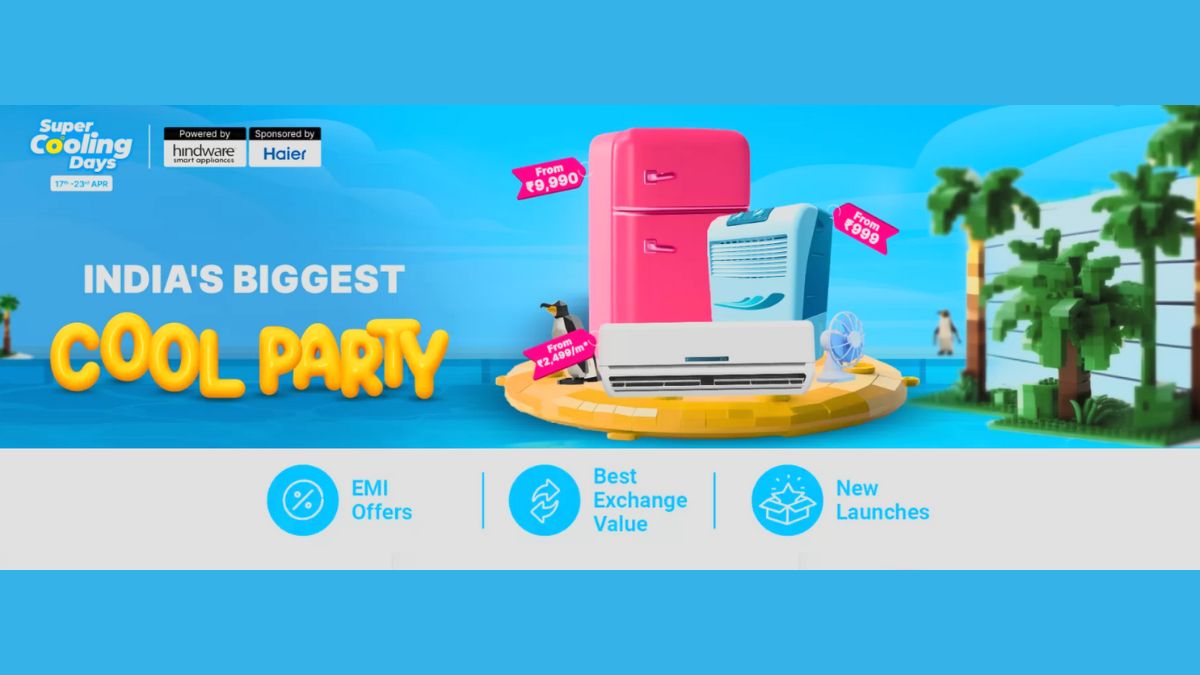Just In
- 47 min ago

- 15 hrs ago

- 15 hrs ago

- 16 hrs ago

Don't Miss
- Movies
 Bade Miyan Chote Miyan Box Office Day 8: Akshay’s Film Sees Its Lowest Number As It Struggles To Cross 50Cr
Bade Miyan Chote Miyan Box Office Day 8: Akshay’s Film Sees Its Lowest Number As It Struggles To Cross 50Cr - News
 There Is Respect, Pride In Voting: Rajinikanth After Casting His Vote In Chennai
There Is Respect, Pride In Voting: Rajinikanth After Casting His Vote In Chennai - Finance
 Stocks To Buy: 2 Trade Calls By Chandan Taparia of Motilal Oswal On Friday, 19 April
Stocks To Buy: 2 Trade Calls By Chandan Taparia of Motilal Oswal On Friday, 19 April - Sports
 LSG vs CSK IPL 2024: Who will Pick Maximum Wickets in Lucknow vs Chennai?
LSG vs CSK IPL 2024: Who will Pick Maximum Wickets in Lucknow vs Chennai? - Lifestyle
 Thrissur Pooram 2024: Date, Time, History, Significance, And Celebrations Related To Kerala's Rich Traditions
Thrissur Pooram 2024: Date, Time, History, Significance, And Celebrations Related To Kerala's Rich Traditions - Automobiles
 Aprilia RS 457 Accessories: A Detailed Look At The Prices
Aprilia RS 457 Accessories: A Detailed Look At The Prices - Education
 Karnataka SSLC Result 2024 Soon, Know How to Check Through Website, SMS and Digilocker
Karnataka SSLC Result 2024 Soon, Know How to Check Through Website, SMS and Digilocker - Travel
Telangana's Waterfall: A Serene Escape Into Nature's Marvels
How to Root Samsung Galaxy S6 on Stock Android Firmware
Samsung Galaxy S6 users can now root their smartphone to gain full root access and using root apps easily. This tutorial will shows on how to root your Galaxy S6 on XXU2BOFL Android 5.1.1 Lollipop stock firmware.

Interested users can go ahead and root the Samsung Galaxy S6 using this tutorial. Please note, rooting the smartphone will void the warrant of the smartphone.
SEE ALSO: GizBot Giveaway: Win A Free Samsung Galaxy S6, Download UC Cleaner Now!
[Disclaimer: This procedure is highly technical. If the smartphone brick or damaged during the installation process, GizBot cannot be held responsible for any kind of damage for the smartphone. Hence, the user has to perform the installation on their own risk.]
Points to Remember
This tutorial is only to root Samsung Galaxy S6 with model number SM-G920F. Please do not try to root on any other variants of Galaxy S6 or on any other device using this tutorial.
Backup all the important data and additional files from the device.
Ensure the smartphone USB drivers are installed on your computer.
Enable USB Debugging mode in smartphone.
The Galaxy S6 should be on an official firmware by Samsung, not a custom ROM.
Ensure your phone has XXU2BOFL Android 5.1.1 firmware built.
We have provided complete step-by-step instructions guide on how to root Samsung Galaxy S6. Read the complete tutorial once before actually performing it.
Before starting the installation process, download required files from the links provided below.
Download CF-Auto Root Android 5.1.1 Package

Complete Steps to Root Samsung Galaxy S6
Step 1: Extract the Root package to computer, which you downloaded earlier.
Step 2: Power off your phone and go to Download Mode. To enter Download Mode, press and hold the Volume Down + Home buttons together, and then press the Power button till you see the construction Android robot and a triangle. Press Power again to confirm to enter into Download Mode.
Step 3: Open ODIN on your computer and connect your Galaxy S6 to your computer while your phone is in the Download Mode.
Step 4: If your phone is connected successfully, one of the ID:COM boxes will turn yellow with the COM port number. This processes might take some time.
Step 5: Now select the file that you have to flash on your phone.
Now, click on PDA / AP in ODIN and select the CF-Auto-Root-zeroflte-zerofltexx-smg920f.tar.md5
This fill will be found from the extracted folder, which you extracted in step 1.
Step 6: In ODIN, check the Auto Reboot and F. Reset Time options, if not already checked.
Step 7: Now Click on the Start button in ODIN. Installation process will start and would take a few minutes to complete.
Step 8: After the installation is completed, your phone will reboot into Recovery Mode automatically.
Step 9: After you see the home screen, unplug your phone from the computer.
That's it! Your Samsung Galaxy S6 has now been rooted on Android 5.1.1 official software update. Check for the SuperSU app in your apps list to verify.
Source: Team Android
-
99,999
-
1,29,999
-
69,999
-
41,999
-
64,999
-
99,999
-
29,999
-
63,999
-
39,999
-
1,56,900
-
79,900
-
1,39,900
-
1,29,900
-
65,900
-
1,56,900
-
1,30,990
-
76,990
-
16,499
-
30,700
-
12,999
-
62,425
-
1,15,909
-
93,635
-
75,804
-
9,999
-
11,999
-
3,999
-
2,500
-
3,599
-
8,893