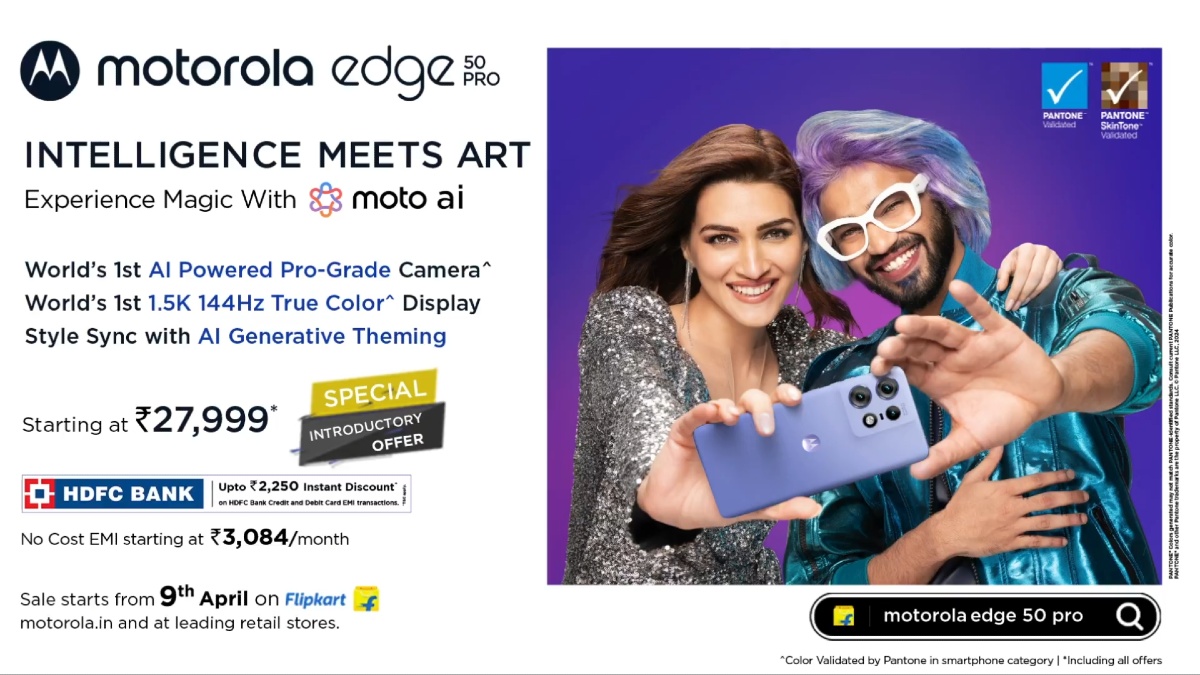Just In
- 14 hrs ago

- 15 hrs ago

- 15 hrs ago

- 15 hrs ago

Don't Miss
- Finance
 1:1 Bonus, Rs 60.60/Sh Dividend: Tata's IT Stock To Rise By Rs 1,100 Ahead; Dividend Announcement On April 23
1:1 Bonus, Rs 60.60/Sh Dividend: Tata's IT Stock To Rise By Rs 1,100 Ahead; Dividend Announcement On April 23 - Sports
 T20 World Cup: Could Injured Mitchell Marsh Be Out Of Australia's WC Squad? How Long It Takes To Recover From Hamstring Injury?
T20 World Cup: Could Injured Mitchell Marsh Be Out Of Australia's WC Squad? How Long It Takes To Recover From Hamstring Injury? - Lifestyle
 Happy Bengali New Year 2024 Wishes: Poila Baisakh Greetings, Messages, Images, Twitter, And Instagram Status
Happy Bengali New Year 2024 Wishes: Poila Baisakh Greetings, Messages, Images, Twitter, And Instagram Status - News
 PM Modi, Tamil Nadu CM MK Stalin Condemn Attack, Wish Good Health To Andhra Pradesh CM Jagan Mohan Reddy
PM Modi, Tamil Nadu CM MK Stalin Condemn Attack, Wish Good Health To Andhra Pradesh CM Jagan Mohan Reddy - Movies
 Will Yeh Rishta Kya Kehlata Hai Go OFF Air After 15 Years? Rajan Shahi's Statement Goes Viral
Will Yeh Rishta Kya Kehlata Hai Go OFF Air After 15 Years? Rajan Shahi's Statement Goes Viral - Automobiles
 The Leading Superbikes: Engineering Mastery Meets Track Speed
The Leading Superbikes: Engineering Mastery Meets Track Speed - Education
 Discover the Top Medical Universities Abroad for Your Future Success
Discover the Top Medical Universities Abroad for Your Future Success - Travel
 Hanuman Jayanti 2024: Visit Anjanadri Hill, the birthplace of Lord Hanuman near Hampi, Karnataka
Hanuman Jayanti 2024: Visit Anjanadri Hill, the birthplace of Lord Hanuman near Hampi, Karnataka
How to manually update AVG free version?
For people who extensively use computers for file sharing and Internet surfing, antivirus softwares are a must-have. There is a big possibility for virus infection. One of the most popular antivirus softwares is the AVG Antivirus.AVG antivirus also comes as free edition softwares which can be downloaded. AVG frequently make prompts requiring you to download updates for the antivirus, which updates its virus definition files, making it more powerful against newer viruses. Automatic updating of files by AVG can be turned ON or OFF.

- From the official website of AVG, download the latest version of AVG Antivirus Free edition for free.
- Save the file to the desktop and don’t run the installation yet
- Restart the computer
- After logging into Windows, close all open applications
- Double click on the AVG setup file in the desktop and run it
- Select any language you prefer, from the prompt and click “Next”
- Choose “Basic Connection” in the next window and then click “Next” to enable the AVG Download Manager to start the download of latest program files
- After download, check the box beside “I have read the License agreement” in the License Agreement window, and then click “Accept”
- Select your preferred installation type – Typical or Custom, and click “Next”
- Make all the changes you want to the username and click “Next”
- Select any toolbars and then click “Next” to install them and the AVG software, which would also replace any previous versions of AVG
- To complete the AVG Antivirus setup, restart the computer
Update AVG’s virus definition filesNote: You will be able to notice the icon of AVG Antivirus in the system tray of Windows, right after the installation. If selected while installation, AVG shortcut icon will also be there in the desktop itself. If there is no icon in the system tray, then click the AVG app file from the directory or from the desktop shortcut.
- Click on the AVG icon in the system tray to open the AVG User Interface
- Click on the Update icon in the AVG User Interface to start the update, where AVG would search for the available updates automatically and install them
- Restart your computer once the installation is finished, which takes a couple of minutes, to complete the update
Note: AVG recommends that you uninstall any other antivirus programs from your system before installing AVG Antivirus
-
99,999
-
1,29,999
-
69,999
-
41,999
-
64,999
-
99,999
-
29,999
-
63,999
-
39,999
-
1,56,900
-
79,900
-
1,39,900
-
1,29,900
-
65,900
-
1,56,900
-
1,30,990
-
76,990
-
16,499
-
30,700
-
12,999
-
3,999
-
2,500
-
3,599
-
8,893
-
13,999
-
32,999
-
9,990
-
14,999
-
12,999
-
12,999