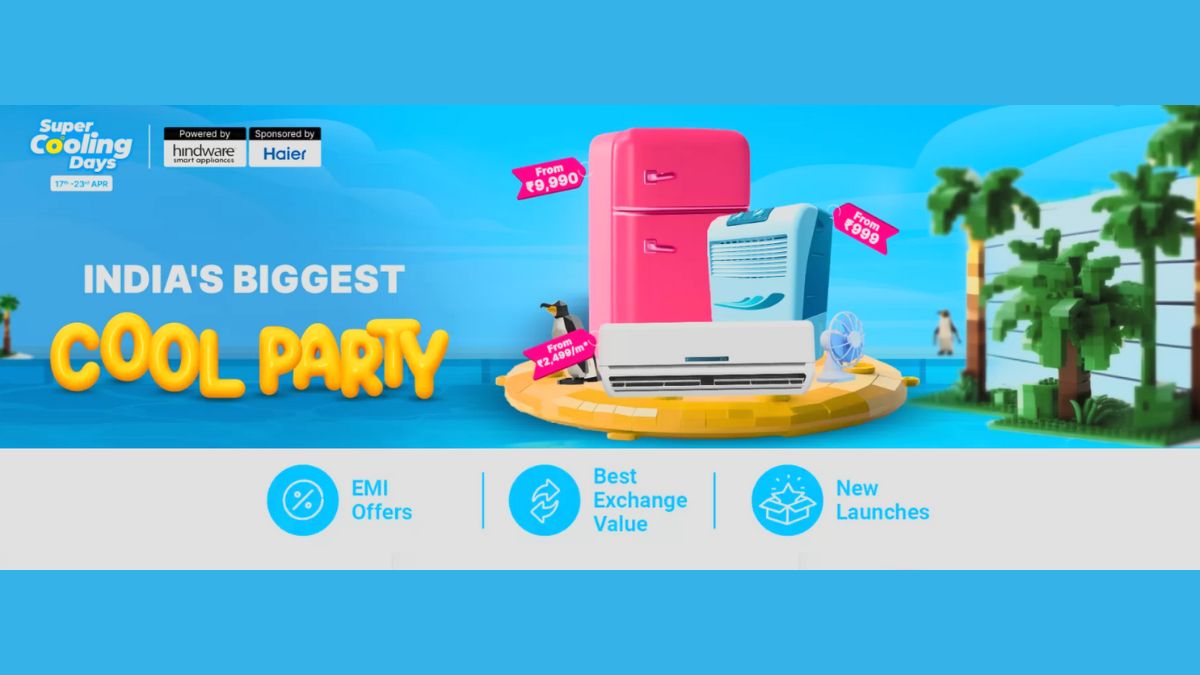Just In
- 14 min ago

- 14 hrs ago

- 14 hrs ago

- 15 hrs ago

Don't Miss
- News
 Lok Sabha Election 2024: Polling Underway For 2 LS Seats In Meghalaya
Lok Sabha Election 2024: Polling Underway For 2 LS Seats In Meghalaya - Movies
 Maidaan Box Office Day 9 Prediction: Ajay Devgn’s Football Saga Inch Towards 30Cr Ahead Of 2nd Weekend
Maidaan Box Office Day 9 Prediction: Ajay Devgn’s Football Saga Inch Towards 30Cr Ahead Of 2nd Weekend - Finance
 Trade Setup: Nifty Slides Below 22,000 Mark; Global Markets Plunge On Reports Of Explosions In Iran
Trade Setup: Nifty Slides Below 22,000 Mark; Global Markets Plunge On Reports Of Explosions In Iran - Sports
 LSG vs CSK IPL 2024: Ekana Stadium Pitch Report, Lucknow Weather Forecast & Live Streaming Info
LSG vs CSK IPL 2024: Ekana Stadium Pitch Report, Lucknow Weather Forecast & Live Streaming Info - Lifestyle
 Kamada Ekadashi 2024 Wishes: Greetings, Messages, Texts, Images, Twitter Status And Instagram Captions
Kamada Ekadashi 2024 Wishes: Greetings, Messages, Texts, Images, Twitter Status And Instagram Captions - Automobiles
 Aprilia RS 457 Accessories: A Detailed Look At The Prices
Aprilia RS 457 Accessories: A Detailed Look At The Prices - Education
 Karnataka SSLC Result 2024 Soon, Know How to Check Through Website, SMS and Digilocker
Karnataka SSLC Result 2024 Soon, Know How to Check Through Website, SMS and Digilocker - Travel
Telangana's Waterfall: A Serene Escape Into Nature's Marvels
How to Optimize Your Photos for Facebook Timeline?

Have you ever wondered how to retain the quality of your photographs to its maximum while sharing them on Facebook? Facebook’s compression system does not have the capability to resize your photos and simultaneously maintain their detail and sharpness which can leave you quite frustrated when you find the uploaded images lacking in its original quality. However, there are a few techniques which can help you salvage or even avoid such a situation.
Hence, optimizing your photos prior to posting them on Facebook can give a more pleasing result than non-optimized photos. There are a few simple steps that can be followed to achieve more sharpness and detail than non-optimized photos on Facebook, which now supports viewing images which are 960 pixels wide to its full extend.
Step 1: Open the image to be uploaded, in Adobe Photoshop latest version and resize the photo to make the longest side 960 pixels wide. ‘Bicubic Sharper’ option can be used to resample the image in order to get the best possible sharpness for your image while resizing it.
Step 2: If needed, the photo can be subjected to further sharpening by using a filter option- ‘Unsharp Mask’. If there are various layers to the image, the image has to be flattened. Creating a new top layer (Shift+Alt+E+Cmd) with the flattened image also works well. The setting of the filter with Radius 0.2 and Threshold at 0 level works perfectly.
Step 3: This optimized image has to be saved next, preferably in such a way to get maximum quality with small file size. Saving under ‘Save-For-Web’ (Alt+Ctrl+Shift+S) is a good option which makes it ideal for online viewing by saving it at 72dpi. It is recommended to set 100% for jpeg setting and 100 for ‘Quality’ as opposed to ’60-80’ recommended by Photoshop, since 100 gives a better image than ’60-80’ when posted, due to Facebook downgrading your images.
Please Note: Care should also be taken to convert Adobe RGB profile to sRGB profile. After pressing ‘Save’ and ‘Export’, this Facebook optimized image can be uploaded. Choosing ‘High Resolution’ in the new Facebook uploader will give better results.
Facebook Photo Optimizer, a free script for Photoshop is also available which will allow you to resize your image to Facebook compatible size, in a batch, and them save them to a folder after performing necessary actions on them. This Optimizer even allows you to set description for your images prior to uploading them.
-
99,999
-
1,29,999
-
69,999
-
41,999
-
64,999
-
99,999
-
29,999
-
63,999
-
39,999
-
1,56,900
-
79,900
-
1,39,900
-
1,29,900
-
65,900
-
1,56,900
-
1,30,990
-
76,990
-
16,499
-
30,700
-
12,999
-
62,425
-
1,15,909
-
93,635
-
75,804
-
9,999
-
11,999
-
3,999
-
2,500
-
3,599
-
8,893