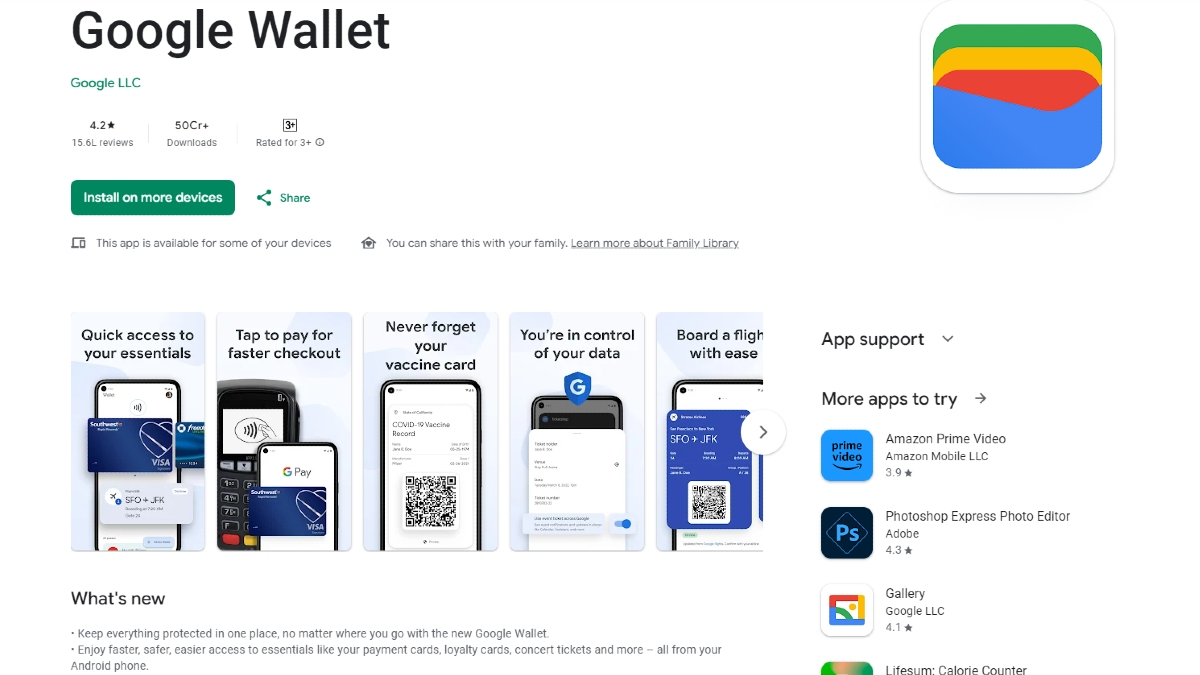Just In
- 5 hrs ago

- 7 hrs ago

- 7 hrs ago

- 8 hrs ago

Don't Miss
- Sports
 Pakistan vs New Zealand Playing 11: PAK vs NZ 2nd T20I Team News, Predicted Lineup And Other Details
Pakistan vs New Zealand Playing 11: PAK vs NZ 2nd T20I Team News, Predicted Lineup And Other Details - Education
 Exam Pressure Does Not Exist; Studying Punctually is Crucial; Says Aditi, the PSEB 2024 Topper
Exam Pressure Does Not Exist; Studying Punctually is Crucial; Says Aditi, the PSEB 2024 Topper - News
 Deputy CM Shivakumar Says BJP Trying To Impose Governor's Rule In Karnataka
Deputy CM Shivakumar Says BJP Trying To Impose Governor's Rule In Karnataka - Movies
 When Karan Johar Revealed Sara Ali Khan And Janhvi Kapoor Once Dated Siblings On KWK 7, Guess Who?
When Karan Johar Revealed Sara Ali Khan And Janhvi Kapoor Once Dated Siblings On KWK 7, Guess Who? - Finance
 Reliance, ONGC, Tata, Adanis: Energy Stocks Didn't Get The Memo Of Bears, Up 12% In 30-Days; 10 Stocks To BUY
Reliance, ONGC, Tata, Adanis: Energy Stocks Didn't Get The Memo Of Bears, Up 12% In 30-Days; 10 Stocks To BUY - Lifestyle
 Met Gala 2024: Date, Theme, Venue, Guest List, All You Need To Know About The Fashion Event
Met Gala 2024: Date, Theme, Venue, Guest List, All You Need To Know About The Fashion Event - Automobiles
 Suzuki Swift Hatchback Scores 4 Star Safety Rating At JNCAP – ADAS, New Engine & More
Suzuki Swift Hatchback Scores 4 Star Safety Rating At JNCAP – ADAS, New Engine & More - Travel
 Journey From Delhi To Ooty: Top Transport Options And Attractions
Journey From Delhi To Ooty: Top Transport Options And Attractions
How to transfer files using com1 port?
You all know that there are a number of serial ports in your personal computer. The serial ports act as interface which allows transfer of information between the computers. The first serial port is referred to as the com1 port.Com1 port of course acts as the interface for transmission of information between computers. There are parallel ports in the computer as well. Parallel ports and serial ports differ in the function that serial ports can transmit information only one bit at a time.Sure there are many other ways to transfer information to another computer or between the computers. But when older operating systems or DOS systems are involved, com1 is the only good option for transferring information.

To facilitate the transfer, you are required to download and install software called "RS232 Serial Line File Transfer", this may have a suffix ‘Fast PC-PC’ also to the software name.This software would connect the computers, thereby enabling both systems to support file transfer. This is the only tool that can get the job done.Requirements
- Serial cable
- Download and Install the file transfer software (RS232 Serial Line File Transfer)
Instructions
- Open your web browser and go to “programmersheaven.com/download/14090/download.aspx"
- Download the software from the link above tool by clicking on “Click here to download” button and saving the file to your computer’s hard disk
- Download the same on the second computer
- Right click on the downloaded archive and select “Extract All” from the drop down box
- Select a location to extract the archive
- Extract the archive the same way in the second computer
- Take the serial cable and connect one of its ends to the com1 port of one computer and connect the other end to the com1 port of the second computer
- In the extracted archive files, click “XPORT.EXE” file two times on both the computers
- When a message comes in both computers indicating that ‘testing is in progress’, wait a few minutes to verify that the connection is successful
- You will see the main menu after establishing connection successfully, from where you will be able to select from which system, the file is to be transferred
- Press the “Enter” key. Now the desired files will be ready to transfer to other computer and also the corresponding folder structure in the other computer is also displayed by the tool
- Use F9 keys to change drives and F10 keys to change directories
- Select the drive and folder to which the files are to be sent
- To view the contents of your hard disk, press “Enter” and use the arrow keys to select the files and “Space bar” to mark a file for transfer
- To cancel all selections, press F2
- After marking the files for transfer, press “Enter” to start the transfer
- When a ‘Pause before overwriting..’ message gets displayed, press the Y
It is done. The file will be transferred from the source drive to the destination drive of another system by making use of the serial connection. Depending on the file size, the time taken for transfer will vary.
-
99,999
-
1,29,999
-
69,999
-
41,999
-
64,999
-
99,999
-
29,999
-
63,999
-
39,999
-
1,56,900
-
79,900
-
1,39,900
-
1,29,900
-
65,900
-
1,56,900
-
1,30,990
-
76,990
-
16,499
-
30,700
-
12,999
-
62,425
-
1,15,909
-
93,635
-
75,804
-
9,999
-
11,999
-
3,999
-
2,500
-
3,599
-
8,893