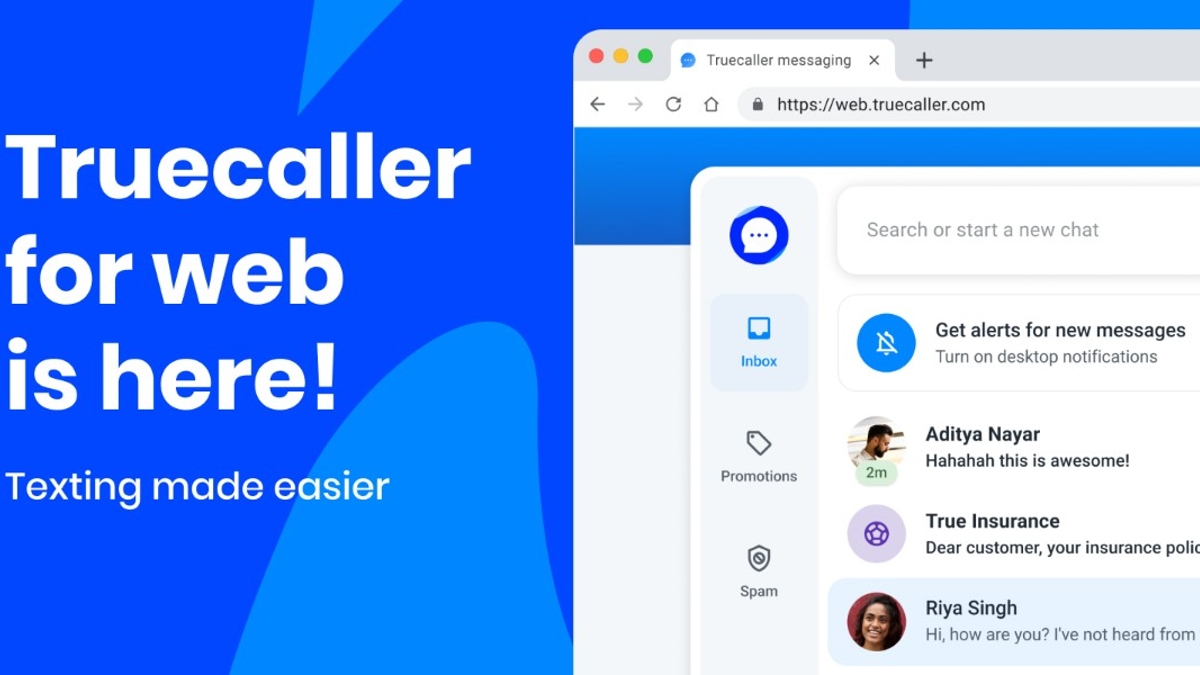Just In
- 7 hrs ago

- 1 day ago

- 1 day ago

- 1 day ago

Don't Miss
- Finance
 Gold Price India, April 14: Yellow Metal Prices Are Highest In Chennai After Latest Surge
Gold Price India, April 14: Yellow Metal Prices Are Highest In Chennai After Latest Surge - Sports
 KKR vs LSG, IPL 2024 Match 28: Award Winners, Man of The Match, Post-Match Presentation, Scorecard & Records
KKR vs LSG, IPL 2024 Match 28: Award Winners, Man of The Match, Post-Match Presentation, Scorecard & Records - Lifestyle
 Chaitra Navratri 2024 Day 7: B-Town Beauties White Wardrobe Guide To Mark This Day
Chaitra Navratri 2024 Day 7: B-Town Beauties White Wardrobe Guide To Mark This Day - Movies
 Diljit Dosanjh Career: Amar Singh Chamkila Actor Reveals How He Started Acting| Sardar Ko Acha Nahi Dikhate
Diljit Dosanjh Career: Amar Singh Chamkila Actor Reveals How He Started Acting| Sardar Ko Acha Nahi Dikhate - Education
 10 Reasons Gen Z Should Be Grateful to Dr. B.R. Ambedkar
10 Reasons Gen Z Should Be Grateful to Dr. B.R. Ambedkar - News
 Amir Sarfaraz Tamba, Killer Of Sarabjit Singh, Shot Dead In Lahore
Amir Sarfaraz Tamba, Killer Of Sarabjit Singh, Shot Dead In Lahore - Automobiles
 Simple Steps To Keep Car Audio System In Peak Condition: Top Maintenance Tips
Simple Steps To Keep Car Audio System In Peak Condition: Top Maintenance Tips - Travel
Maximise Your First Indian Adventure With These Travel Tips
How To Update HTC One X OS to Android 4.1.1 Jelly Bean

Good news! For all the HTC One X owners. Now your hanbdset will get more smoother and faster in performance. The folks at XDA forum developers have come up with an unofficial firmware update for the handset OS against the official release to the latest Android 4.1 Jelly Bean.
Basically, AOSP-build Android 4.1.1 (Jelly Bean) has been ported on HTC One X by an XDA Senior Member tgascoigne. "This is a pure AOSP build, the only changes I've applied are to add the Nexus 7 boot animation, APNs, and stuff that is required to get it working," claims tgascoigne on xda-developers. "At current, I'd only recommend this to those curious. However, as we now have the full source to Jelly Bean, it is a lot easier to debug and get everything fixed up, so keep checking back," adds tgascoigne.
The update will include features like internal memory usage, multitouch, wi-fi, Global Positioning System (GPS), Near Field Communication (NFC), USB mounting, radio and more. The developer claimed in their report that the radio gets connected only after manually searching for the network, and then the signal indicator breaks with no mobile data connection.
If you're looking to install Jelly Bean on your smartphone but don't want to wait for the official release, follow the instructions given below.
WARNING: Please note using the method involves risk of data damage. Gizbot recommends advises users to proceed at their own risk and will not be held responsible for any consequences. All users must keep back-ups of important data and smartphone settings.
Check out the steps below on how to install Android 4.1.1 on HTC One X, courtesy of The Android Soul.
Step 1: First, unlock the bootloader on your HTC One X. Unlocking bootloader will erase all the files from your SD card, hence users are advised to save the files on their PC.
Step 2: Install ClockworkMod (CWM) recovery.
Step 3: Download and install HTC Sync software on your PC. It is necessary to install the drivers that are required for the One X. You can skip this step if you have already installed the software.
Step 4: Now, download the ROM from the official thread on xda-developers.
Step 5: Download Google Apps package from the official thread on xda-developers.
Step 6: Copy zip files downloaded in step 4 and step 5 to your device's SD card.
Step 7: Download Flash_Boot.zip and then extract the zip file on your PC.
Step 8: Open the ROM's zip file that has been downloaded in step 4 on PC. Copy the boot.img file to the folder where you extracted the Flash_Boot.zip file on PC in step 7.
Step 9: Turn off the smartphone and boot into bootloader mode. To do so, press and hold Volume Down button and Power button. By using the Volume buttons choose FASTBOOT to navigate and select Power button to enter into fastboot mode.
Step 10: Connect your HTC One X to the PC. By heading into the folder where you have extracted the Flash_Boot.zip file in step 7, double-click the flash-boot-windows.bat file in order to flash the Kernel.
Step 11: After completion of flash, you will see OKAY/finished and stay open, which is normal.
Step 12: Press the Power button to choose BOOTLOADER. Now, navigate to RECOVERY option and choose it by making use of Power button in order to boot into CWM recovery.
Step 13: Choose wipe data/factory reset option and select "Yes" option to confirm.
Step 14: Choose wipe cache and select "Yes" option to confirm.
Step 15: Choose advanced and then select wipe dalvik cache. Go back to main recovery menu.
Step 16: Choose install zip option from device's SD card and then select choose zip from SD card. Scroll to ROM file that is placed on SD card and select it.
Step 17: Choose "Yes" to confirm installation. Now, the ROM will begin installing.
Step 18: After installing ROM, select choose zip from SD card again and choose "gapps-jb.1.zip" file in order to install Google Apps package.
Step 19: After the installation process, go back to the main recovery menu and choose "reboot system now" to reboot the device and boot into Jelly Bean.Great Job!! Your HTC One X has now been installed with Android 4.1.1 Jelly Bean.
-
99,999
-
1,29,999
-
69,999
-
41,999
-
64,999
-
99,999
-
29,999
-
63,999
-
39,999
-
1,56,900
-
79,900
-
1,39,900
-
1,29,900
-
65,900
-
1,56,900
-
1,30,990
-
76,990
-
16,499
-
30,700
-
12,999
-
3,999
-
2,500
-
3,599
-
8,893
-
13,999
-
32,999
-
9,990
-
14,999
-
12,999
-
12,999