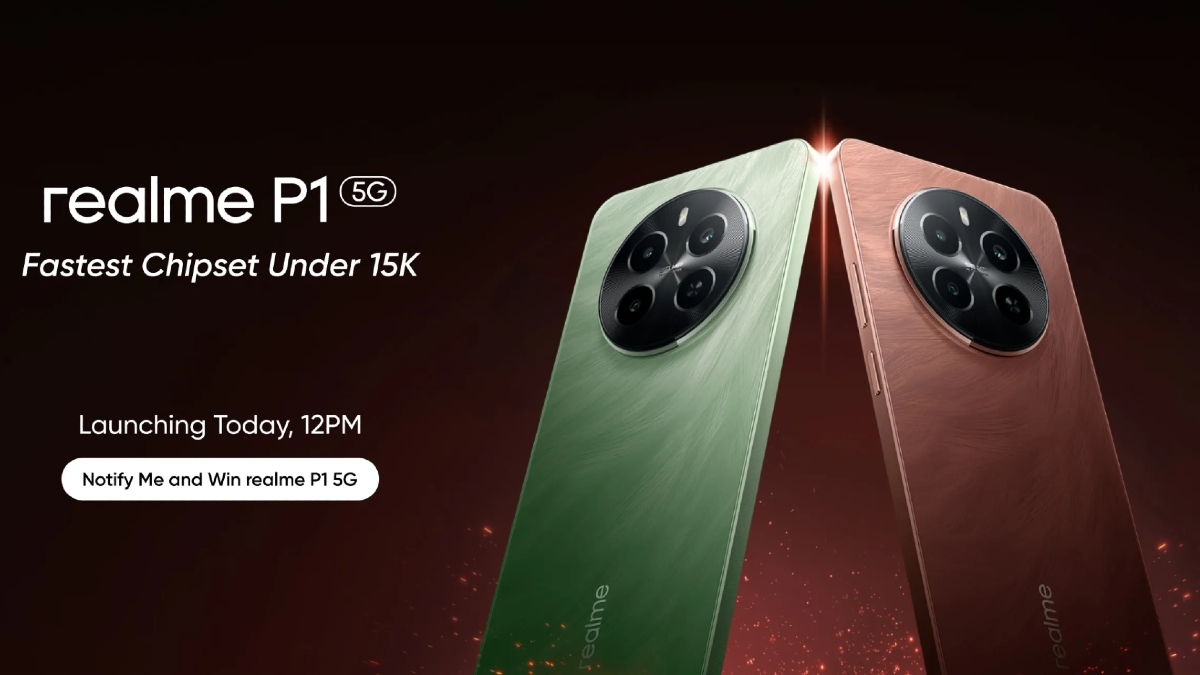Just In
- 11 hrs ago

- 13 hrs ago

- 13 hrs ago

- 14 hrs ago

Don't Miss
- Finance
 1:1 Bonus Issue: Multibagger FMCG Stock Under Rs 340 Approves Allotment Of Bonus Share
1:1 Bonus Issue: Multibagger FMCG Stock Under Rs 340 Approves Allotment Of Bonus Share - Sports
 Pakistan vs New Zealand Live Streaming: PAK vs NZ Live Telecast in UK, USA and Canada
Pakistan vs New Zealand Live Streaming: PAK vs NZ Live Telecast in UK, USA and Canada - Movies
 Ranam OTT Release Date And Platform: When And Where To Watch Vaibhav Reddy Starrer Movie Online
Ranam OTT Release Date And Platform: When And Where To Watch Vaibhav Reddy Starrer Movie Online - Lifestyle
 Princess Diana's Iconic Dresses And Accessories Will Get Auctioned For Charity, Know The Details Here!
Princess Diana's Iconic Dresses And Accessories Will Get Auctioned For Charity, Know The Details Here! - News
 Delhi Capital's Captain Rishabh Pant Gathers Praise For His Wicketkeeping Skills, Stunning Catch
Delhi Capital's Captain Rishabh Pant Gathers Praise For His Wicketkeeping Skills, Stunning Catch - Education
 SCCL Recruitment 2024; Application process, Selection criteria and more
SCCL Recruitment 2024; Application process, Selection criteria and more - Automobiles
 Mahindra 3XO SUV Latest Teaser Reveals Connected Car Tech: All Details Here
Mahindra 3XO SUV Latest Teaser Reveals Connected Car Tech: All Details Here - Travel
 From Coconut Breaking on Head to Men Dressing as Women: 12 Unique Indian Rituals Explored
From Coconut Breaking on Head to Men Dressing as Women: 12 Unique Indian Rituals Explored
How to use Smart Stay on Samsung Galaxy S3?

Smart Stay is an interesting feature in the new Samsung Galaxy S3 smartphone. It is a feature which takes the face recognition feature in Android 4.0 to the next level. Smart Stay basically does face detection and responds to it by adjusting the brightness to an optimum level. If Smart Stay detects that you are not watching the screen then it dims the screen to save power. Smart Stay uses the front facing camera in Samsung Galaxy S3 for periodical face recognition.
How to set up Smart Stay?
Setting up Smart Stay is quite easy. The set up is done through the Settings app.
Step 1: Start by pulling down the Notification drawer
Step 2: Tap on the Settings icon
Step 3: Trace Display and tap on it
Step 4: Trace Smart Stay from the menu
Step 5: Check the box adjacent to the option
This will enable Smart Stay. A pop up window will appear which explains the scenarios where the Smart Stay feature won’t work. They are when:
Step 1: Front end camera fails to detect face
Step 2: Front camera is used for the application and
Step 3: Device is used in dark environment
You can check the box adjacent to ‘Do not show again’ and tap on OK.
Smart Stay will be activated when you reach the Screen timeout limit. You can change this value by following the steps given below.
Step 1: Direct yourself to Display settings
Step 2: Tap on the Screen timeout tab
Step 3: Choose the interval. It can range from 15 seconds to 10 minutes
When Smart Stay is active, an eye ball icon will appear on the top most portion of the screen on your Galaxy S3.
-
99,999
-
1,29,999
-
69,999
-
41,999
-
64,999
-
99,999
-
29,999
-
63,999
-
39,999
-
1,56,900
-
79,900
-
1,39,900
-
1,29,900
-
65,900
-
1,56,900
-
1,30,990
-
76,990
-
16,499
-
30,700
-
12,999
-
11,999
-
3,999
-
2,500
-
3,599
-
8,893
-
13,999
-
32,999
-
9,990
-
25,377
-
23,490