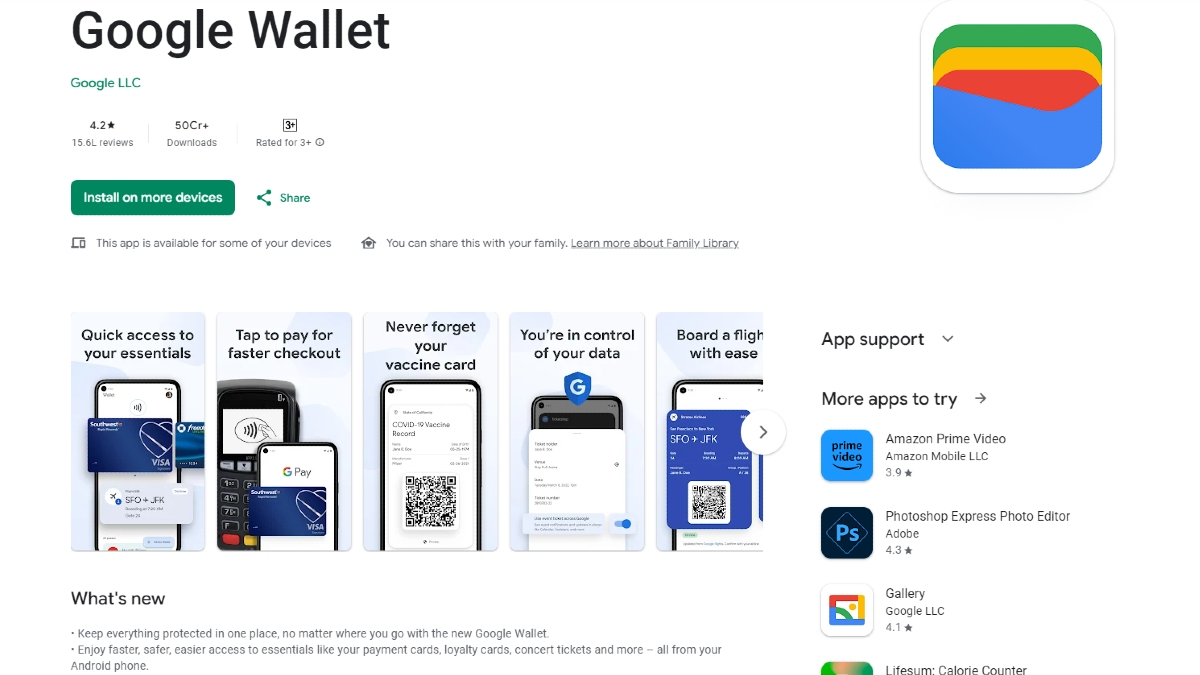Android users have a lot of choice when it comes to selecting third-party keyboards. Third-party keyboards have arrived. With iOS 8, iPhone and iPad users can replace Apple's default keyboard with a third-party option. This allows users to customize their device.

Now iPhone and iPad users can finally replace the default Apple keyboard and use some of the best third-party alternatives available on the App store. There are a couple of third-party keyboard available on the App store, such as Swiftkey (Free), Swipe (Rs.60), Fleksy (Rs. 60) and GIF keyboard (Free).
If you haven't installed available third-party keyboards on your device, we request you to download it now. Here are some useful tips and advice for setting it up quickly. Stay tuned to GizBot for more updates!

Download Third-Party Keyboards
First and foremost, you need to visit the App store and get a third-party keyboard. We recommend you to download Swiftkey keyboard from the App store.

Enable Third-Party Keyboards
To enable a new keyboard after installing it, simply go to Settings > General > Keyboards > Keyboards. Tap Add a New Keyboard and select the keyboard you just installed.

Give Keyboard an Internet Access
For instance, we've downloaded the SwiftKey keyboard. To synchronize your typing profile - simply tap the name of the keyboard you added on the Keyboards screen and enable "Allow Full Access."

Switch to a Third-Party Keyboard
Once you've enabled a keyboard on the settings screen, make sure to open the Keyboard in any app. Now, tap the globe icon in the bottom-left corner of the keyboard to see a list of available keyboards. Tap the name of a keyboard to switch to it.

Configure the Keyboard
Each time you download a third-party keyboard, you get to see an app icon on the home screen. You can open the app to view settings and configure the keyboard.