Just In
- 1 hr ago

- 1 hr ago

- 2 hrs ago

- 4 hrs ago

Don't Miss
- Sports
 ICC T20I Rankings: Babar Azam slips, Mark Chapman-Shaheen Afridi move up; Suryakumar Yadav-Adil Rashid remain on top
ICC T20I Rankings: Babar Azam slips, Mark Chapman-Shaheen Afridi move up; Suryakumar Yadav-Adil Rashid remain on top - Finance
 No Onboarding Of New Customers Via Online, Mobile Banking From April 24 At Kotak Bank; RBI Issues Ban
No Onboarding Of New Customers Via Online, Mobile Banking From April 24 At Kotak Bank; RBI Issues Ban - Movies
 Dance Deewane 4: Karisma Kapoor Gives Epic Reaction Witnessing Little Contestant’s On-point Expressions, Watch
Dance Deewane 4: Karisma Kapoor Gives Epic Reaction Witnessing Little Contestant’s On-point Expressions, Watch - News
 INDIA Bloc's One Year-One PM Formula Will Destroy Country: PM Modi
INDIA Bloc's One Year-One PM Formula Will Destroy Country: PM Modi - Education
 MP Board Class 10th, 12th Results 2024, Know Alternative Ways to Check Your Result
MP Board Class 10th, 12th Results 2024, Know Alternative Ways to Check Your Result - Automobiles
 Aston Martin Vantage Launched In India At Rs 3.99 Crore
Aston Martin Vantage Launched In India At Rs 3.99 Crore - Travel
 Mumbai Opens BMC Headquarters For Exclusive Heritage Tour
Mumbai Opens BMC Headquarters For Exclusive Heritage Tour - Lifestyle
 Summer Style: 6 Must-Try Colors To Stay Fashionably Cool Like B-Town Divas!
Summer Style: 6 Must-Try Colors To Stay Fashionably Cool Like B-Town Divas!
Samsung Galaxy A8: Tips And Tricks To Enhance Your Smartphone Experience
Just a few days after announcing the Galaxy A8 in China, Samsung has announced the smartphone in the Indian market. The company claims it as the flagship smartphone in the 'A' series of metal-clad smartphone.
The Galaxy A8 is priced at Rs. 32,500, which is about a few thousands less than the online price about Rs. 39,000 of Galaxy S6. However, the South Korean giant justifies the price of the smartphone by saying it combines a metal body design with higher specifications.
SEE ALSO: 10 Major Differences Between Nexus 5X vs OnePlus 2
The Samsung Galaxy A8 sports a 5.7 inch Super AMOLED display at 1080x1920 pixels resolution. The phone is powered by Samsung's Exynos 5430 octa-core chipset (1.8GHz Quad Core + 1.3GHz Quad Core) paired with 2GB of RAM. It has 32GB of internal memory that can be expanded by up to 128GB using a microSD card.
Here are the tips and tricks that will enhance Galaxy A8 experience more better. Take a look at the slider below to know more.

Quick Camera
Samsung Galaxy A8 flaunts a 16 megapixel camera on the back with a f/1.9 aperture and has a 5 megapixel front facing camera. The camera app can be opened easily by double tapping on the home button.

Smart Manager
Samsung came up with a new app called Smart Manager, which is used in boosting the performance of the device and used to clear the RAM.

Motion And Gestures
The smartphone comes with number of gestures and motion like Smart Alert, Mute and Palm Swipe to capture. Whey you activate a smart alert, the Galaxy A8 will vibrate when you pick it up to notify any missed calls and messages.

Customize Notification
The notification panel of the Galaxy A8 is unique from other Samsung devices. Open notification panel and tap on edit button and drag the options among themselves to arrange them in order.

Fingerprint Settings
The smartphone comes with a fingerprint scanner on the home button. Navigate to device Settings and Click on Lock screen and security and further top on Fingerprint and click on Add Fingerprint.

Taking Screenshot
Taking Screenshot on the Galaxy A8 is very simple. Just swipe your palm on the screen from left to right. You can also take screenshot by pressing power and home buttons together.
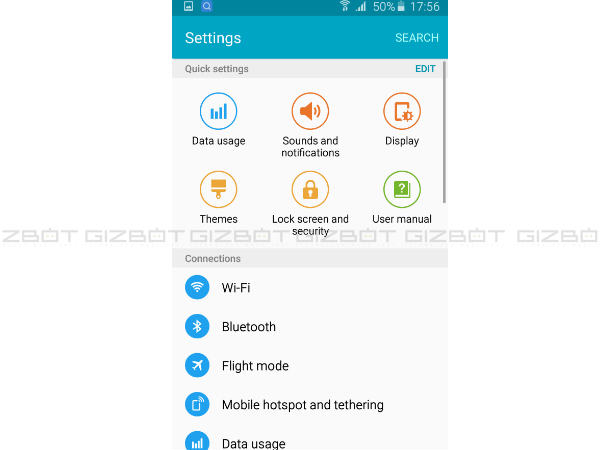
Quick Settings Menu
Quick setting menu shows the selected option on the top in the settings menu. You can click on edit icon in the settings to select the option that you want to add in the Quick Settings.

Screen Pinning
Every smartphone with Android Lollipop has the screen pinning features in it. To enable this on your Samsung Galaxy A8, navigate to Settings, click on Lock screen and security and scroll down and select security settings. Now select Pin Window option and enable.

Change Themes
You can change themes on the Galaxy A8, navigate to Settings and clock on Themes and select themes of your choice, then click apply. You can also download themes by clicking on the theme store on the same screen.

One-Handed Operation
The Galaxy A8 comes with two One-handed operations option. First, to reduce the screen size, press the Home key three times in a quick session. The second, will adjust the size and position of the keyboard, dial pad and other input methods to type easily with one hand.
-
99,999
-
1,29,999
-
69,999
-
41,999
-
64,999
-
99,999
-
29,999
-
63,999
-
39,999
-
1,56,900
-
79,900
-
1,39,900
-
1,29,900
-
65,900
-
1,56,900
-
1,30,990
-
76,990
-
16,499
-
30,700
-
12,999
-
11,999
-
16,026
-
14,248
-
14,466
-
26,634
-
18,800
-
62,425
-
1,15,909
-
93,635
-
75,804












































