Just In
- 4 min ago

- 9 min ago

- 43 min ago

- 1 hr ago

Don't Miss
- Sports
 DC vs SRH IPL 2024: Three Delhi Capitals players who will play against their ex-team Sunrisers Hyderabad
DC vs SRH IPL 2024: Three Delhi Capitals players who will play against their ex-team Sunrisers Hyderabad - News
 Elon Musk Postpones India Visit: New Dates Awaited For Tesla CEO's Trip
Elon Musk Postpones India Visit: New Dates Awaited For Tesla CEO's Trip - Movies
 Paarijatha Parvam Full Movie Leaked Online In HD For Free Download Hours After Its Theatrical Release
Paarijatha Parvam Full Movie Leaked Online In HD For Free Download Hours After Its Theatrical Release - Finance
 Daily Relative Strength Index RSI In A Bullish Mode of This Pharma Stock; Buy For TP Rs 635-685
Daily Relative Strength Index RSI In A Bullish Mode of This Pharma Stock; Buy For TP Rs 635-685 - Lifestyle
 Parineeti Chopra Saree Looks: Check Amar Singh Chamkila Actor's Regal Fashion Statements
Parineeti Chopra Saree Looks: Check Amar Singh Chamkila Actor's Regal Fashion Statements - Automobiles
 Mahindra XUV 3XO SUV – Everything We Know So Far
Mahindra XUV 3XO SUV – Everything We Know So Far - Education
 Exam Pressure Does Not Exist; Studying Punctually is Crucial; Says Aditi, the PSEB 2024 Topper
Exam Pressure Does Not Exist; Studying Punctually is Crucial; Says Aditi, the PSEB 2024 Topper - Travel
 Journey From Delhi To Ooty: Top Transport Options And Attractions
Journey From Delhi To Ooty: Top Transport Options And Attractions
3 Apps You Can Use to Unroot Your Android Device
Rooting opens the door to advanced functionality on any Android device. With this, you can enjoy several new features and tweaks others might not have. But what if you need to unroot your phone?

Maybe you want to unroot for security reasons or maybe you just don't need root for your favorite tweaks anymore, or perhaps you're trying to sell your device or get warranty service, or you might just want to download an update. Whatever your reasons are, unrooting isn't that difficult.
See Also: WhatsApp Guide: 5 Common Issues and Fixes
Here are 4 most effective apps you can use to unroot your Android device.

#1. Unrooting with SuperSU
SuperSU is a must-have app if your need to unroot your Android phone or tablet. This free root management app can be downloaded from Google Play Store. Here are the steps you need to follow.
Step 1. As soon as you launch the app, you automatically grant it the root access.
Step 2. You'll now find Settings tab. Scroll down to Full unroot> Tap it.
Step 3. You'll be now prompted to allow completely unroot your device. Click on Continue and SuperSU will close automatically.
Step 4. Your Android device should now be unrooted.
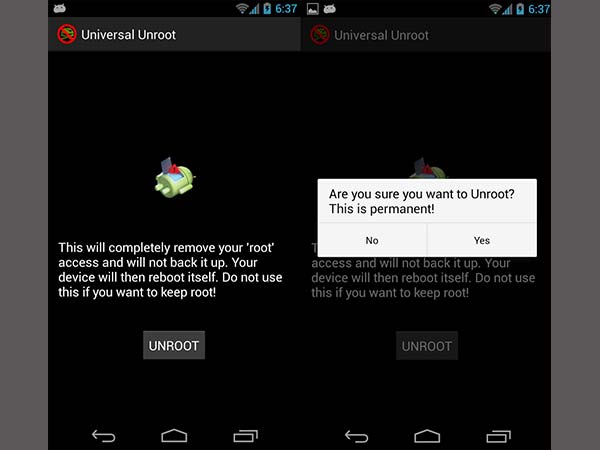
#2. Universal Unroot App
This is another app that lets you to completely unroot your Android device. The app is a paid one priced at Rs. 65.44. It can be downloaded here.
Step 1. This app has the self-explanatory unrooting option. Once you launch the app, you'll be prompted to access permission along with a Unroot option below.
Step 2. Once you click on the option, you need to confirm as the process is permanent.
Step 3. Your phone should be unrooted now.

#3. Manually Unroot with ES File Explorer
ES File Explorer is a free file manager app on the Play Store. Although it is a manual approach, this method guarantees you a full unroot as it's only used to delete system apps.
Nevertheless, it's worth trying if the prior two solutions haven't worked.
Step 1. Go to 'system' from the main directory> find Bin> Now search for 'busybox' and 'su' folders.
Step 2. If the folders are there, delete them.
Step 3. Go back by clicking on '/' > open 'app' folder.
Step 4. Delete 'superuser.apk' and then reboot your Android device.
Step 5. Your phone should be unrooted now.
-
99,999
-
1,29,999
-
69,999
-
41,999
-
64,999
-
99,999
-
29,999
-
63,999
-
39,999
-
1,56,900
-
79,900
-
1,39,900
-
1,29,900
-
65,900
-
1,56,900
-
1,30,990
-
76,990
-
16,499
-
30,700
-
12,999
-
62,425
-
1,15,909
-
93,635
-
75,804
-
9,999
-
11,999
-
3,999
-
2,500
-
3,599
-
8,893












































