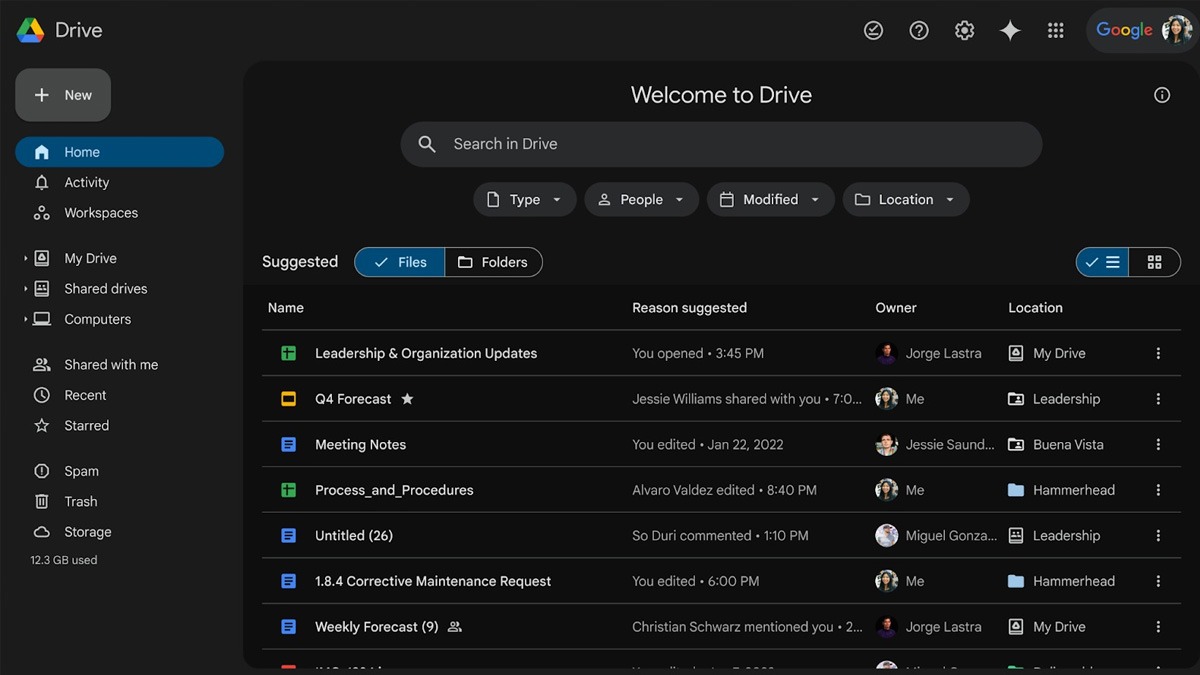Just In
Don't Miss
- Finance
 Vodafone Idea’s Rs 18,000 Crore FPO Fully Subscribed; GMP Hints Premium Shares; Check Subscription Status
Vodafone Idea’s Rs 18,000 Crore FPO Fully Subscribed; GMP Hints Premium Shares; Check Subscription Status - News
 Who Are You To Help Him? Delhi HC Slams Petitioner Seeking Extraordinary Bail For CM Kejriwal
Who Are You To Help Him? Delhi HC Slams Petitioner Seeking Extraordinary Bail For CM Kejriwal - Movies
 De De Pyaar De 2: Ajay Devgn Vs Anil Kapoor Casting Update Sparks Humour Fest On Internet: See TWEETS -
De De Pyaar De 2: Ajay Devgn Vs Anil Kapoor Casting Update Sparks Humour Fest On Internet: See TWEETS - - Sports
 Yuzvendra Chahal Close To 2 Huge Milestones Ahead of RR vs MI IPL 2024 Match 38
Yuzvendra Chahal Close To 2 Huge Milestones Ahead of RR vs MI IPL 2024 Match 38 - Automobiles
 Toyota Sales Breakup For The Month Of March 2024 – Hycross & Hyryder Leads The Charge
Toyota Sales Breakup For The Month Of March 2024 – Hycross & Hyryder Leads The Charge - Lifestyle
 Kalki 2898 AD: Amitabh Bachchan As Ashwatthama Aces The Mystical Look In The Teaser, Pics!
Kalki 2898 AD: Amitabh Bachchan As Ashwatthama Aces The Mystical Look In The Teaser, Pics! - Education
 AP SSC Results 2024 Declared On April 22, Check Details Here
AP SSC Results 2024 Declared On April 22, Check Details Here - Travel
 Journey From Delhi To Ooty: Top Transport Options And Attractions
Journey From Delhi To Ooty: Top Transport Options And Attractions
5 easy steps to setup Amazon Fire TV Stick
Amazon Fire TV Stick offers a huge library of multimedia content, comes with Voice activated remote and is priced at Rs. 3,999 in India
The big-screen TV in your living room is changing, and it's changing for good. The cable network is long gone and the days of DTH and Dish TV are also coming to an end, at least for millenials. The credit goes to video streaming services like Netflix, Hotstar, Amazon Prime, etc., the smart TVs and the most recent ones- the streaming sticks.

The latest to join the race of these portable yet feature loaded streaming sticks in India is Amazon Fire TV Stick. Launched at a price-point of Rs. 3,999, the TV Stick gives access to thousands of movies, TV shows, apps and games. It is backed by a quad-core processor and fast Wi-Fi to deliver on picture quality. Besides, the Amazon Fire TV Stick is the first streaming media stick with a voice remote, which makes it quite easy for users to search Amazon Video content using just their voice. And the best part, Amazon Fire TV Stick offers spoken language support for Indian customers in Hindi and English.

We haven't got the unit to test the voice-control feature so we cannot comment on its performance part, however if you have got one and are facing issues in setting it up to access the multimedia content, then follow the below mentioned steps.
Connect the Power Source
The Amazon Fire TV Stick simply plugs into an HDTV and let you access the multimedia content; however it requires power supply to give access to the content. So the first step is to plug the small end of the USB power cord that comes in package into the micro-USB port on your Fire TV Stick and the other end into the power adapter. Plug the power adapter into a power outlet.
Connect the Fire TV Stick to your TV
Once you have provided the power source, find the HDMI port in your TV to connect the Fire TV Stick. The package includes an HDMI extender cable if your TV is mounted on a wall and the HDMI port is not easily accessible. Besides, Amazon also says that the HDMI extender also improves your device's Wi-Fi connection, something we will evaluate once we have the Fire Stick with us.
Select HDMI input channel in your TV
Switch on your TV and select the respective HDMI input channel. You will see a loading screen with the 'Fire TV Stick' logo.
Pair the Remote with the Fire TV Stick
You now need to pair the remote in package to the Fire TV stick. Press and hold the 'Home' button on the remote for up to 10 seconds pair it up. It is worth mentioning that the remote comes with voice control features to make it easy for users to search Amazon Video content using just their voice.
Connect to the Internet
Once the remote is paired with the TV, all you need to do is to follow the on-screen instructions to connect your Fire TV Stick to the Internet, via a Wi-Fi connection. You need to register your Fire TV Stick to your Amazon account to get started. Or in case you have bought the stick from Amazon.in, the stick comes automatically pre-registered with your account.
That's all you need to do to access the media content on your big screen with the help of Amazon Fire TV Stick. The stick is available on Amazon.in and select retailers across India for just at Rs. 3,999 including taxes.
Last but not the least, as an introductory offer, customers who purchase a Fire TV Stick by May 31, 2017 and subscribe to an annual Prime membership will receive a Rs. 499 credit back to their Amazon Pay balance. Existing Amazon Prime members who purchase a new Fire TV Stick are also eligible to receive this credit for a limited time.
-
99,999
-
1,29,999
-
69,999
-
41,999
-
64,999
-
99,999
-
29,999
-
63,999
-
39,999
-
1,56,900
-
79,900
-
1,39,900
-
1,29,900
-
65,900
-
1,56,900
-
1,30,990
-
76,990
-
16,499
-
30,700
-
12,999
-
18,800
-
62,425
-
1,15,909
-
93,635
-
75,804
-
9,999
-
11,999
-
3,999
-
2,500
-
3,599