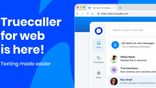Just In
- 2 hrs ago

- 2 hrs ago

- 2 hrs ago

- 17 hrs ago

Don't Miss
- News
 Make Virat Kohli RCB Captain Again: Harbhajan Singh Drops A Plan For Royal Challengers Bengaluru
Make Virat Kohli RCB Captain Again: Harbhajan Singh Drops A Plan For Royal Challengers Bengaluru - Finance
 Bumper Listing: Bharti Hexacom Debuts At 32% Premium From IPO Price On Exchanges; Buy Or Not?
Bumper Listing: Bharti Hexacom Debuts At 32% Premium From IPO Price On Exchanges; Buy Or Not? - Lifestyle
 Chaitra Navratri 2024: Captivating Maa Durga Tattoo Designs To Flaunt Your Devotion
Chaitra Navratri 2024: Captivating Maa Durga Tattoo Designs To Flaunt Your Devotion - Movies
 Pushpa 2: Allu Arjun-Rashmika Mandanna's Filmmakers Spend Massive Rs 60 Crore On A Six-Minute Scene? Deets In
Pushpa 2: Allu Arjun-Rashmika Mandanna's Filmmakers Spend Massive Rs 60 Crore On A Six-Minute Scene? Deets In - Sports
 LSG vs DC IPL 2024: Ekana Stadium Pitch Report, Lucknow Weather Forecast & Live Streaming Info
LSG vs DC IPL 2024: Ekana Stadium Pitch Report, Lucknow Weather Forecast & Live Streaming Info - Automobiles
 Methanol To Replace Petrol And Diesel in India: Shaping The Future
Methanol To Replace Petrol And Diesel in India: Shaping The Future - Education
 Dr. B.R. Ambedkar Inspires A New Era Of Social Entrepreneurship In India
Dr. B.R. Ambedkar Inspires A New Era Of Social Entrepreneurship In India - Travel
 Best Indoor And Outdoor Amusement Parks In Mumbai For Kids
Best Indoor And Outdoor Amusement Parks In Mumbai For Kids
5 Ways to Fix 'Connection Problem Or Invalid MMI Code' Error with USSD Codes
These 5 possible methods will help you to solve your Android phone's Connection problem or invalid MMI Code issue in a jiffy.
If you are an Android smartphone user, many times you have come across a message like 'Connection problem or invalid MMI Code' on dailing a USSD code.

It's a serious problem which affects the phones resulting in imposing some restrictions while sending and receiving text messages and calls, checking account balance, recharging mobile number and so on.
SEE ALSO: Diwali Offers: Top 10 Mid-range Smartphones Worth Buying
Though the error is generally seen in the dual SIM mobile phones, it may sometimes also occurs in single SIM phones. It mostly occurs either due to issues with the carrier or because of SIM authentication problems.
SEE ALSO: Snapdragon 653, 626, and 427 Unveiled: Brings 8GB RAM, Dual Camera Support To Mid-Range Smartphones
To get rid out of this issue, we are 5 effective yet simple methods which will solve the 'Connection Problem or Invalid MMI Code' problem.
Click Here for New Android Smartphones Best Online Deals

Method 1. Enter Safe Mode
Safe mode temporarily disables all pre-installed applications and services that came with the phone. It helps to find out the culprit app that may be interfering with the network operation of the phone. To enter Safe Mode, turn off the phone and hold the power button. While holding the power button, keep tapping on the menu button until you see the safe mode option at the bottom left of the screen.
Click Here for New Smartphones Best Online Deals

Method 2. Modify Prefix Code
An alternative way to solve your connection problem is quite simple. You just need to add a comma (,) at the end of the prefix code (*135#). This addition forces the operation to look for the error. You can also add '+' (plus) after your prefix code. It also works the same way like a comma.

Method 3. Activate Radio to Turn on IMS over SMS
This is another way to solve connection issue. In this method, you need to enter the information mode and activate radio to turn on IMS over SMS. Here are the steps to be followed: dial *#*#4636#*#* in the dialer>navigate to Phone Information>click on 'Run Ping Test'>Once the ping test is performed>click on 'Turn Off Radio'>now click on "Turn on IMS over SMS'. Finally, Reboot your phone. This must solve your issue.
Click Here for New Android Smartphones Best Online Deals

Method 4. Restart Phone Several Times
Simply turn your phone on and navigate to network settings. Then hold the power and the home button together until your phone turns off. Then turn it back on.

Method 5. Select Network Operator Manually
Navigate to Settings>Network Connection>Mobile Networks>Network Operators. You will see available networks list. From there select your service provider and repeat the process 4-5 times until it actually starts working again.
-
99,999
-
1,29,999
-
69,999
-
41,999
-
64,999
-
99,999
-
29,999
-
63,999
-
39,999
-
1,56,900
-
79,900
-
1,39,900
-
1,29,900
-
65,900
-
1,56,900
-
1,30,990
-
76,990
-
16,499
-
30,700
-
12,999
-
9,990
-
14,999
-
12,999
-
12,999
-
25,377
-
26,999
-
22,990
-
12,500
-
68,999
-
23,990