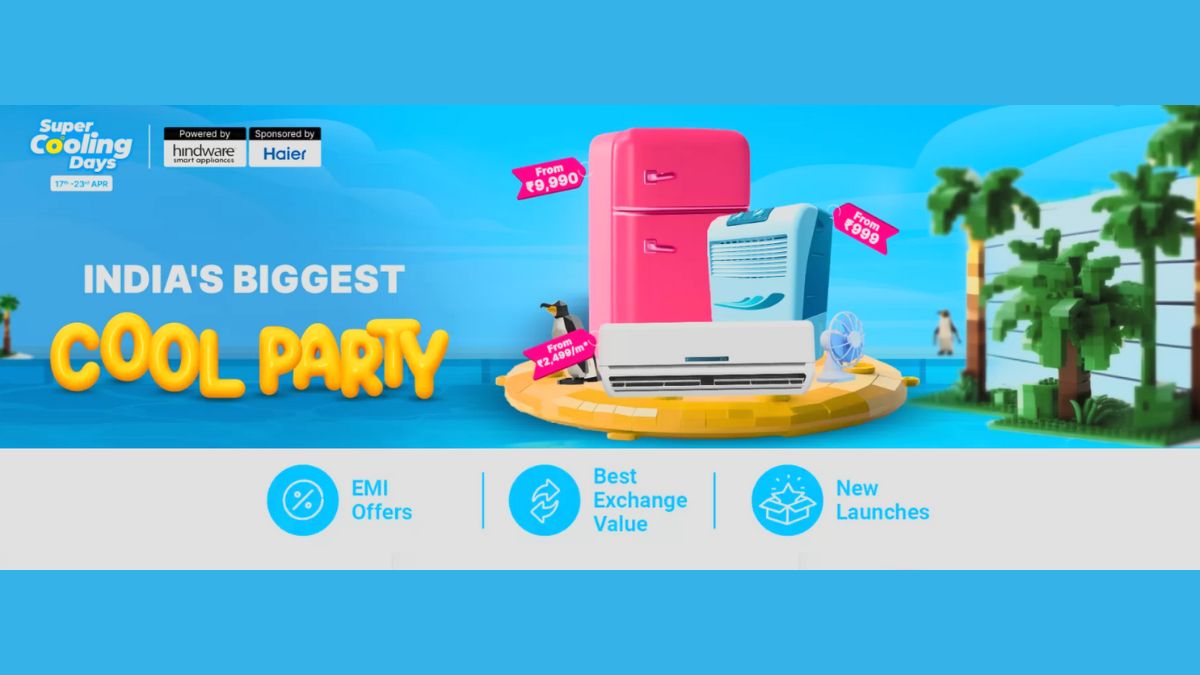Just In
- 6 hrs ago

- 6 hrs ago

- 7 hrs ago

- 8 hrs ago

Don't Miss
- Sports
 PBKS vs MI IPL 2024: Twitter Bows 'Baazigar' Ashutosh Sharma after stellar knock against Mumbai Indians
PBKS vs MI IPL 2024: Twitter Bows 'Baazigar' Ashutosh Sharma after stellar knock against Mumbai Indians - Movies
 Salman Khan Is All Set To Start The Shooting For His Upcoming Movie 'Sikandar', All The Details We Know So Far
Salman Khan Is All Set To Start The Shooting For His Upcoming Movie 'Sikandar', All The Details We Know So Far - Finance
 Wipro Q4 Results Preview: Weak Demand Likely To Drag Revenue Sequentially, EBIT Margins Seen Stable
Wipro Q4 Results Preview: Weak Demand Likely To Drag Revenue Sequentially, EBIT Margins Seen Stable - News
 BRS Chief K Chandrasekhar Rao Slams BJP, Says K Kavitha's Arrest Is Vendetta Politics
BRS Chief K Chandrasekhar Rao Slams BJP, Says K Kavitha's Arrest Is Vendetta Politics - Automobiles
 Aprilia RS 457 Accessories: A Detailed Look At The Prices
Aprilia RS 457 Accessories: A Detailed Look At The Prices - Education
 Karnataka SSLC Result 2024 Soon, Know How to Check Through Website, SMS and Digilocker
Karnataka SSLC Result 2024 Soon, Know How to Check Through Website, SMS and Digilocker - Lifestyle
 7 Questions You Should Ask Your Partner Before Getting Into An Arranged Marriage
7 Questions You Should Ask Your Partner Before Getting Into An Arranged Marriage - Travel
Telangana's Waterfall: A Serene Escape Into Nature's Marvels
7 Tips and tricks to Reduce High Data Usage on iPhone
Most of us use our smartphone for consuming data in some or the other form. Be it for messaging, browsing, voice calling or entertaining ourselves, most of us rely on apps and Internet to use these services on our mobiles phones. And most apps hog data like anything, some of them run in the background just all the time, eating up more data.
SEE ALSO: Planning to buy a new Android smartphone: 7 things you must consider
If you are an iPhone user and are really tired of paying high for data usage, you can try these tips and tricks that can help you in reducing high data consumption on iPhone.

Turn off Automatic Downloads on cellular data
Apps you might not have taken a note of it or just ignored it that apps on your phone are getting updated automatically. This consumes plenty of data as app updates eat up good amount of cellular data while getting downloaded on your device. However, you can choose to update apps only when you connected to Wi-Fi. To do so, go to Settings > App and iTunes Stores > Use Cellular Data > Turn it off and now enable download only on Wi-Fi option.

Take care of Data hogging Apps
Some applications consume more apps than others, while you are totally unaware of it. You should take care of apps that need more of cellular data by either disabling these apps when these are not required or monitoring such apps.

Disable Background App Refresh
Another major data consumer is the set of apps that keep updating in the background. You must kill or disable auto updating of apps that you are not using in order to save data consumption. You can do this by going to Settings > General > Background App Refresh > disable the option at the top, which will turn the green colored part on apps to blank. Moreover, you can also toggle the Background Refresh to disable apps from getting refreshed in the background.

Restrict Cell Data Usage for iCloud
iCloud is undoubtedly a handy service to keep moving files between Apple devices, however it is also one of the services that consume plenty of data. For instance, writing on a Pages document in iCloud on the go requires data, so does any other sort of editing part to the document in cloud. To reduce the data consumption in this case, you can do disable cell data to stop transferring data on the go. Follow these steps: Go to Settings > iCloud > iCloud (again, in the sub-section) > disable User Cellular Data.

Disable Wi-Fi Assist
You may not have ever taken a note of it that Wi-Fi Assist on your iPhone can also play up with data. The Wi-Fi assist is meant to supplement a weak Wi-Fi signal but for that it uses Cellular Data, which results in higher data consumption. You can turn it on by doing this: Settings > Cellular > Wi-Fi Assist > Disable.

Don’t stream High Quality Music
Apple users can stream high quality music on their iPhone. And because higher quality files are also larger in size, these consume more data to be streamed. You can avoid it by: Settings > Music > disable High Quality on Cellular. Also, you can choose to stream Apple Music only over Wi-Fi.

Turn off cellular data
If nothing works for you than this can come as the last resort. You can do so by going to Settings > Cellular > Cellular Data > disable.
-
99,999
-
1,29,999
-
69,999
-
41,999
-
64,999
-
99,999
-
29,999
-
63,999
-
39,999
-
1,56,900
-
79,900
-
1,39,900
-
1,29,900
-
65,900
-
1,56,900
-
1,30,990
-
76,990
-
16,499
-
30,700
-
12,999
-
62,425
-
1,15,909
-
93,635
-
75,804
-
9,999
-
11,999
-
3,999
-
2,500
-
3,599
-
8,893