Just In
- 3 hrs ago

- 3 hrs ago

- 5 hrs ago

- 5 hrs ago

Don't Miss
- News
 Who Was Max Azzarello, The US 'Conspiracy Theorist' Who Set Himself On Fire Outside Donald Trump's Trial?
Who Was Max Azzarello, The US 'Conspiracy Theorist' Who Set Himself On Fire Outside Donald Trump's Trial? - Education
 Zerodha-backed firm offers jobs to UPSC aspirants who couldn't crack the exam
Zerodha-backed firm offers jobs to UPSC aspirants who couldn't crack the exam - Movies
 Do Aur Do Pyaar Box Office Collection Day 2 Prediction: Vidya-Pratik's Rom-Com To Cross 1 Cr On Saturday
Do Aur Do Pyaar Box Office Collection Day 2 Prediction: Vidya-Pratik's Rom-Com To Cross 1 Cr On Saturday - Sports
 IPL 2024: Gautam Gambhir Always Knew Sunil Narine Would Become A T20 Legend
IPL 2024: Gautam Gambhir Always Knew Sunil Narine Would Become A T20 Legend - Finance
 Elon Musk Postpones India Trip, Tesla's Indian Market Entry Delayed
Elon Musk Postpones India Trip, Tesla's Indian Market Entry Delayed - Lifestyle
 Russian Influencer Starves His Newborn To Death With Sunlight Diet, Know Dos And Don’ts Of This Diet
Russian Influencer Starves His Newborn To Death With Sunlight Diet, Know Dos And Don’ts Of This Diet - Automobiles
 Tesla CEO Elon Musk's Much-Awaited Visit to India Deferred, Leaving Questions Unanswered
Tesla CEO Elon Musk's Much-Awaited Visit to India Deferred, Leaving Questions Unanswered - Travel
 Journey From Delhi To Ooty: Top Transport Options And Attractions
Journey From Delhi To Ooty: Top Transport Options And Attractions
How to book an Uber ride with Google Maps
Book Uber from Google Maps.
A couple of weeks back, Google rolled out an update to its location and navigation service - Google Maps. This update added the redesigned ride services section to the app. The ride services were already a part of Google Maps, but until this update, Google Maps would just offer the ride estimate for Ola and Uber cab hailing services and to complete the process of booking the ride, users had to use the respective apps.

With the most recent Google Maps update, users can book either an Uber ride without opening the app of the cab hailing service. However, this is not the case with Ola. Users who want to book an Ola ride still have to open the Ola app to complete the booking process.
The advantage of the integration of Uber service in Google Maps is that users need not even install the Uber app on their smartphone. It just requires users to sign in to the Uber account to book a ride directly from Google Maps.

If you want to book an Uber ride within the Google Maps app, you can take a look at the steps that we have listed out below. Once again, we make it clear that you need to have an account with Uber to avail this service.

Step 1
Open Google Maps and enter the destination on the search bar. Turn on the location service so that the app fetches your current location. At the bottom right, you can see a car icon that will show the direction, tap on this icon.
Also Read: Google Maps beta shows parking availability to select users

Step 2
Along with the current location and destination, you can see four tabs - navigation by car, public transit, walk, and ride services. Tap on the ride services tab.
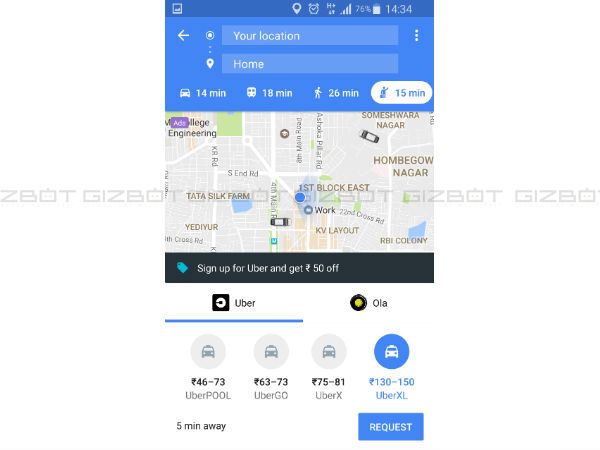
Step 3
On tapping on ride services, you can see both Ola and Uber services. On tapping on Uber, you will get options such as UberPOOL, UberGO, Uber X, and Uber XL. The options come along with the estimated fare as well. Apart from these, you can also get to know how quickly the car can arrive at your current location.
Also Read: Google Maps updated: New features to checkout

Step 4
Below each option, there is a request icon that you need to click to book a ride. Tap on request and Google Maps will ask for the details such as the login credentials of your Uber account. Once you key in the details, the estimated fare will be shown along with the different payment modes. Confirm the details and tap on 'book'.
That's it! Your booking is complete and you will get the ride details including the name of the driver, vehicle type and its registration number. There are options to call the driver and to cancel the ride as well. The interesting thing is that Google is also providing a discount of Rs. 50 on the final fare of the ride on booking an Uber from the Google Maps app.
-
99,999
-
1,29,999
-
69,999
-
41,999
-
64,999
-
99,999
-
29,999
-
63,999
-
39,999
-
1,56,900
-
79,900
-
1,39,900
-
1,29,900
-
65,900
-
1,56,900
-
1,30,990
-
76,990
-
16,499
-
30,700
-
12,999
-
18,800
-
62,425
-
1,15,909
-
93,635
-
75,804
-
9,999
-
11,999
-
3,999
-
2,500
-
3,599












































