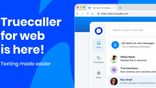Just In
- 18 min ago

- 52 min ago

- 1 hr ago

- 1 hr ago

Don't Miss
- News
 Bonda Factory In Mangaluru Sealed As Contaminated Tender Coconut Water Sickens Over 130 People
Bonda Factory In Mangaluru Sealed As Contaminated Tender Coconut Water Sickens Over 130 People - Movies
 Amar Singh Chamkila Full Movie Leaked Online In HD For Free Download Hours After Its Release: Reports
Amar Singh Chamkila Full Movie Leaked Online In HD For Free Download Hours After Its Release: Reports - Sports
 PBKS vs RR Playing 11 IPL 2024: Punjab Kings vs Rajasthan Royals Team News, Predicted Lineup
PBKS vs RR Playing 11 IPL 2024: Punjab Kings vs Rajasthan Royals Team News, Predicted Lineup - Automobiles
 Jaguar Land Rover India Celebrates Record-Breaking 81% Sales Increase
Jaguar Land Rover India Celebrates Record-Breaking 81% Sales Increase - Finance
 Indian Railways Unveils Ambitious 100-Day Agenda For Transformation
Indian Railways Unveils Ambitious 100-Day Agenda For Transformation - Education
 IIT Madras revises registration date, Know more details
IIT Madras revises registration date, Know more details - Lifestyle
 Chaitra Navratri 2024: Captivating Maa Durga Tattoo Designs To Flaunt Your Devotion
Chaitra Navratri 2024: Captivating Maa Durga Tattoo Designs To Flaunt Your Devotion - Travel
 Best Indoor And Outdoor Amusement Parks In Mumbai For Kids
Best Indoor And Outdoor Amusement Parks In Mumbai For Kids
Five Simple Steps to Set Sleep Time for Music on Android [How to]
We all love listening music at any point in time, especially after you are tired and returned back to home. You want to listen to music while going to bed, however, once after you go into a deep sleep, music might be irritating and it may wake you up.

If you are a person who won't woke up to sound, there is another cause with this as running music overnight will drain your smartphone's battery life. How to solve this?
SEE ALSO: 5 Android Shortcuts that Every User Should Know
Recently, a lot of manufacturers have been coming with their own strategy to solve this issue. While, the only solution is to embed a sleep mode into Music app. This is an absolute solution for this. Having said that, every manufacturer pre-install their own music app on their smartphones.
SEE ALSO: Here's the Reliance Jio Speed Test: And the Winner Is...
While some of them have this feature with the integrated music app, some of them won't feature this, especially the stock Android's Google Play Music won't come with the feature.
So, follow the below mentioned simple steps to setup sleep time for music on Android.
This can be done with the help of an app called Sleep Timer, which is available to download for free in Google Play Store. Download the application and open it. Once after downloading the application, just open it and hit the circular button on the main screen. You can change the sleep time by dragging the yellow bar around the circular button. Now, just start playing music from any of your music apps, whether it be Google Play Music or Saavn or Spotify. The best part is you can play the music from the Sleep Timer app itself by clicking the 'Start and Player below the main circle. From there, it will take you to your default music player and you can start playing music. You can happily go to sleep now as the application will stop your music after the desired given time period.
Download an app called Sleep Timer (Turn music off)

Open the application

Start playing music

You can also play music within the app itself

Go to sleep and the music will turn off after your given time
-
99,999
-
1,29,999
-
69,999
-
41,999
-
64,999
-
99,999
-
29,999
-
63,999
-
39,999
-
1,56,900
-
79,900
-
1,39,900
-
1,29,900
-
65,900
-
1,56,900
-
1,30,990
-
76,990
-
16,499
-
30,700
-
12,999
-
8,893
-
0
-
32,999
-
9,990
-
14,999
-
12,999
-
12,999
-
25,377
-
26,999
-
22,990