Just In
- 43 min ago

- 1 hr ago

- 6 hrs ago

- 15 hrs ago

Don't Miss
- Movies
 LSD 2 Box Office Collection Day 6 Prediction: Dibakar Banerjee’s Film To Hold Steady; Inches Close To 90L Mark
LSD 2 Box Office Collection Day 6 Prediction: Dibakar Banerjee’s Film To Hold Steady; Inches Close To 90L Mark - Sports
 ONE Friday Fights 60: Start Time, Card, Telecast & Live Streaming Details
ONE Friday Fights 60: Start Time, Card, Telecast & Live Streaming Details - Education
 The TS Inter Manabadi Results 2024 will be Announced at 11:00 a.m. Today
The TS Inter Manabadi Results 2024 will be Announced at 11:00 a.m. Today - News
 EVMs-VVPAT Slips 100% Matching Plea: Supreme Court To Pronounce Verdict Today
EVMs-VVPAT Slips 100% Matching Plea: Supreme Court To Pronounce Verdict Today - Finance
 Trade Setup: Mixed Results From HDFC Bank, RIL Stall Nifty Momentum; Global Economic Data In Focus
Trade Setup: Mixed Results From HDFC Bank, RIL Stall Nifty Momentum; Global Economic Data In Focus - Automobiles
 Hero Lectro Introduces Muv-e Electric Bike To Transform Delivery Services
Hero Lectro Introduces Muv-e Electric Bike To Transform Delivery Services - Lifestyle
 Anant Ambani-Radhika Merchant's Wedding Function Details Are Out, Check out Ambani Bahu-To-Be's Chic Fashion!
Anant Ambani-Radhika Merchant's Wedding Function Details Are Out, Check out Ambani Bahu-To-Be's Chic Fashion! - Travel
Kurnool's Hidden Gems: A Guide To Exploring India's Lesser-Known Treasures
Here's How to Block App/Games Request on Facebook
When you are getting up in the morning, and checking on Facebook for some important stuff, it will be an irritating a sight it is to have received innumerous gaming requests from your beloved friends. This is an everyday story for almost all Facebook users.

Facebook has the highest thriving gaming community with hundreds and thousands of free online gaming options including Candy Crush Saga, Farmville, and the list goes on.
SEE ALSO: Amazon India Deals: Top 10 Deals, Offers and Discounts
Although Mr. Zuckerberg nearly a year ago claimed to take an action against these irritating streams of game invitations, and the Facebook developers were likely to act on it, there has been no effort yet by the company.
SEE ALSO: Airtel's FREE 4G Data for 90 Days: Is it Better than Reliance Jio
However, we at GIZBOT have with us ways to block these annoying apps or gaming request on Facebook.

Blocking a Specific Friend from Sending Game/App Requests
Like we are aware of blocking a person, who you wish to ignore or stay away from, there's also a way to block a person only from sending gaming requests to you.

All you need to do is to:
#1: Login to Facebook and go to Settings
#2: Tapping on Settings, a drop down menu will appear, select 'Blocking' option
#3: Go to 'Block app invites from' and enter the name of the person who you want to block from getting only the future game notifications
#4: Click on Block.

Blocking an App or Game Completely
Like you can simply block a certain notification from a specific friend, there's also a way by which you can also block any and every notification from notifying you completely.
Click Here For New Laptops Best Online Deals

All you need to do is to:
#1: Login to Facebook and go to Settings
#2: Tapping on Settings, a drop down menu will appear, select 'Blocking' option
#3: Go to 'Block apps' and enter the name of the app that you don't want notifications from.
#4: Click on Block. Now, no matter how much ever your friends wants to notify you about the app you have blocked, you'll not receive and alerts.
Click Here for New Tablets Best Online Deals
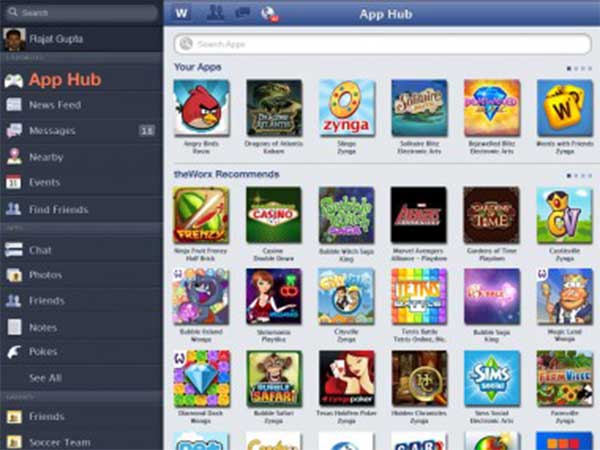
Block Individual Gaming Apps
In case of too many notifications from one single app are troubling you a way too much, and you don't want to 'Block' it, there's also a way for that.

All you need to do is to:
#1: Login to Facebook and go to the Games section
#2: Find the game you want to block the notifications from, and click on it and tap on Block
#3: There will appear a pop-up box that appears confirming whether you want to block the notifications or not, click on Confirm option
Click Here for New Smartphones Best Online Deals
-
99,999
-
1,29,999
-
69,999
-
41,999
-
64,999
-
99,999
-
29,999
-
63,999
-
39,999
-
1,56,900
-
79,900
-
1,39,900
-
1,29,900
-
65,900
-
1,56,900
-
1,30,990
-
76,990
-
16,499
-
30,700
-
12,999
-
14,999
-
26,634
-
18,800
-
62,425
-
1,15,909
-
93,635
-
75,804
-
9,999
-
11,999
-
3,999












































