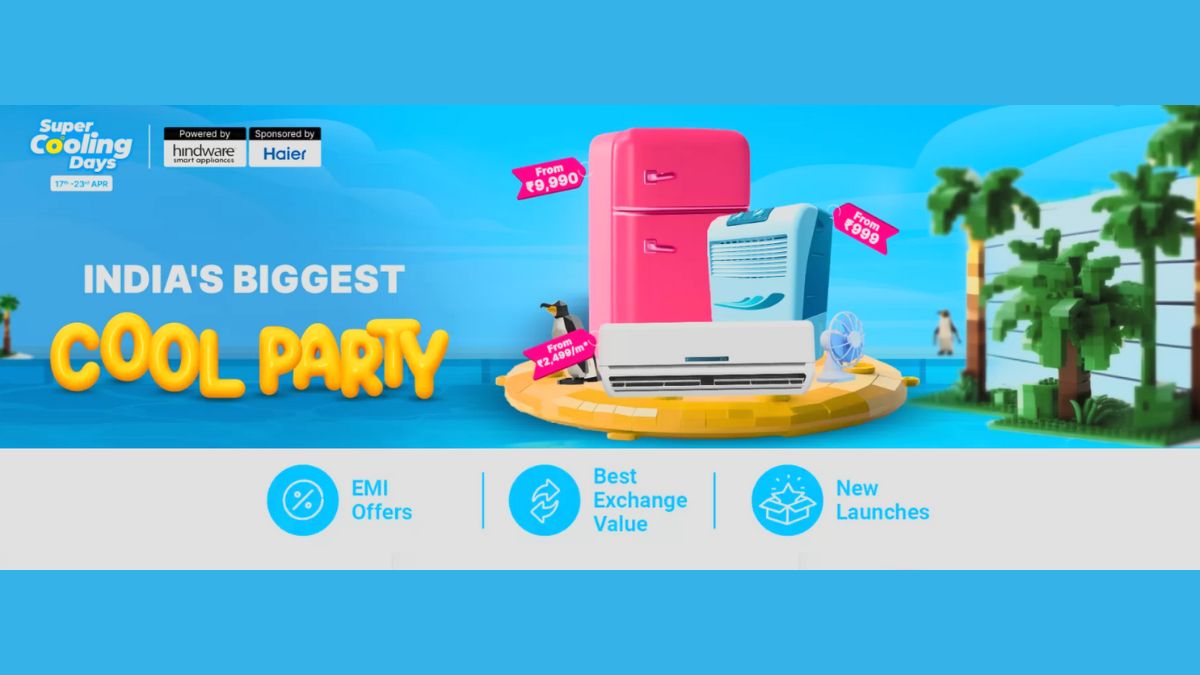Just In
- 5 hrs ago

- 5 hrs ago

- 6 hrs ago

- 7 hrs ago

Don't Miss
- News
 MLA Amanatullah Khan Detained By ED, Claims Aam Aadmi Party
MLA Amanatullah Khan Detained By ED, Claims Aam Aadmi Party - Finance
 LIC New Jeevan Shanti 858 Plan: How To Earn Rs 10,000 Pension Per Month After Retirement? Check Eligibility!
LIC New Jeevan Shanti 858 Plan: How To Earn Rs 10,000 Pension Per Month After Retirement? Check Eligibility! - Sports
 PBKS vs MI, IPL 2024: 'Jasprit Bumrah is the Greatest Match Winner' - Twitter Hails MI Pacer after Amazing Bowling
PBKS vs MI, IPL 2024: 'Jasprit Bumrah is the Greatest Match Winner' - Twitter Hails MI Pacer after Amazing Bowling - Movies
 Yeh Rishta Kya Kehlata Hai Controversy: YRKKH Actor Makes BIG Revelation About Shehzada Dhami: Alag Dhang Se K
Yeh Rishta Kya Kehlata Hai Controversy: YRKKH Actor Makes BIG Revelation About Shehzada Dhami: Alag Dhang Se K - Automobiles
 Aprilia RS 457 Accessories: A Detailed Look At The Prices
Aprilia RS 457 Accessories: A Detailed Look At The Prices - Education
 Karnataka SSLC Result 2024 Soon, Know How to Check Through Website, SMS and Digilocker
Karnataka SSLC Result 2024 Soon, Know How to Check Through Website, SMS and Digilocker - Lifestyle
 7 Questions You Should Ask Your Partner Before Getting Into An Arranged Marriage
7 Questions You Should Ask Your Partner Before Getting Into An Arranged Marriage - Travel
Telangana's Waterfall: A Serene Escape Into Nature's Marvels
Here's How You can Block Unwanted SMS in Your Apple iPhone
Unwanted texts can be so annoying and irritating. Block unwanted or spam text messages on Apple iPhone by following this simple trick.
We have all gone through the phase where we have suffered from unwanted marketing messages and calls made by the mobile network operators or in some cases spammers and annoying crazy people.

While most people may have accepted spam as a part of their daily lives, these messages and calls can be extremely irritating. Significantly, most people are negligent in blocking SMS or text messages spam.
SEE ALSO: Follow these 5 Simple Steps to Download YouTube Videos Using VLC Media Player
If you are an Android phone user, there are various SMS apps that let you fully block spam texts or send them to a separate folder where you can check them later. However, if you are an iPhone user, there might be a possibility that you receive a lot of spam texts every day and yet haven't figured out how to block them.
SEE ALSO: 5 Ways to Prevent Your Reliance LYF Phones From Exploding
Apple has been implementing more security features in their phones, which allows users to have more control over their privacy and block specific phone numbers from sending text messages (regular SMS) and iMessages. So in this post, you will see by following some simple tricks, how you can effectively block unwanted or spam messages once and for all.

Blocking Messages on iOS 10
If you are using iOS 10, the steps to block spam SMS are slightly different than from iOS 9. By following these instructions, you can easily block spam messages.
1. Open the spam text in the Messages app.
2. Tap the i icon on the top-right.
3. Tap the name of the sender at the top, located just belowDetails.
4. Tap Block this Caller.
5. Tap Block Contact.
6. This will block spam SMS from that sender.
7. To unblock, head to Settings > Call Blocking & Identification. Tap edit and then the red button to the left of each number.

Blocking Messages on iOS 9
If you are still using the iOS 9 version, then you can follow these steps.
1. Open the spam text message via the Messages app.
2. Tap Details on the top-right.
3. If you just want to stop getting notifications from this sender, and you don't want to block them entirely, then tap the button next toDo Not Disturb. This will mute notifications but you will continue receiving text messages.
4. If you want to block this sender entirely, tap the i button.
5. Scroll down and select Block this Caller.
Some spammers might still text you using multiple IDs. However, each of the bulk sender IDs has a number that you can see after following step 4. Each of these numbers has to be blocked one by one, to stop receiving spam completely. Once you've done that, these IDs won't be able to message you.
SEE ALSO: 5 Insanely Cool Things You Can Do With the Motorola Moto Z Play [Tips and Tricks]
In case you want to unblock any of these spammers, then follow these steps.
1. OpenSettings > Phone > Blocked.
2. Find the number linked to the bulk sender ID. In India, this usually is +91 followed by an eight-digit number.
3. Slide the number towards the left to reveal the red Unblock button.
4. Tap Unblock.

Contact Your Carrier for Phone Spam Tools
Even after following those two steps, if you are unfortunate enough to receive text messages from spammers, then the best thing to do is contact your carrier. Most likely, carriers will have phone spam tools.
They usually provide an email address that can be used to send text messages or you can enter a specific number that you wish to block. You can also go to your online portal and check for an option where you can sign-up to create your own block list.
Click Here for New Smartphones Best Online Deals
-
99,999
-
1,29,999
-
69,999
-
41,999
-
64,999
-
99,999
-
29,999
-
63,999
-
39,999
-
1,56,900
-
79,900
-
1,39,900
-
1,29,900
-
65,900
-
1,56,900
-
1,30,990
-
76,990
-
16,499
-
30,700
-
12,999
-
62,425
-
1,15,909
-
93,635
-
75,804
-
9,999
-
11,999
-
3,999
-
2,500
-
3,599
-
8,893