Just In
- 37 min ago

- 1 hr ago

- 3 hrs ago

- 3 hrs ago

Don't Miss
- Finance
 600% Dividend: Ajay Upadhyaya Backed Midcap Specialty Chemical Company Gets Brokerage Upgrade
600% Dividend: Ajay Upadhyaya Backed Midcap Specialty Chemical Company Gets Brokerage Upgrade - News
 From 'Gendu' to 'Baghu': Bengal's Animals Encouraging People To Vote This Election
From 'Gendu' to 'Baghu': Bengal's Animals Encouraging People To Vote This Election - Automobiles
 Wear Seatbelts Without Suffocation – Top Things You Need To Know
Wear Seatbelts Without Suffocation – Top Things You Need To Know - Movies
 BMCM vs Maidaan Box Office Day 1: Akshay’s Film THRASHES Ajay’s Film; Mints Double Than Maidaan’s Earnings
BMCM vs Maidaan Box Office Day 1: Akshay’s Film THRASHES Ajay’s Film; Mints Double Than Maidaan’s Earnings - Sports
 PBKS vs RR: Shikhar Dhawan Performance vs RR - How has the Punjab Kings Captain Fared against Rajasthan Royals
PBKS vs RR: Shikhar Dhawan Performance vs RR - How has the Punjab Kings Captain Fared against Rajasthan Royals - Education
 Live: AP Inter Results 2024 Declared, Krishna District Tops, Download Marks Card form www.results.apcfss.in
Live: AP Inter Results 2024 Declared, Krishna District Tops, Download Marks Card form www.results.apcfss.in - Lifestyle
 Chaitra Navratri 2024: Captivating Maa Durga Tattoo Designs To Flaunt Your Devotion
Chaitra Navratri 2024: Captivating Maa Durga Tattoo Designs To Flaunt Your Devotion - Travel
 Best Indoor And Outdoor Amusement Parks In Mumbai For Kids
Best Indoor And Outdoor Amusement Parks In Mumbai For Kids
How to Make a Call in India Without Showing Your Phone Number
Having numerous social media accounts, most of us often land up making out mobile numbers visible to the public. Displaying your number on a public forum can often land you in trouble.
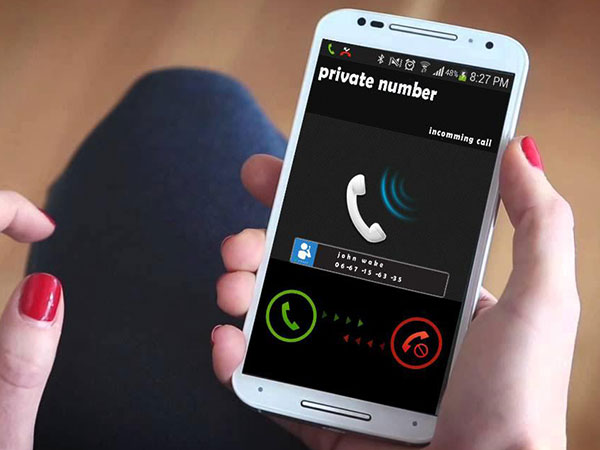
In a day to day life, all of us are often required to call several people, out of which many would be absolutely unknown to us.
SEE ALSO: How to Fix Reliance Jio 4G SIM Overheating and Battery Drain Problems
Revealing our personal phone numbers to an unknown person has caused several incidents of threat, and malicious activities. Here's why blocking your caller ID is a smart thing to do, to keep your number private.
SEE ALSO: 5 Things to Know Before Buying a New Airtel Prepaid 4G SIM
Enlisted are a few tricks and tactics through which you can change your 10 digit number appear as 'Private number calling' to the person you are calling.
Click Here for New Smartphones Best Online Deals

Change your Android phone number to private number
To protect your mobile number from revealing to an unknown source, or fooling and scaring your friends, Here're simple tricks by which Android users can change their number to private:

For Android 4.0 & earlier users:
Open the Settings app>go to 'Call'>then additional settings>Caller ID>and finally tap on Hide number option. Now if you call any of your friends, they'll not know that it's you, as your number will appear as 'Private number calling'.

For Android 4.1 & later users:
Open the Phone app>click on Menu>go to Call settings>Caller ID>and tap on Hide number option to make your number appear as a private number.

For iPhone: How to change their numbers to Private number
Open the Settings app on your iPhone>go to Phone icon>click on Show My Caller ID>and finally to make it appear as a private number, toggle the slider to 'OFF'.

For the Windows Phone users
One first needs to Open the Phone app on their mobile>go to More button option(...)>Settings>Click on Show my caller ID to>Select either of them as per your requirements, 'no one'/'my contacts'.
No one option will make your number appear as a private number to whoever you call, whereas 'my contact' option will make your number appear private to only your contacts.
PLEASE NOTE: To get your number private you are first required to contact your operator. However, for Airtel, Vodafone, and BSNL they have separate services including Dialport, Vip mobile | Vodafone VPN, and voice VPN respectively.
-
99,999
-
1,29,999
-
69,999
-
41,999
-
64,999
-
99,999
-
29,999
-
63,999
-
39,999
-
1,56,900
-
79,900
-
1,39,900
-
1,29,900
-
65,900
-
1,56,900
-
1,30,990
-
76,990
-
16,499
-
30,700
-
12,999
-
0
-
9,990
-
14,999
-
12,999
-
12,999
-
25,377
-
26,999
-
22,990
-
12,500
-
68,999












































