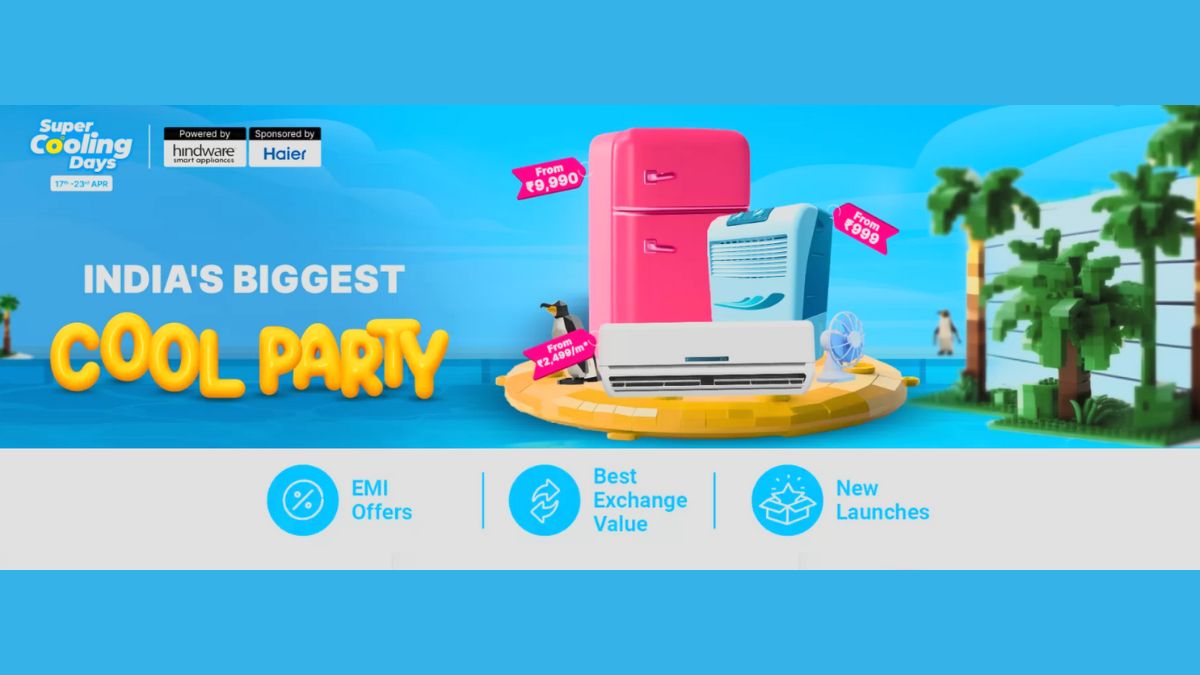Just In
- 1 hr ago

- 1 hr ago

- 2 hrs ago

- 3 hrs ago

Don't Miss
- Sports
 PBKS vs MI Live Score, IPL 2024 Updates: Punjab to Bowl First
PBKS vs MI Live Score, IPL 2024 Updates: Punjab to Bowl First - Lifestyle
 7 Questions You Should Ask Your Partner Before Getting Into An Arranged Marriage
7 Questions You Should Ask Your Partner Before Getting Into An Arranged Marriage - Movies
 Why Abhishek Malhan Unfollowed Bigg Boss OTT 2 Buddy Jiya Shankar? Fukra Insaan Reveals TRUTH
Why Abhishek Malhan Unfollowed Bigg Boss OTT 2 Buddy Jiya Shankar? Fukra Insaan Reveals TRUTH - Finance
 1:1 Bonus, 16.50/Share Dividend: NBFC To Recommend Dividend, Buy For TP Rs 900: Motilal Oswal
1:1 Bonus, 16.50/Share Dividend: NBFC To Recommend Dividend, Buy For TP Rs 900: Motilal Oswal - News
 Social Media Users Laud Gujarat Titans' Fangirl, Call Her Ana de Armas' Lookalike
Social Media Users Laud Gujarat Titans' Fangirl, Call Her Ana de Armas' Lookalike - Education
 PSEB Class 10 Toppers' List 2024, Check the Ranks of Toppers
PSEB Class 10 Toppers' List 2024, Check the Ranks of Toppers - Automobiles
 All About Electronic Stability Control ESC: Working & Advantages
All About Electronic Stability Control ESC: Working & Advantages - Travel
Telangana's Waterfall: A Serene Escape Into Nature's Marvels
How to Recover Your Photos, Files on Android Phone, If Deleted By Mistake! [5 Simple Steps]
Many users accidentally delete files, contacts and other data from their phones. And panic starts to set in when they realize that they do not have any backup stored elsewhere. But worry not, as the data can still be recovered in just minutes.

Note to readers:
If you have deleted files, ensure that you do not save any more files or data. The phone may replace the backup already stored in its memory. and it may not be able to recover the files in the process.
The application that we shall you to recover the files is Android Recovery from 7-Data.
Step 1:
Firstly, you shall have to enable the Debugging mode on your Android smartphone. This can be done from Settings-->Developer Options-->USB Debugging

Step 2:
Run Android Recovery and connect your Android smartphone via USB. For the onscreen options that pop up on your phone, select "USB Storage". You will see that Android Recovery has identified your device and storage options available.

Also read: WhatsApp Desktop App For Windows and Mac: 4 Easy Steps For Quick Installation!
Step 3:
Select the media storage from which you wish to recover the data. The application then starts scanning the device for all the data available on the phone.

Step 4:
Once the scanning completes, you will be able to see a list of files that are currently on the phone/memory card. Following the tree structure, you can browse through the files, as well as preview them.

Also read: Instagram Changed it's Logo Recently, And This is How Internet Blasted!
Step 5:
Once you locate the desired file, mark the check boxes beside the file name, and then proceed by clicking 'Save'. Specify the location where you want to save the data and proceed.
On successful completion of the recovery, a dialog box will show the number of files recovered, their size and the location to where it was saved. You can also directly open the location path from the app.

-
99,999
-
1,29,999
-
69,999
-
41,999
-
64,999
-
99,999
-
29,999
-
63,999
-
39,999
-
1,56,900
-
79,900
-
1,39,900
-
1,29,900
-
65,900
-
1,56,900
-
1,30,990
-
76,990
-
16,499
-
30,700
-
12,999
-
62,425
-
1,15,909
-
93,635
-
75,804
-
9,999
-
11,999
-
3,999
-
2,500
-
3,599
-
8,893