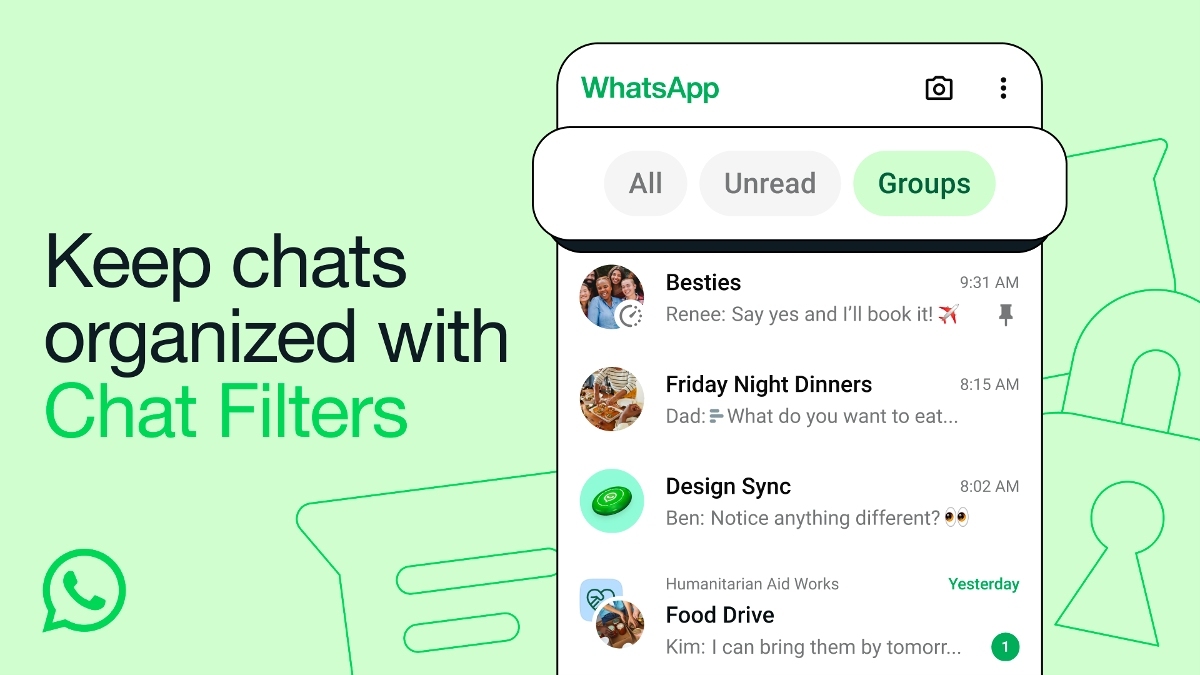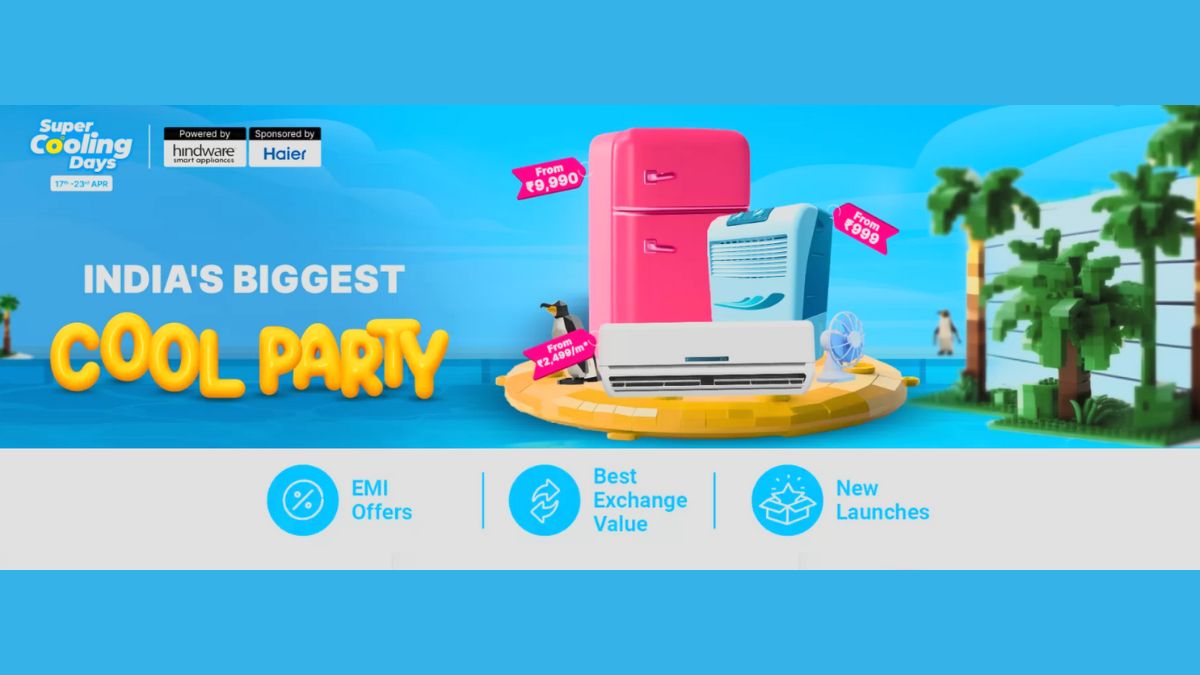Just In
- 23 min ago

- 1 hr ago

- 16 hrs ago

- 16 hrs ago

Don't Miss
- Movies
 Divyanka Tripathi Accident: Vivek Dahiya Reveals Actress Has Broken Two Bones; To Undergo Surgery Today
Divyanka Tripathi Accident: Vivek Dahiya Reveals Actress Has Broken Two Bones; To Undergo Surgery Today - News
 Lok Sabha Election 2024: Polling Underway For 12 Seats In Rajasthan
Lok Sabha Election 2024: Polling Underway For 12 Seats In Rajasthan - Automobiles
 Suzuki Motorcycle India Achieves Production of Over 8 Million Two-Wheelers
Suzuki Motorcycle India Achieves Production of Over 8 Million Two-Wheelers - Finance
 Iran-Israel War: How It Impacts Nifty, Sensex And Indian Rupee
Iran-Israel War: How It Impacts Nifty, Sensex And Indian Rupee - Sports
 IPL 2024: 'It was his idea only' - Rinku Singh reveals Gautam Gambhir's masterstroke with Sunil Narine move
IPL 2024: 'It was his idea only' - Rinku Singh reveals Gautam Gambhir's masterstroke with Sunil Narine move - Lifestyle
 Thrissur Pooram 2024: Date, Time, History, Significance, And Celebrations Related To Kerala's Rich Traditions
Thrissur Pooram 2024: Date, Time, History, Significance, And Celebrations Related To Kerala's Rich Traditions - Education
 Karnataka SSLC Result 2024 Soon, Know How to Check Through Website, SMS and Digilocker
Karnataka SSLC Result 2024 Soon, Know How to Check Through Website, SMS and Digilocker - Travel
Telangana's Waterfall: A Serene Escape Into Nature's Marvels
How to Spy on Someone's WhatsApp Last Seen Even If Its Hidden
There are certain features which make life difficult for the WhatsApp users and one of the few is the 'Last seen'. In many instances, it has ruined the privacy of the WhatsApp users.

But ever since the WhatsApp's last seen hiding option has been added in the privacy setting, this made life easy for many. However, it has its own disadvantage too. If you hide your last seen, you'll not be able to see your contacts' last seen as well.
See Also: 5 Quick Steps to Create A Fake WhatsApp Chat
However, if you still need to spy on your contact's last seen and continue to monitor when that person is coming online, this post is definitely for you.
All you need to have to do is to install an app called Whatsdog on your smartphone.

All you need to know about Whatsdog
This tool lets you notified whenever a contact gets online on WhatsApp. You need not have WhatsApp installed on your phone nor even have the person saved in your contacts book. The app only requires a phone number to start tracking. Once added, it gives detailed information about when that person gets on and off on WhatsApp.
Here is how you can get this app working-

Step 1. Install the App
Whatsdog is a free app. It can be easily downloaded from Google Play Store. Once it is downloaded, launch the app.

Step 2. Log in to Your Account
Once launched, you need to create an account by using your email id and click on Start. You can also login to WhatsDog using Twitter or Facebook account.

Step 3. Select the Contacts
On the next screen, you need to select your contacts to start tracking. You can select multiple contacts also in the new version. Then, click Ok.

Step 4. Get to See the Statistics
With this, you'll get to see the statistics where Last Seen data of that contact is reflected. This chart showcases the online time, connected duration, and offline time. It also shows if the contact is still online or not.

Step 5. Get Notified
You can also get a notification as soon as the contact goes online on WhatsApp.
-
99,999
-
1,29,999
-
69,999
-
41,999
-
64,999
-
99,999
-
29,999
-
63,999
-
39,999
-
1,56,900
-
79,900
-
1,39,900
-
1,29,900
-
65,900
-
1,56,900
-
1,30,990
-
76,990
-
16,499
-
30,700
-
12,999
-
62,425
-
1,15,909
-
93,635
-
75,804
-
9,999
-
11,999
-
3,999
-
2,500
-
3,599
-
8,893