Just In
- 21 min ago

- 8 hrs ago

- 9 hrs ago

- 1 day ago

Don't Miss
- Finance
 Direct Tax Collections Surpass Budget By 1.35 Lakh Crore FY 2023-24
Direct Tax Collections Surpass Budget By 1.35 Lakh Crore FY 2023-24 - News
 PM Modi's Vision Paves The Way For Goa's Infrastructure Renaissance
PM Modi's Vision Paves The Way For Goa's Infrastructure Renaissance - Sports
 Real Madrid vs Barcelona LIVE Streaming: Where to Watch EL CLASICO in India, UK, USA and other Countries?
Real Madrid vs Barcelona LIVE Streaming: Where to Watch EL CLASICO in India, UK, USA and other Countries? - Movies
 Manjummel Boys OTT Release Date Confirmed: Watch The Blockbuster Survival Drama Soon!
Manjummel Boys OTT Release Date Confirmed: Watch The Blockbuster Survival Drama Soon! - Automobiles
 How To Check Car Suspension – Top Tips You Need To Know
How To Check Car Suspension – Top Tips You Need To Know - Lifestyle
 Alia Bhatt's Ultimate Summer Wedding Makeup Guide, 7 Tips To Look Radiant And Ready!
Alia Bhatt's Ultimate Summer Wedding Makeup Guide, 7 Tips To Look Radiant And Ready! - Education
 Assam Class 10 Result 2024 Declared: Anurag Emerged as the Top Performer With 593 Marks
Assam Class 10 Result 2024 Declared: Anurag Emerged as the Top Performer With 593 Marks - Travel
 Journey From Delhi To Ooty: Top Transport Options And Attractions
Journey From Delhi To Ooty: Top Transport Options And Attractions
How to Block People Who Are Using Your Wi-Fi Network
Hacking a Wi-Fi connection is not a big task and every user can do that easily with the help of Kali Linux and other tools. However, if someone steals your Wi-Fi password without your notice, you won't be able to notice that.

SEE ALSO: Independence Day Special! Grab Top 15 Smartphones at Up to 50% Discount Price
Having said that, it is always a secure task to check your Wi-Fi network connections to know if someone is using your Wi-Fi network without your permission. You can check your Wi-Fi network status easily by downloading an app to your Android device and later on block those users.
Let's get started with the procedure.

Step 1: Make Sure You are Connected to the Wi-Fi Network
The initial step to begin this process is by connecting your device to the same Wi-Fi network you want to monitor.

Step 2: Download an App Called ' Wi-Fi inspector'
The next step is to download an app called the 'Wi-Fi inspector' from the Google Play Store. The application is available to download for free.

Step 3: Open and Scan For Connected Devices
Once you are done with downloading the application, open and scan for the devices connected to your Wi-Fi network, which is an easy task.

Step 4: Identify Your Own Devices
After the application done scanning for devices, you need to identify your devices connected to the network and identify them with the help of MAC address.
You can check the MAC address of any smartphone under Wi-Fi settings of the smartphone. You can head over to network settings for the MAC address of your laptop or PC.

Step 5: Open up the Router's default gateway
After you are done with Step 4, open your router's default gateway address on any Laptop or Computer connected to the same Wi-Fi network.
Most of the router's default gateway will be either 192.168.0.1 or 192.168.0.2 and it completely depends on your router model.

Step 6: Head Over to Security Settings on Router's Gateway
After logging in to the router's default page, head over to the Security settings. The Security page will differ from router-to-router. You have to find the Security page depending on your router.
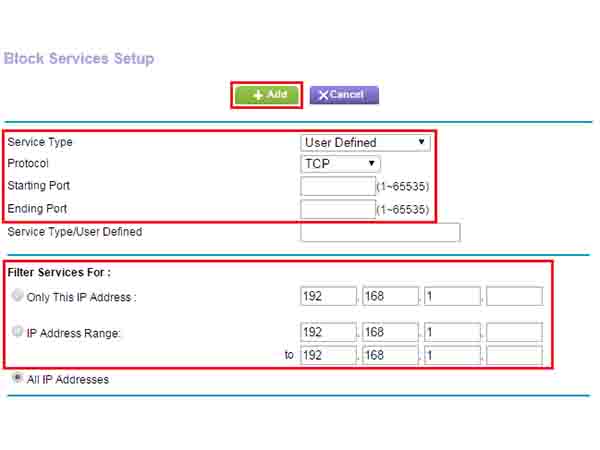
Step 7: Add the MAC Address in MAC Filtering Tab
Once after figuring out the Security Tab in your router's gateway, you will be able to see a MAC Filtering Tab on most of the routers. Just hit the 'Add Device' tab and add the MAC address of the unknown person using your Wi-Fi connection.
Once after you're done with the adding the MAC Address, the person will no longer be able to access your Wi-Fi connection.
Note: Blocking the MAC Address is some kind of permanent solution, however, we recommend you to change your Wi-Fi password to stay more secured.
-
99,999
-
1,29,999
-
69,999
-
41,999
-
64,999
-
99,999
-
29,999
-
63,999
-
39,999
-
1,56,900
-
79,900
-
1,39,900
-
1,29,900
-
65,900
-
1,56,900
-
1,30,990
-
76,990
-
16,499
-
30,700
-
12,999
-
18,800
-
62,425
-
1,15,909
-
93,635
-
75,804
-
9,999
-
11,999
-
3,999
-
2,500
-
3,599












































