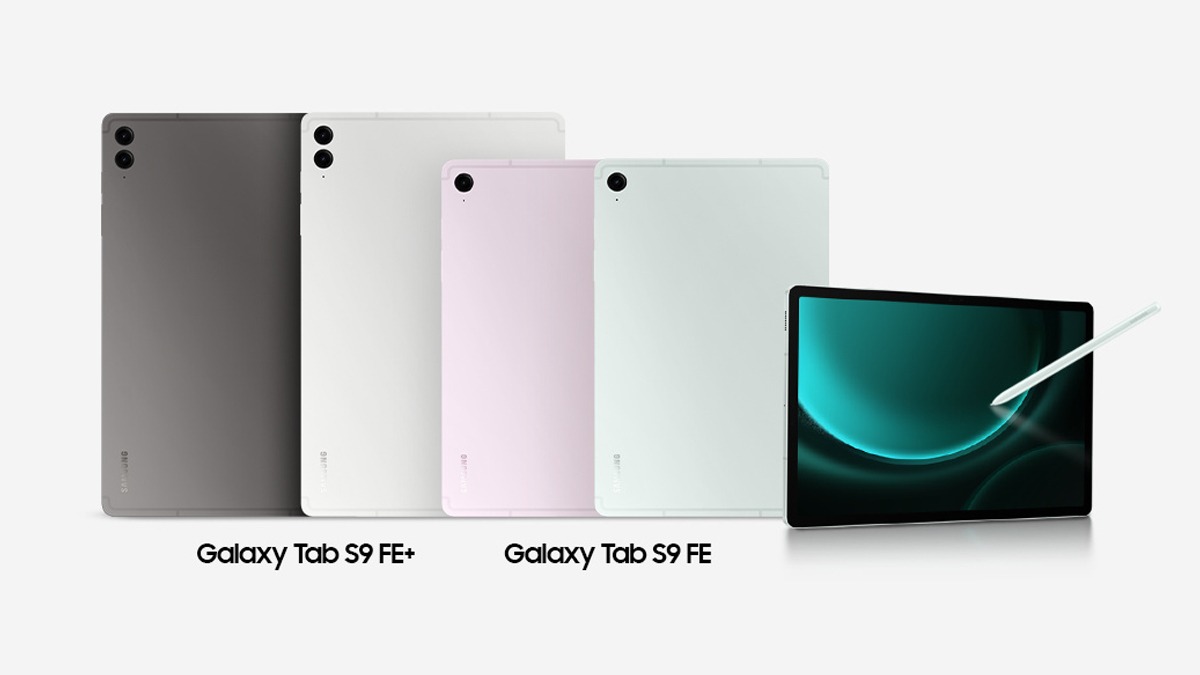Just In
- 1 hr ago

- 1 hr ago

- 3 hrs ago

- 3 hrs ago

Don't Miss
- Finance
 CRISIL March 2024 Quarter Sees 5.51% Net Profit Drop; Dividend Announced
CRISIL March 2024 Quarter Sees 5.51% Net Profit Drop; Dividend Announced - Movies
 Shrimad Ramayan Last Episode Date: Sujay Reu’s Show To Go OFF-AIR In THIS Month? Here’s The Reason
Shrimad Ramayan Last Episode Date: Sujay Reu’s Show To Go OFF-AIR In THIS Month? Here’s The Reason - Automobiles
 Maserati GranCabrio Folgore Unveiled – Fun Without Fumes
Maserati GranCabrio Folgore Unveiled – Fun Without Fumes - News
 Karnataka Weather: Will It Rain Or Won't It? Bengaluru's Weather Forecast Offers A Glimpse Of Hope
Karnataka Weather: Will It Rain Or Won't It? Bengaluru's Weather Forecast Offers A Glimpse Of Hope - Sports
 ICC Women's ODI Batting Rankings: Laura Wolvaardt overtakes Ellyse Perry to climb into top 5; Smriti Mandhana holds firm at No. 4
ICC Women's ODI Batting Rankings: Laura Wolvaardt overtakes Ellyse Perry to climb into top 5; Smriti Mandhana holds firm at No. 4 - Education
 UPSC CSE Result 2023 Declared, Check the Full List of Selected Candidates Here
UPSC CSE Result 2023 Declared, Check the Full List of Selected Candidates Here - Lifestyle
 What Is 'Dry Promotion' Trend? Why Should Employees Be Concerned?
What Is 'Dry Promotion' Trend? Why Should Employees Be Concerned? - Travel
 From Coconut Breaking on Head to Men Dressing as Women: 12 Unique Indian Rituals Explored
From Coconut Breaking on Head to Men Dressing as Women: 12 Unique Indian Rituals Explored
LeEco Le 1S: 10 Most Useful Tips And Tricks For Better Experience
The LeEco Le 1S is a budget smartphone that was recently launched into the Indian market last month, at a price of Rs 10,999. Available via flash sales on Flipkart, the smartphone seems extremely value for money and is selling like hot cakes.
SEE ALSO: 5 new features the Moto G 2nd Gen will get after Marshmallow Update
If you have indeed managed to get your hands upon one in the sales, you must be wondering how to make use of the exciting new hardware as well as unfamiliar EUI software. Here are 10 tips and tricks to help you utilize most of the features on the Le 1S, to the fullest.

#1
A unique part of this Android skin, EUI, is the addition of a Control Center, usually missing in most Android skins by other OEMs. On the lines of Apple's iOS, the Control Center can be accessed by clicking the Menu button, located on the bottom left backlight touch pad on the Le 1S. From there, you can access various shortcuts including Torch, Camera, Compass and even the Camera app. Toggles like WiFi, Data and Flight Mode are also present here, instead of in the usual notification bar. In Settings>Control Center, you can manage the position, addition and replacement of all toggles and apps present in the Control Center.

#2
Notifications on most Android smartphones are arranged in a FIFO manner and may sometimes lead to trouble when they pop up during times when the smartphone is not in the vicinity. With EUI on the Le 1S, you can manage notifications and toggle options to enable/disable them on the lock screen, as well as give them different levels of priority according to the app. For this, just go into Settings>Notification Management and select the apps according to these three different categories.
- Enable/Disable Notifications
- Priority Notifications
- Icon Tags

#3
While power saving and battery management features are no stranger to an Android-powered device, LeEco takes it one step ahead by providing different modes to manage battery on the Le 1S. The battery power saver mode has three specific settings:
- Smart Power Saving - Dynamically controls features like vibration and network syncing, based on the scenario.
- Super Power Saving - Limits features like visual effects and network access settings
- Ultra-Long Standby Time - Only basic apps like calling and messaging are kept active, networks are disabled.

#4
Seen on a lot of smartphones these days, the fingerprint sensor on the back panel is being put to good use for the sake of selfies. Also present on the LeEco Le 1S, you can click photos from the front camera with a tap on the fingerprint sensor. All you need to do is go into Settings>Fingerprints>Tap to Capture Photo and toggle it to on.

#5
Another unique and exciting feature on the LeEco Le 1S is the Automatic Power On/Off option. This feature allows you to preset a time for switching off the smartphone and also setting up an automatic alarm time to switch it back on. If you are someone who comes home dead tired and often forgets to switch the smartphone to silent mode, this option is a boon for you. Just go to Settings>Power On/Off settings and select both the Power Off and On timings.

#6
In a lot of circumstances, apps on our smartphone open up automatically and access the Internet, if the device is rebooted or powered up after a long time. This might lead to problems with processing power and end up annoying the user. On the Le 1S though, you can modify the permissions that such apps have for automated launch. Go into Settings>Permissions>Manage Auto Launch and you will find a plethora of apps on your smartphone that you can choose to give auto-launch permission to.

#7
EUI, much like MIUI, does not share visual resemblance with the typical feel of an Android-based smartphone. It does not have an app launcher and the interface is more like Apple's iOS with the addition of a similar Control Center and other app experiences. You can long-press on the home screen and customize all the widgets, themes and wallpapers that the software has to offer.

#8
With the addition of an IR or Infrared Blaster on the LeEco Le 1S, you can do some neat tricks with it. If you have a LeTV Smart TV or even another brand's TV with similar specs, you can connect it and the Le 1S to the same WiFI network and use the smartphone as a remote. The app is fairly simple to use and comes in handy when the actual remote isn't nearby.

#9
A big advantage of the LeEco Le 1S is the addition of 4K Video recording on its default camera app. While it means clearer and smoother footage, if you are planning to transfer all that content to your PC or Mac device, there is an issue. Lot of reviewers, along with us, experience zero compatibility with 4k content and only 1080p seems to work. So if you are shooting video for uploading, via a computer, prefer the 1080p or Full HD option.

#10
The EUI on LeEco Le 1S offers you with four different color options of viewing the screen. You can choose what mode is most comfortable for your liking. Ranging from LeTV to Vivid to Soft, this option lets the user adjust the brightness and contrast of the screen.
-
99,999
-
1,29,999
-
69,999
-
41,999
-
64,999
-
99,999
-
29,999
-
63,999
-
39,999
-
1,56,900
-
79,900
-
1,39,900
-
1,29,900
-
65,900
-
1,56,900
-
1,30,990
-
76,990
-
16,499
-
30,700
-
12,999
-
3,999
-
2,500
-
3,599
-
8,893
-
13,999
-
32,999
-
9,990
-
12,999
-
25,377
-
23,490