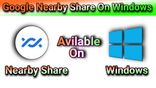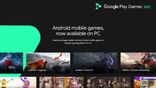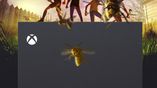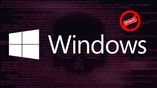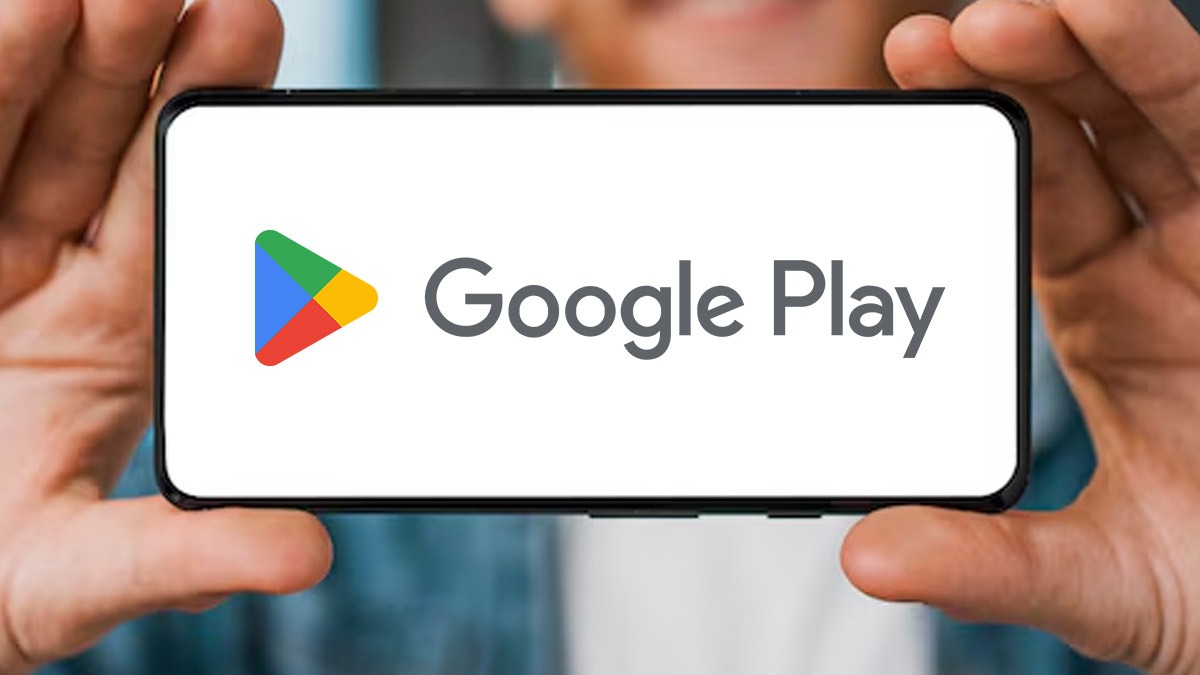Just In
- 1 hr ago

- 1 hr ago

- 2 hrs ago

- 3 hrs ago

Don't Miss
- Movies
 After Mumtaz’s Derogatory Comments On Live-in Advice, Zeenat Aman Hits Back At The Actress To ‘Tear Down’ Her
After Mumtaz’s Derogatory Comments On Live-in Advice, Zeenat Aman Hits Back At The Actress To ‘Tear Down’ Her - Sports
 Arsenal vs Bayern: A Chance for Gunners Redemption orchestrated by Mikel Arteta
Arsenal vs Bayern: A Chance for Gunners Redemption orchestrated by Mikel Arteta - Automobiles
 Jeep Compass Gets More Powerful 268.3bhp Turbo Petrol Engine – Check Out All The Details Here
Jeep Compass Gets More Powerful 268.3bhp Turbo Petrol Engine – Check Out All The Details Here - News
 Lok Sabha Elections 2024: ECI Slaps 48 Hour Ban On Congress' Randeep Surjewala Over Remark Against Hema Malini
Lok Sabha Elections 2024: ECI Slaps 48 Hour Ban On Congress' Randeep Surjewala Over Remark Against Hema Malini - Education
 UPSC NDA 1 Written Exam on 21st April 2024
UPSC NDA 1 Written Exam on 21st April 2024 - Finance
 Gold Prices In US: Yellow Metal Rates Near Record High Amid Geopolitical Unrest; Citi Sees Further Surge
Gold Prices In US: Yellow Metal Rates Near Record High Amid Geopolitical Unrest; Citi Sees Further Surge - Lifestyle
 What Is 'Dry Promotion' Trend? Why Should Employees Be Concerned?
What Is 'Dry Promotion' Trend? Why Should Employees Be Concerned? - Travel
 From Coconut Breaking on Head to Men Dressing as Women: 12 Unique Indian Rituals Explored
From Coconut Breaking on Head to Men Dressing as Women: 12 Unique Indian Rituals Explored
Follow this steps to receive call alerts on Windows 10 PC
Steps to follow to receive call alerts on Windows 10 PC
Microsoft's voice assistant Cortana is becoming better and big these days with new capabilities.

While it is possible to get missed call notifications, incoming message notifications, and low battery notifications on Windows 10, but with Creators update, now it can show incoming call notifications, when you receive a call on your Android phone, with options to decline the call and text back. In order to enable the incoming call notification feature, follow the below steps

Step 1: Install Cortana app from the Google Play Store on your Android phone.
Step 2: Open the app and tap on the hamburger icon and then tap Settings to open Cortana Settings.
Step 3: Now tap Sync notifications and also turn on Missed call notifications, incoming message notifications, incoming call notifications, low battery notifications, and app notification.
Step 4: On your Windows PC make sure that Cortana works fine and head on to Settings app > Cortana > Notifications.
Step 5: Now turn on Send notifications between devices.
SEE ALSO: Qualcomm along with HP, Lenovo and Asus to build Windows 10 PCs powered by Snapdragon
-
99,999
-
1,29,999
-
69,999
-
41,999
-
64,999
-
99,999
-
29,999
-
63,999
-
39,999
-
1,56,900
-
79,900
-
1,39,900
-
1,29,900
-
65,900
-
1,56,900
-
1,30,990
-
76,990
-
16,499
-
30,700
-
12,999
-
3,999
-
2,500
-
3,599
-
8,893
-
13,999
-
32,999
-
9,990
-
12,999
-
25,377
-
23,490