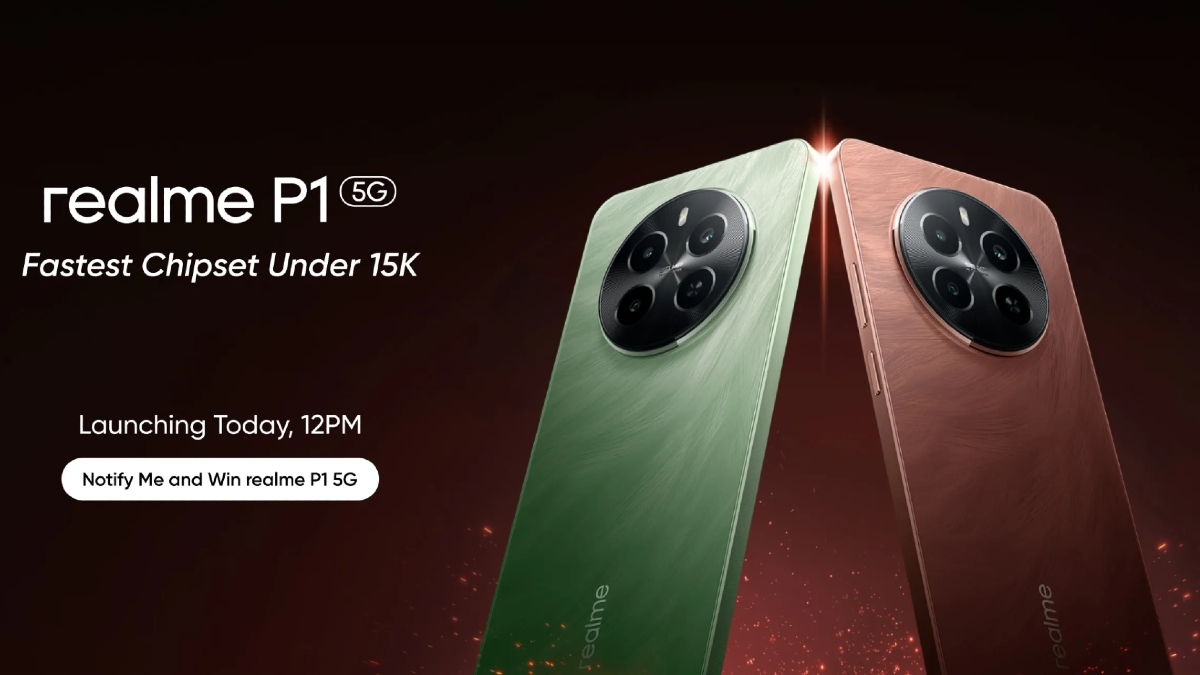Just In
- 13 hrs ago

- 15 hrs ago

- 15 hrs ago

- 16 hrs ago

Don't Miss
- Sports
 PBKS vs MI IPL 2024: Four Batters Who Can Score Most Runs in Match 33
PBKS vs MI IPL 2024: Four Batters Who Can Score Most Runs in Match 33 - Finance
 Infosys Q4 Results Preview: Muted Growth In Revenue Likely, Margins To See Gradual Rise
Infosys Q4 Results Preview: Muted Growth In Revenue Likely, Margins To See Gradual Rise - Movies
 Ranam OTT Release Date And Platform: When And Where To Watch Vaibhav Reddy Starrer Movie Online
Ranam OTT Release Date And Platform: When And Where To Watch Vaibhav Reddy Starrer Movie Online - Lifestyle
 Princess Diana's Iconic Dresses And Accessories Will Get Auctioned For Charity, Know The Details Here!
Princess Diana's Iconic Dresses And Accessories Will Get Auctioned For Charity, Know The Details Here! - News
 Delhi Capital's Captain Rishabh Pant Gathers Praise For His Wicketkeeping Skills, Stunning Catch
Delhi Capital's Captain Rishabh Pant Gathers Praise For His Wicketkeeping Skills, Stunning Catch - Education
 SCCL Recruitment 2024; Application process, Selection criteria and more
SCCL Recruitment 2024; Application process, Selection criteria and more - Automobiles
 Mahindra 3XO SUV Latest Teaser Reveals Connected Car Tech: All Details Here
Mahindra 3XO SUV Latest Teaser Reveals Connected Car Tech: All Details Here - Travel
 From Coconut Breaking on Head to Men Dressing as Women: 12 Unique Indian Rituals Explored
From Coconut Breaking on Head to Men Dressing as Women: 12 Unique Indian Rituals Explored
5 hidden iPhone features you wish you had known earlier
Make the most of your iPhone with these tricks.
Smartphones are one of the closest things all of us are associated with. If it’s an iPhone, the attachment is even more closer. And why not, after all, people spend a fortune buying the iPhone. So, such affinity is quite understandable. But have you ever wondered if you are making the most of your iPhone? Do you know everything that is there to be known about the iPhone (in terms of features)?

With every iOS update, Apple adds dozens of features to the iPhone. In this process, people often miss out on some interesting features since it is next to impossible to keep track of every new addition. On top of that, there are already a few features that are hidden deep inside the Settings (or a particular dedicated app) so that finding them is quite a difficult task.
Also Read: Smartphone battery myths commonly believed by users
Keeping all this in mind, we have collated a list of 5 hidden iPhone features you wish you had known earlier. So, buckle up and keep reading them carefully.

Your iPhone can speak
It’d be great to have a feature on the iPhone which enables it to read whatever is selected on the screen while you are doing some other work, cooking, for example. Sounds cool, right? What if we say you can do just that with your iPhone. Yes, you read it right. All you have to do is head straight to the Settings > General > Accessibility > Speech and turn on the “Speak Selection” toggle.
Next time whenever you select text on the screen, a “Speak” button will appear. Tap it, and the selection will be read to you.

Get rid of the animations to speed up your iPhone
If there’s one thing all the iPhone users agree unanimously; it has to be the smooth performance that it offers. In case you want to take its performance to the next level, and don’t mind losing those fancy animations and transitions, head straight to the Settings > General > Accessibility > Reduce Motion and turn off the toggle.

Triple tap the home button for a magnifying camera
While not many may be aware of this feature but the iPhone can actually be used as a magnifying glass. This feature debuted in the iOS 10. To use this feature, head to Settings > General > Accessibility > Magnifier and turn on the toggle. Now, all you have to do is triple-tap on the home button from any screen to get the magnification controls.

Doodle on photos from the photos app
Instagram, WhatsApp, Facebook, and Snapchat all these apps allow you to doodle on images to express ourselves uniquely. But, to doodle on images, you need not visit any of these apps, you can do all of it from the Stock Photos app itself. Select a photo and tap on edit. On the top left corner, you’ll see a circular button with three dots in it, click on it, and select Markup from the options to doodle on images.

Delete pre-installed apps
Unlike most of the Android smartphones, the Apple iPhones come with very little amount of bloatware. However, in contrast to Android these Stock apps are not deletable. But, with the introduction of iOS 10, it has changed. Apple now allows you to delete the Stock apps that come along with the iPhone for instance, the Stocks app or the iTunes Store app.
Just press and wait on the app icon (you intend to delete) on the home screen, and you should see an ‘x’ symbol on the top left corner of the app icon. Hit it, and the app will be automatically uninstalled.
-
99,999
-
1,29,999
-
69,999
-
41,999
-
64,999
-
99,999
-
29,999
-
63,999
-
39,999
-
1,56,900
-
79,900
-
1,39,900
-
1,29,900
-
65,900
-
1,56,900
-
1,30,990
-
76,990
-
16,499
-
30,700
-
12,999
-
11,999
-
3,999
-
2,500
-
3,599
-
8,893
-
13,999
-
32,999
-
9,990
-
25,377
-
23,490