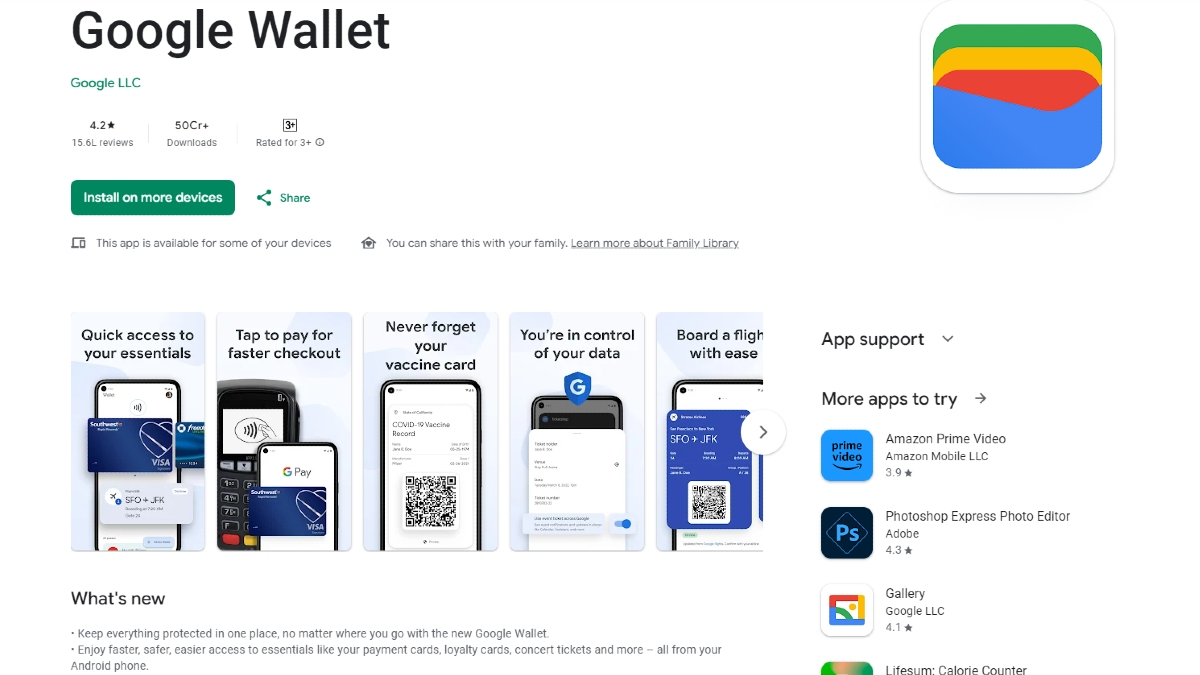Just In
- 4 hrs ago

- 6 hrs ago

- 6 hrs ago

- 7 hrs ago

Don't Miss
- News
 Andhra Pradesh CM Jagan Mohan Reddy Says Pawan Kalyan Dances To Chandrababu Naidu's Tunes
Andhra Pradesh CM Jagan Mohan Reddy Says Pawan Kalyan Dances To Chandrababu Naidu's Tunes - Sports
 LSG vs CSK: 'Mahi Maar Raha Hain' - Twitter goes Crazy as MS Dhoni shows Batting Magic at Ekana Stadium
LSG vs CSK: 'Mahi Maar Raha Hain' - Twitter goes Crazy as MS Dhoni shows Batting Magic at Ekana Stadium - Movies
 When Karan Johar Revealed Sara Ali Khan And Janhvi Kapoor Once Dated Siblings On KWK 7, Guess Who?
When Karan Johar Revealed Sara Ali Khan And Janhvi Kapoor Once Dated Siblings On KWK 7, Guess Who? - Finance
 Reliance, ONGC, Tata, Adanis: Energy Stocks Didn't Get The Memo Of Bears, Up 12% In 30-Days; 10 Stocks To BUY
Reliance, ONGC, Tata, Adanis: Energy Stocks Didn't Get The Memo Of Bears, Up 12% In 30-Days; 10 Stocks To BUY - Lifestyle
 Met Gala 2024: Date, Theme, Venue, Guest List, All You Need To Know About The Fashion Event
Met Gala 2024: Date, Theme, Venue, Guest List, All You Need To Know About The Fashion Event - Automobiles
 Suzuki Swift Hatchback Scores 4 Star Safety Rating At JNCAP – ADAS, New Engine & More
Suzuki Swift Hatchback Scores 4 Star Safety Rating At JNCAP – ADAS, New Engine & More - Education
 NLSIU Announces the Rajiv K. Luthra Foundation Grant
NLSIU Announces the Rajiv K. Luthra Foundation Grant - Travel
 Journey From Delhi To Ooty: Top Transport Options And Attractions
Journey From Delhi To Ooty: Top Transport Options And Attractions
Honor 8 Lite tips and tricks you should try out without fail
You can try these on Honor 8 Lite.
Just a couple of days back, Huawei's sub-brand Honor announced the launch a new smartphone dubbed Honor 8 Lite in India. The smartphone is a watered-down variant of the Honor 8 that features a dual camera setup at its rear.

The Honor 8 Lite is priced at Rs. 17,999 and is available for purchase too. Talking about the highlights of the latest offering from Honor, the smartphone runs on the Android 7.0 Nougat OS out-of-the-box topped with EMUI 5.0. The smartphone features a great camera with the 12MP sensor at its rear and the 8MP selfie camera at the front with a wide-angle lens. It supports 4G VoLTE and is powered by a 3000mAh battery that sounds impressive.

We at GizBot have used the Honor 8 Lite for a while and we have already come up with our first impressions of this smartphone. Now, we have listed a few tips and tricks that the users should try out on their Honor smartphone. Check out these Honor 8 Lite tips and tricks from here to make the most use of the device.

Get the app drawer
The EMUI 5.0, which is the latest iteration of the user interface of Huawei gives you the ability to enable the app drawer on the home screen to organize all your applications. If you need the app drawer, you just have to head on to Settings → Home screen style. You can select between the Standard and Drawer options over there. Likewise, you can even disable the app drawer as per your preference from here.

One-handed usage
The Honor 8 Lite is not a huge phone as some others in the market. But if you have trouble in using the device in a single hand, you can make use of the one-handed mode that will reduce the screen size on a temporary basis to let you use it easily in one hand. To do so, just move on to Settings → Smart Assitance → One-handed UI. You can choose either the mini screen view or the shifting keyboard options based on your convenience.

Record your smartphone screen
The Honor 8 Lite comes with this interesting feature that lets you record videos of the smartphone's screen. You can capture videos of your handset's screen in FHD 1080p resolution, which is pretty interesting. This feature is aimed at games and developers and those who want to showcase and share their tutorials or activities with others.
You can do it in two ways. One way is as simple as just clicking on the ‘Screen Recording' shortcut by pulling down the notification bar. The other way is to press the Power and Volume Up buttons simultaneously.
Also read: Honor 8 Lite with 4GB RAM launched for Rs. 17,999

Tweak the display font size
If you have trouble in viewing the text on the screen, you can adjust the same between Small and Huge with Normal, Large and Extra Large in between. This can be done by heading on to Settings → Display → Font Size.

Reduce the strain on your eyes
There is a feature called Eye Comfort in the Honor 8 Lite that eliminates the blue light emitted by the display to reduce the visual fatigue and strain on your eyes on viewing the screen for a long duration. You can enable it to get a yellowish tint on the screen. Go to Settings → Display → Eye Comfort and enable the feature.

Stay uninterrupted
There is Airplane mode to stay uninterrupted by notifications. What if you want to receive the notifications without any disturbance? To your rescue, there is the ‘Do Not Disturb' feature on the Honor 8 Lite. Once you enable this feature, the alarms will either ring or vibrate and the calls and messages will neither ring nor vibrate. You will find this option in the Settings menu.
Also read: Honor 8 Lite First Impressions: Designed to look good

SOS feature
Honor 8 Lite comes with the SOS calling feature that can be enabled so that you can alert the preset contacts whenever you are in any kind of trouble. This feature will initiate the emergency help whenever you are in need.

Floating dock
Floating dock is a handy feature that will place a shortcut on all the screens with a trio of Android soft keys, a quick tidy-up button and a lock screen button. It comes with these five shortcuts only and these cannot be changed or edited in any case. You enable it either from Settings → Smart Assistance → Floating Dock. Alternatively, you can also swipe down to open the notification panel and enable the shortcut for Floating dock.
-
99,999
-
1,29,999
-
69,999
-
41,999
-
64,999
-
99,999
-
29,999
-
63,999
-
39,999
-
1,56,900
-
79,900
-
1,39,900
-
1,29,900
-
65,900
-
1,56,900
-
1,30,990
-
76,990
-
16,499
-
30,700
-
12,999
-
62,425
-
1,15,909
-
93,635
-
75,804
-
9,999
-
11,999
-
3,999
-
2,500
-
3,599
-
8,893