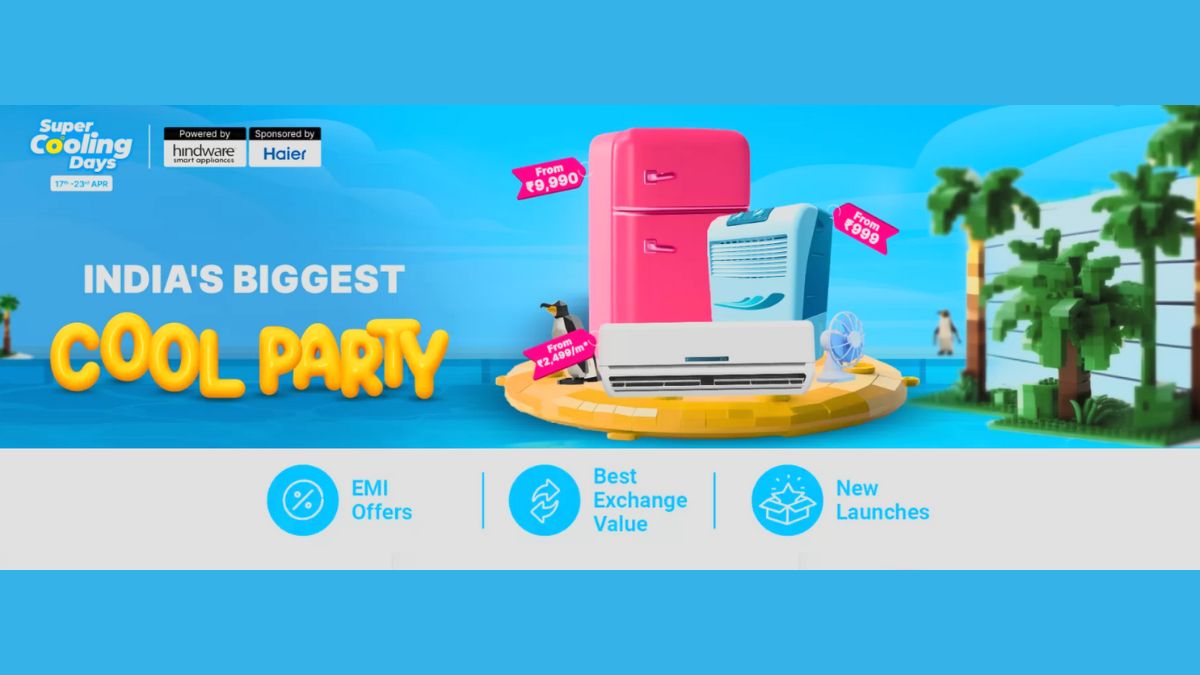Among a number of smartphones recently revealed by a host of manufacturers, it is needed to be said that the LG-made Google Nexus 5 holds a special place when it comes to smartphone shopping among customers due to the brand name and features it carries.

Likewise, the domestic Indian smartphone market has also been graced by the release of the device with fans already talking about the device - driven especially by the fact that the device runs on the latest Android KitKat operating system and offers streamlined experience that's stylish, evolved, and lightning fast.

And as expected with a brand new phone running the latest operating system on offer, there will be a number of in-device unique features that you will not get a hold of on your first run-through with the device - and a few of them will definitely miss your eye the first time around.

However, that's where we come in with a handy set of tips on the most vital list of hidden features that you can access without any hesitation at the first go. So here are the top 5 Google Nexus 5-based hidden features that can be handy for you in the long run.
Click Here For The New New Google Nexus 5 Smartphone Photos Gallery

Wireless Printing
When we say wireless printing is possible via the new LG-made Google Nexus 5, it is only assumed that the procedure will be carried out with some help from the Cloud.
In case you have been living under a rock all this while, Cloud Printing is one of the biggest additions made to the new Android 4.4 KitKat. While the technology is already enabled by default, you'll still need to make sure that you have a compatible printer to get the job done. Luckily, if you indeed have one at your disposal, you can carry out wireless printing as much as you want, alongside the option to control both side printing and even check out printer cartridge levels.

Knowing the Immersive Mode
Arriving as yet another introduction to the latest Android 4.4, the feature will offer you full screen support for relevant apps. The Immersive Mode allows any app on your device to attain true full screen by hiding both the navigation and status bars.
Users, while an app is in full screen mode, will simply need to swipe down from the top of the screen or up from the bottom and the status / navigation bars will reappear. Tapping on the content area again will make them vanish once more.

Face Unlocking
Introduced first via the previously released Google Nexus, the Face Unlock feature still stands out among a host of Android features that we are so used to in recent times.
While not the most sturdy of security procedures to have graced a Android-based smartphone, the option of unlocking your phone just by holding it in front of your face is nonetheless a very cool thing. To enable the feature, all you need to do is head over to Settings - Security - Screen lock and select Face Unlock.

Widgets on Lock Screen
If you thought that in-device widgets are only limited to you device's numerous home screens, you are in for a pleasant surprise with your new Nexus 5. Apparently, you can now add widgets to your lock screen as well.
Just head over to Settings - Security and tick the Enable Widgets option. Next, just go to your phone's lock screen, swipe from left to right and tap the plus icon. Here on, you can add an assorted range of widgets related to the most used apps.

Adding Third-Party Apps and Games
You will be happy to know that Google, unlike Apple, is slightly open to customers installing apps that aren't really featured on the Android-based Google Play store. To make full use of this feature, head over to Settings - Security and tick the Unknown Sources box.
Here onwards, you can download and install APK files without the need of getting into the official Google Play store, although you need to be aware of the risks of malware that might make their way into you phone via the APKs.