Just In
- 1 hr ago

- 1 hr ago

- 6 hrs ago

- 15 hrs ago

Don't Miss
- Lifestyle
 Add These 18 Foods To Your Daily Diet To Increase Your Sperm Count And Boost Male Fertility
Add These 18 Foods To Your Daily Diet To Increase Your Sperm Count And Boost Male Fertility - Education
 IIT JEE Advanced Registration Date Out for Indian Nationals, Check Out the Details Here
IIT JEE Advanced Registration Date Out for Indian Nationals, Check Out the Details Here - Finance
 HUL Q4 Results Preview: Price Cuts Likely To Impact Topline Growth, Shares Gain 1.88% In 1-Week
HUL Q4 Results Preview: Price Cuts Likely To Impact Topline Growth, Shares Gain 1.88% In 1-Week - Movies
 Deepak Parambol And Aparna Das Tie The Knot At Guruvayur Temple! Check Out The Wedding Glimpses!
Deepak Parambol And Aparna Das Tie The Knot At Guruvayur Temple! Check Out The Wedding Glimpses! - Automobiles
 Honda Amaze Scores 2-Star Safety Rating At Global NCAP Crash Tests – Next-Gen Model To Arrive In 2025
Honda Amaze Scores 2-Star Safety Rating At Global NCAP Crash Tests – Next-Gen Model To Arrive In 2025 - Sports
 ONE Friday Fights 60: Start Time, Card, Telecast & Live Streaming Details
ONE Friday Fights 60: Start Time, Card, Telecast & Live Streaming Details - News
 EVMs-VVPAT Slips 100% Matching Plea: Supreme Court To Pronounce Verdict Today
EVMs-VVPAT Slips 100% Matching Plea: Supreme Court To Pronounce Verdict Today - Travel
Kurnool's Hidden Gems: A Guide To Exploring India's Lesser-Known Treasures
Convert PDF To Doc File: Free Apps For Mobile, PC To Convert PDF To Doc File
Soft copies in the form of PDF, Doc files, JPEG, and other formats are in wide use today. Sending soft copies has multiple advantages, including the benefit of saving paper. Since there are several formats, sometimes, we might need to convert them from one to another. For instance, one of the most widely asked questions is how to convert PDF to Doc file.

There's an app for everything today. You can easily convert any PDF file to a Doc file right on your smartphone. You can also access free online tools on your laptop or PC to convert PDF to Doc files. We have listed some free apps to convert your files on both mobile and PC.

Convert PDF To Doc File With Microsoft Word
Microsoft Office comes with a wide range of apps, including the widely used Microsoft Word. You can use Microsoft Word on both your mobile and PC to convert PDF to Doc files. Here are the steps for the same:
Step 1: Open a new Microsoft Word file
Step 2: Select File > Open > and find the PDF document you wish to convert
Step 3: When you select the PDF file, you'll get a pop-up message stating the file will be converted to a Doc file.
Step 4: Once done, you'll automatically get a converted PDF to Doc file. You can save this file at your desired location

Convert PDF To Doc File With Google Docs
Apart from Microsoft Word, you can try Google Docs to convert a PDF into Doc file. Again, Google Docs is available as a mobile app and can also be accessed from your Chrome browser. Here are the steps to convert PDF to Doc file with Google Docs:
Step 1: Open Google Docs on your device with your Google account
Step 2: Select the 'File' icon on the bottom-right corner > Upload your PDF file
Step 3: Next, find the triangle tab at the top-center section > now choose Google docs to open the file in the dropdown list. The PDF file will open here and you might have to check for spacing and other edits
Step 4: Next, select the 'File' option > download > Doc file format. This will automatically convert PDF to Doc file. However, there could be spacing issues in this method, hence, it's best to check the PDF thoroughly once

Convert PDF To Doc File With Smallpdf
The aforementioned steps are apps that can be downloaded on your mobile phone. In case you don't want to access the app, you can directly convert PDF to Doc file online. There are several free tools to tap into, including the widely popular Smallpdf tool. Here's how to use it:
Step 1: Open the browser on your device > search for Smallpdf
Step 2: Select Choose Files option to open the PDF document. You can also drag and drop the file
Step 3: Once done, you'll find the option 'convert to word', select that. If you have a paid subscription, you can also convert the file into an editable Doc file
Step 4: The PDF will be converted into a Doc file and you can save it in your choice of location
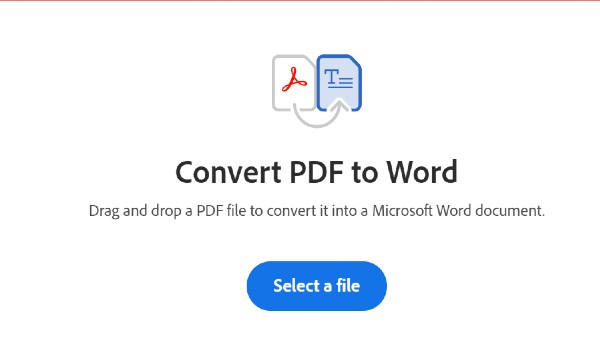
Convert PDF To Doc File With Adobe Tools
Adobe is another popular platform for its wide range of tools for editing, content creation, and so on. Adobe also provides a tool to convert PDF to Doc file seamlessly. Here are the steps to convert PDF to Doc file using Adobe:
Step 1: Open the Adobe PDF to word file convertor or you can click on this link
Step 2: Click on Select File and choose the PDF file of your choice
Step 3: Adobe will automatically convert the PDF to Doc file
Step 4: You can download the file or you can provide your email ID to get the converted file to your email.
-
99,999
-
1,29,999
-
69,999
-
41,999
-
64,999
-
99,999
-
29,999
-
63,999
-
39,999
-
1,56,900
-
79,900
-
1,39,900
-
1,29,900
-
65,900
-
1,56,900
-
1,30,990
-
76,990
-
16,499
-
30,700
-
12,999
-
14,999
-
26,634
-
18,800
-
62,425
-
1,15,909
-
93,635
-
75,804
-
9,999
-
11,999
-
3,999












































