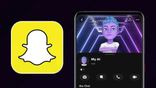Just In
- 11 hrs ago

- 13 hrs ago

- 13 hrs ago

- 13 hrs ago

Don't Miss
- Movies
 Pavi Caretaker Box Office Collection Day 1 Prediction: Dileep's Movie Expected To Open Strongly
Pavi Caretaker Box Office Collection Day 1 Prediction: Dileep's Movie Expected To Open Strongly - Sports
 Who Won Yesterday's IPL Match 41? SRH vs RCB, IPL 2024 on April 25: Royal Challengers Bangalore End Losing Streak
Who Won Yesterday's IPL Match 41? SRH vs RCB, IPL 2024 on April 25: Royal Challengers Bangalore End Losing Streak - Finance
 Bajaj Group Stock Declares Rs. 60/Share Dividend: Buy Ahead of Record Date On 28 June?
Bajaj Group Stock Declares Rs. 60/Share Dividend: Buy Ahead of Record Date On 28 June? - News
 MEA Dismisses US Human Rights Report On Manipur As 'Biased And Misinformed'
MEA Dismisses US Human Rights Report On Manipur As 'Biased And Misinformed' - Automobiles
 Royal Enfield Unveils Revolutionary Rentals & Tours Service: Check Out All Details Here
Royal Enfield Unveils Revolutionary Rentals & Tours Service: Check Out All Details Here - Education
 AICTE introduces career portal for 3 million students, offering fully-sponsored trip to Silicon Valley
AICTE introduces career portal for 3 million students, offering fully-sponsored trip to Silicon Valley - Lifestyle
 Heeramandi Screening: Alia Bhatt, Ananya Panday, Rashmika Mandanna And Others Serve Finest Ethnic Style!
Heeramandi Screening: Alia Bhatt, Ananya Panday, Rashmika Mandanna And Others Serve Finest Ethnic Style! - Travel
 Escape to Kalimpong, Gangtok, and Darjeeling with IRCTC's Tour Package; Check Itinerary
Escape to Kalimpong, Gangtok, and Darjeeling with IRCTC's Tour Package; Check Itinerary
JPG To PDF: Easy Steps To Convert JPG File To PDF On PC, Android, iOS
JPG files for photos are widely used for its clarity and high resolution. On the other hand, you might need to convert JPG files into other formats like PDF for smaller size, compression, and even sometimes to edit it. Converting JPG to PDF is easy and can be done on your PC, Android phone, or iPhone. Here are some steps to do it.

How To Convert JPG To PDF On PC Via Print?
One of the easiest ways to convert any file to PDF is using the print option. Here, you don't need any printer attached to your PC. Here's how to convert JPG to PDF via the print option:
Step 1: Firstly, open the JPG file that you wish to convert
Step 2: Find the Print icon or just press Ctrl + P
Step 3: Here, you will find several options in the drop-down menu > select Microsoft Print to PDF
Step 4: Scroll down to select Print > Another window will pop up to select the choice of the location you wish to save the PDF file
Step 5: Select the location and press Save. The JPG file to PDF will automatically get converted and saved at your desired location.

How To Convert JPG To PDF Via Third-Parties On PC?
Apart from this, you can also convert JPG to PDF via third-party platforms and apps on your PC. To note, there are several platforms and apps you can find online, including Smallpdf, ilovepdf, and so on. Here's how to do it:
Step 1: Open a browser on your PC or laptop > search convert JPG to PDF
Step 2: You'll find a list of options include Smallpdf and ilovepdf. Select either one
Step 3: Next, you'll need to upload the JPG file for conversion. You can also drop the file or access it from cloud storage
Step 4: Select the "convert" button and the JPG to PDF conversion will begin
Step 5: You can now save the PDF file at your desired location or mail it or upload it to the cloud.

How To Convert JPG To PDF On Android Phone
Converting JPG to PDF on your Android phone is quite easy and can be done in an instant. One of the easiest ways to get the conversion done is using the Google Photos app, which comes pre-installed on Android phones. Here's how to do it:
Step 1: Open the Google Photos app on your Android phone
Step 2: Select the image that you wish to convert from JPG to PDF. You can choose a photo even it isn't backed on Google Photos.
Step 3: Tap on the three-dot menu from the top right corner of the screen and select the Print option.
Step 4: Select the 'down' icon at the top right corner > save the JPG file as a PDF. The file will appear in the Files or File Manager app

How To Convert JPG To PDF On iPhone?
Unlike Android phones, the process to convert JPG to PDF on iPhone is a bit different. You will need a third-party app like Adobe Scan to get the job done. Here's how to convert JPG to PDF on your iPhone:
Step 1: Download and install the Adobe Scan app
Step 2: Select the gallery or camera icon to upload the JPG image of your choice
Step 3: Now, you can choose between one or multiple images to convert to PDF
Step 4: Now, select the 'Save PDF' option from the top right corner of the screen.
Step 5: This will convert the JPG to PDF, and you can save the PDF file on your device or store it on iCloud
-
99,999
-
1,29,999
-
69,999
-
41,999
-
64,999
-
99,999
-
29,999
-
63,999
-
39,999
-
1,56,900
-
79,900
-
1,39,900
-
1,29,900
-
65,900
-
1,56,900
-
1,30,990
-
76,990
-
16,499
-
30,700
-
12,999
-
11,999
-
16,026
-
14,248
-
14,466
-
26,634
-
18,800
-
62,425
-
1,15,909
-
93,635
-
75,804