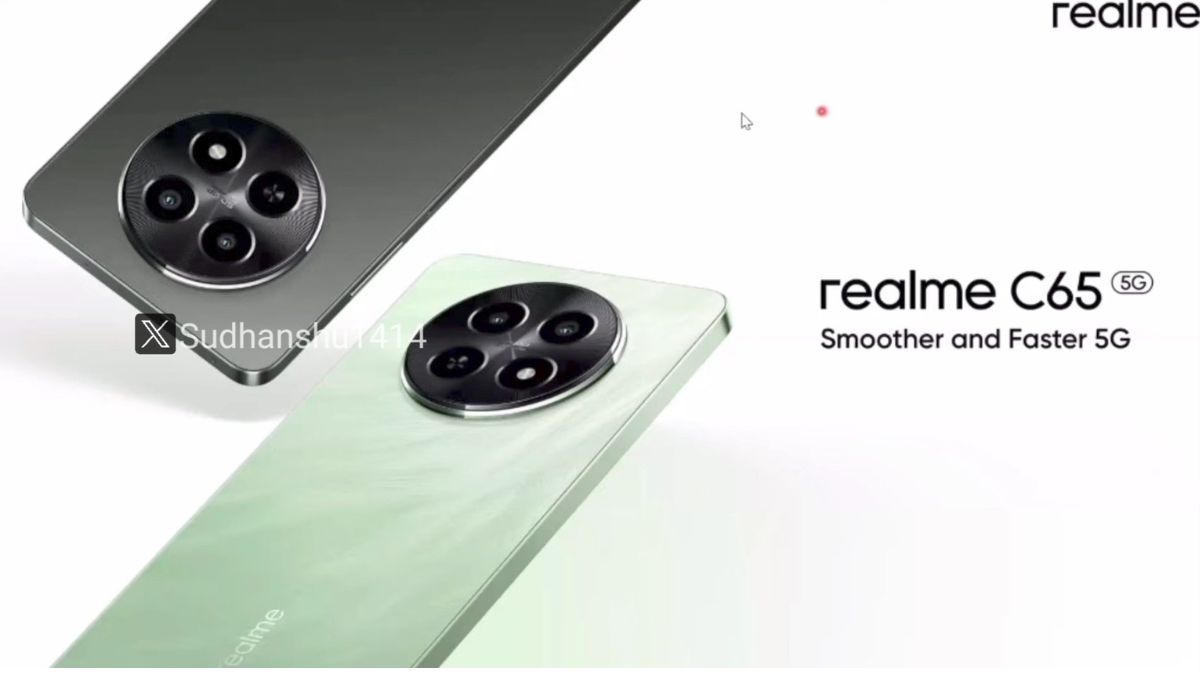Just In
- 1 hr ago

- 8 hrs ago

- 9 hrs ago

- 1 day ago

Don't Miss
- News
 Maldives Elections 2024 Today: How Does The India-China Rivalry Impact The Outcome Of The Maldives Election?
Maldives Elections 2024 Today: How Does The India-China Rivalry Impact The Outcome Of The Maldives Election? - Sports
 Jasprit Bumrah Record vs Rajasthan Royals & Stats in Jaipur Ahead Of RR vs MI IPL 2024 Match 38
Jasprit Bumrah Record vs Rajasthan Royals & Stats in Jaipur Ahead Of RR vs MI IPL 2024 Match 38 - Movies
 Pankaj Tripathi's Sister & Brother-In-Law Accident VIRAL Video: Fans Pray For Family: Om Shanti
Pankaj Tripathi's Sister & Brother-In-Law Accident VIRAL Video: Fans Pray For Family: Om Shanti - Finance
 95-Yrs Old Bank To Consider 21st Dividend, Buy For TP Rs 32.4/Share; 2-Yrs Return 265%
95-Yrs Old Bank To Consider 21st Dividend, Buy For TP Rs 32.4/Share; 2-Yrs Return 265% - Automobiles
 How To Check Car Suspension – Top Tips You Need To Know
How To Check Car Suspension – Top Tips You Need To Know - Lifestyle
 Alia Bhatt's Ultimate Summer Wedding Makeup Guide, 7 Tips To Look Radiant And Ready!
Alia Bhatt's Ultimate Summer Wedding Makeup Guide, 7 Tips To Look Radiant And Ready! - Education
 Assam Class 10 Result 2024 Declared: Anurag Emerged as the Top Performer With 593 Marks
Assam Class 10 Result 2024 Declared: Anurag Emerged as the Top Performer With 593 Marks - Travel
 Journey From Delhi To Ooty: Top Transport Options And Attractions
Journey From Delhi To Ooty: Top Transport Options And Attractions
Facebook Messenger Introduces Snapchat-Like Screenshot Notification; GIFs, Message Reaction Also Added
Facebook Messenger has announced a new update for end-to-end encrypted conversation. Most of us are aware of the Messenger Secret Conversion feature which can be enabled by going inside a chat. Now, Meta has announced a screenshot notification feature, end-to-end encrypted group chats & calls in Messenger, message reactions, GIFs, and many other features. Check here how the new features do work.

End-to-end Encrypted Group Chats & Calls On Messenger
Previously, one-on-one chats were only available for a Secret Conversion. Now, Meta has introduced end-to-end encryption for group chats, including voice and video calls. So, users can now connect with their friends and family in a private and secure way.
Screenshot Notification Feature
For disappearing messages in end-to-end encrypted chats, users will receive a notification when someone will take screenshots of a disappearing message. The same feature was available in vanish mode and the Screenshot Notification feature will now be available disappearing messages in Messenger's end-to-end encrypted chats in the next few weeks. Besides, the Screenshot Notification feature is similar to Snapchat where if you take any screenshot of your friend's snap, they will be notified.
GIFs, Stickers& Message Reactions Feature
Now, GIFs and Stickers will be available for end-to-end encrypted chats. Also, users will be able to give reactions by tapping and holding on a message. Users will also be able to reply to a specific-messages in end-to-end encrypted chats by long pressing or swiping to reply.
Moreover, the social media platform has introduced typing indicators, forward messaging options (by long-pressing on a message will give you the option to forward) and users will be able to save a video or image by long-pressing on any media. Besides, if you are sending a photo or video from your gallery, you'll have the option to edit it before sending it. You can crop the image and use stickers, text, and so on.
If you are not aware of how to enable Secret Conversation, follow these steps:
Step 1: Open a chat and then click on the 'info' icon placed beside the 'video call' option.
Step 2: Now, click on the 'go to secret conversion option' to create end-to-end encryption chats.
Step 3: You can set a time and your new messages will automatically be removed from both sides after that particular time your friend is seen.
-
99,999
-
1,29,999
-
69,999
-
41,999
-
64,999
-
99,999
-
29,999
-
63,999
-
39,999
-
1,56,900
-
79,900
-
1,39,900
-
1,29,900
-
65,900
-
1,56,900
-
1,30,990
-
76,990
-
16,499
-
30,700
-
12,999
-
18,800
-
62,425
-
1,15,909
-
93,635
-
75,804
-
9,999
-
11,999
-
3,999
-
2,500
-
3,599