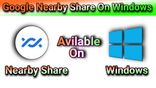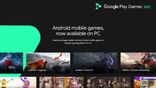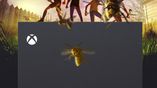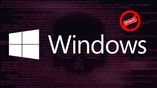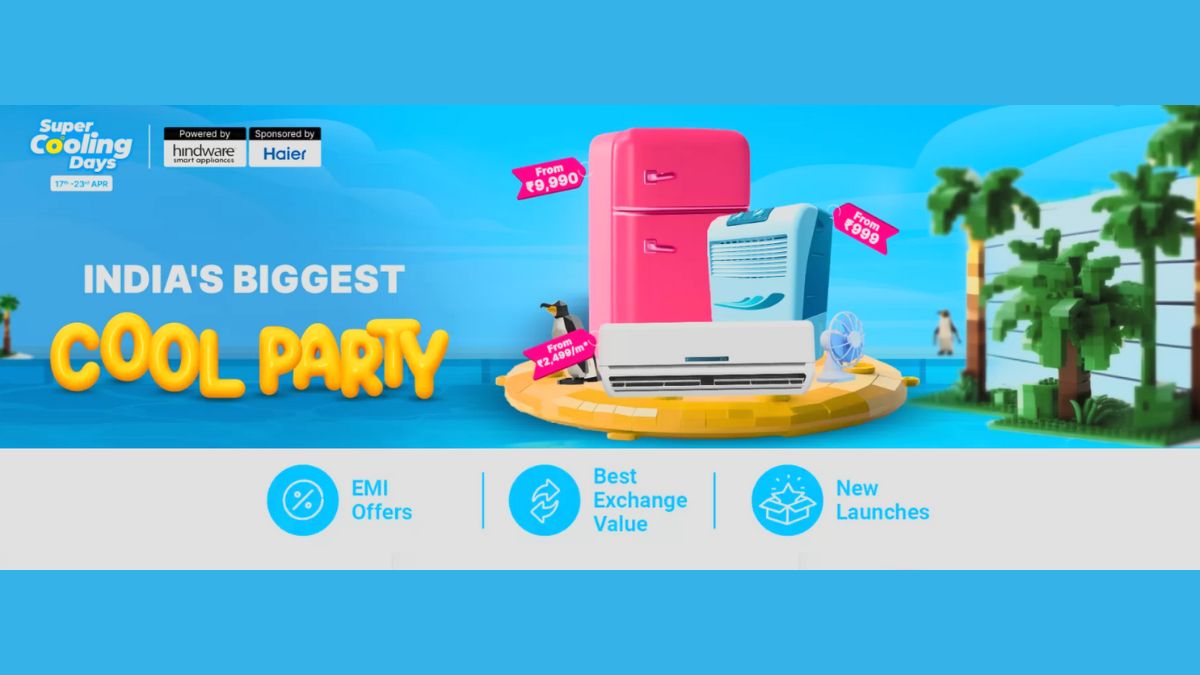Just In
- 13 hrs ago

- 13 hrs ago

- 14 hrs ago

- 15 hrs ago

Don't Miss
- Finance
 Stock Market Live Updates: Nifty Forecast To Lose Each Week; Infosys's ADR Dips 2.6% Over Night
Stock Market Live Updates: Nifty Forecast To Lose Each Week; Infosys's ADR Dips 2.6% Over Night - Movies
 Bade Miyan Chote Miyan Box Office Day 9 Prediction: Akshay’s Film To Cross 51Cr Ahead Of 2nd Weekend
Bade Miyan Chote Miyan Box Office Day 9 Prediction: Akshay’s Film To Cross 51Cr Ahead Of 2nd Weekend - Sports
 LSG vs CSK IPL 2024: Four Batters Who Can Score Most Runs in Match 34
LSG vs CSK IPL 2024: Four Batters Who Can Score Most Runs in Match 34 - News
 12 Jurors Picked For Donald Trump’s Hush Money Trial, Alternate Selection Continues
12 Jurors Picked For Donald Trump’s Hush Money Trial, Alternate Selection Continues - Lifestyle
 Kamada Ekadashi 2024 Wishes: Greetings, Messages, Texts, Images, Twitter Status And Instagram Captions
Kamada Ekadashi 2024 Wishes: Greetings, Messages, Texts, Images, Twitter Status And Instagram Captions - Automobiles
 Aprilia RS 457 Accessories: A Detailed Look At The Prices
Aprilia RS 457 Accessories: A Detailed Look At The Prices - Education
 Karnataka SSLC Result 2024 Soon, Know How to Check Through Website, SMS and Digilocker
Karnataka SSLC Result 2024 Soon, Know How to Check Through Website, SMS and Digilocker - Travel
Telangana's Waterfall: A Serene Escape Into Nature's Marvels
Windows 10 Apps Missing From Start Menu? Here's The Fix
Most of your application exists in your Windows 10 Start Menu. The quick access can help you to not only search for the apps but also to choose from the Favourite apps. It can be done mainly from the Pinned Section or the Most Used one. Sometimes empty and blank icons are also seen in the Start Menu. In some cases when you search the installed apps, there will be actually no results. Here are some solutions that remain helpful in addressing such errors.
Windows 10 Apps Missing From Start Menu? Here's The Fix

Updating Windows OS
Usually Updating Windows 10 can resolve and fix the basic bugs. To do so, press Windows Key+l and go to Settings. Then select Update and Security. If there are pending updates, download and install them or else manually search for the updates and install them and then reboot the PC.

Updating the Apps
Updating all the apps usually happen by going to the Windows Store and clicking the menu icon. Select downloads and update the apps that are available in the pending section. Go to Get Updates and then update all the apps. If they are updated from the third-party apps, you can either visit the app download page or can search from within the app.

Scanning for the viruses
Windows defender usually runs in the background and does its work. The third-party antivirus application can be easily launched and then an entire scan can be done. For that, download Malwarebytes, as it works with any kind of antivirus app. Even the free version is really good for a full scan. The Microsoft safety scanner app also does the same thing.

Troubleshooting
Windows 10 can actually have a built-in option for troubleshooting. Errors can be found using it in various windows, apps, and services. Firstly go to the start menu, search for find and fix problems. They are mainly with the Microsoft store apps. You can also open Settings and apply repairs automatically. Then click on Next and follow the instructions.

The Bloatware Apps
Several apps usually come pre-installed with Windows 10. The ones that are not good are commonly referred to as Bloatware. Sometimes users can successfully these unwanted apps as not removing them might result in uninstalling or removing the crucial apps. For that right-click on the app and then select the Uninstall option. Go to Control Panel or Open Settings and go to Apps and then uninstall them and reboot your PC.

Resetting or Repairing the Apps
Windows Operating System usually has an option with which you can repair the apps. The corrupted files can be repaired and the errors can also be removed. It also has a Reset Option with which you can reinstall the app. The settings can also be reverted for defaults. For third-party apps, Open Settings, press Windows key+I, click apps, find the app not showing there, click Advanced options, scroll to reset or repair and reboot if required. Sometimes reinstalling the app also helps.
-
99,999
-
1,29,999
-
69,999
-
41,999
-
64,999
-
99,999
-
29,999
-
63,999
-
39,999
-
1,56,900
-
79,900
-
1,39,900
-
1,29,900
-
65,900
-
1,56,900
-
1,30,990
-
76,990
-
16,499
-
30,700
-
12,999
-
62,425
-
1,15,909
-
93,635
-
75,804
-
9,999
-
11,999
-
3,999
-
2,500
-
3,599
-
8,893