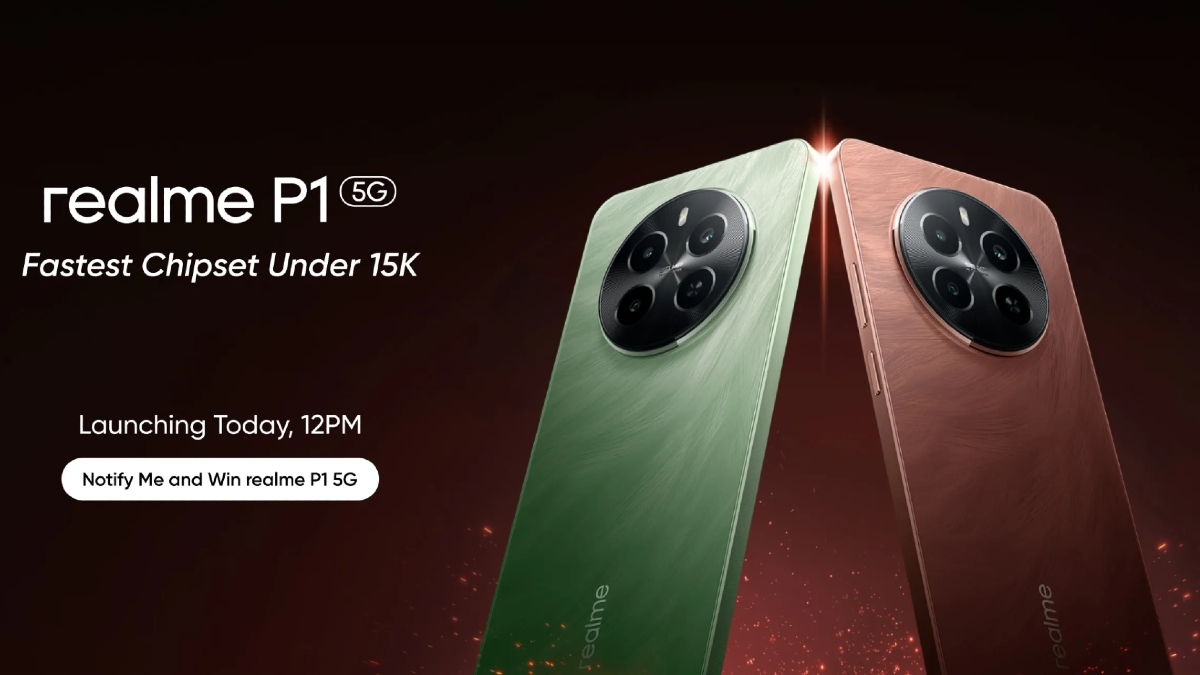Just In
- 9 min ago

- 28 min ago

- 1 hr ago

- 1 hr ago

Don't Miss
- Movies
 Aadujeevitham OTT Release Date And Platform: Discover When And Where To Watch Prithviraj's Movie Online
Aadujeevitham OTT Release Date And Platform: Discover When And Where To Watch Prithviraj's Movie Online - Sports
 GT vs DC IPL 2024: Narendra Modi Stadium Pitch Report, Ahmedabad Weather Forecast & Live Streaming Info
GT vs DC IPL 2024: Narendra Modi Stadium Pitch Report, Ahmedabad Weather Forecast & Live Streaming Info - News
 Dry Days In Bengaluru This Month: When Will Liquor Ban Be Lifted?
Dry Days In Bengaluru This Month: When Will Liquor Ban Be Lifted? - Education
 WBJEE 2024 admit card to be OUT Soon, Check the date here
WBJEE 2024 admit card to be OUT Soon, Check the date here - Finance
 1:10 Split, 3 Bonus, Rs 193.7/Sh Dividend: Rs 15-To-425, FMCG ITC A Bull Stock To Buy, Highest Target Rs 555
1:10 Split, 3 Bonus, Rs 193.7/Sh Dividend: Rs 15-To-425, FMCG ITC A Bull Stock To Buy, Highest Target Rs 555 - Automobiles
 Suzuki Hayabusa 25th Anniversary Edition Launched In India At Rs 17.70 Lakh
Suzuki Hayabusa 25th Anniversary Edition Launched In India At Rs 17.70 Lakh - Lifestyle
 Chaitra Navratri 2024 Day 9: Maa Siddhidatri Puja Vidhi, Vrat Katha, Mantra, And Aarti Lyrics
Chaitra Navratri 2024 Day 9: Maa Siddhidatri Puja Vidhi, Vrat Katha, Mantra, And Aarti Lyrics - Travel
 From Coconut Breaking on Head to Men Dressing as Women: 12 Unique Indian Rituals Explored
From Coconut Breaking on Head to Men Dressing as Women: 12 Unique Indian Rituals Explored
10 Must Know Run Commands For Every Windows User
Microsoft's Windows is the first preference of all the users as it implements various features and facilities that are easy to operate on your system. Run Commands is one such feature that we are talking about. In this article, we are sharing the 10 main Run Commands that are helpful to open anything. All you need is to type these commands on the Run command box to get quick access to the applications and features.

Top 10 Run Commands for the Windows User
1) "." Command
The above Run Command "." helps you to open the home folder of the user. If you want to access the documents, pictures, desktop, videos, and downloads, then press the Windows key + R and type '.' in the Run Command box. The user's home folder will be opened for you. This is the simplest way to access the user's home folder.
2) "\" Command
The "\" Run Command helps to open C drive. When you want to access the C drive, press the Windows key + R and type '\' in the command box, the C drive will be opened for you.
3) "Calc" Command
The 'Calc' Command will open the calculator. Opening the calculator through Start menu, Accessories and Calculator is a longer task. Well, when you want to access the calculator quickly, type 'Calc' to open the calculator immediately.
4) "notepad" Command
Users can open the notepad from the Start menu and then clicking on the notepad. The easier way to open the notepad is by typing 'notepad' in the Run dialog box. Most of the users make use of this command in urgency.
5) "write" Command
The "write" Command will help you to open the Wordpad on your computer. Just enter "write" on the command box to open the Wordpad.
6) "msinfo32" Command
When you want to see the system information, then type 'msinfo32' in the Run command box. This command will open up the system details which include hardware and software. On the Run dialog box, type 'msinfo32' to view the system information.
7) "services.msc" Command
Sometimes, the task manager won't be able to close all the services or apps. With the help of Windows Services, we can close them manually. The simple way to open the Windows Services app on your device is through typing 'services.msc' on the Run dialog box and press Enter button. This feature is very useful when you know the way to use it.
8) "%USERPROFILE%" Command
This Run Command will help you to open the specific user's Profile directory. Using the '%USERPROFILE%' Command, you can open the personal folders, music, pictures, videos, etc.
9) "%PROGRAMFILES%" Command
We open the program files to manage and run the installed software. Use '%PROGRAMFILES' command to open the program file folder on your device. This is one of the best Run commands to be used.
10) "cleanmgr" Command
The 'cleanmgr' Command will clean the junk files on your system. This command opens the Windows Disk Cleanup Utility to clean up all the drive. Type 'cleanmgr' on the Run command box and press the Enter button to open the Disk Cleanup Utility.
-
1,29,999
-
22,999
-
64,999
-
99,999
-
29,999
-
39,999
-
-
63,999
-
1,56,900
-
96,949
-
1,39,900
-
1,29,900
-
79,900
-
65,900
-
12,999
-
96,949
-
16,499
-
38,999
-
30,700
-
49,999
-
19,999
-
17,970
-
21,999
-
13,474
-
18,999
-
22,999
-
19,999
-
17,999
-
26,999
-
5,999