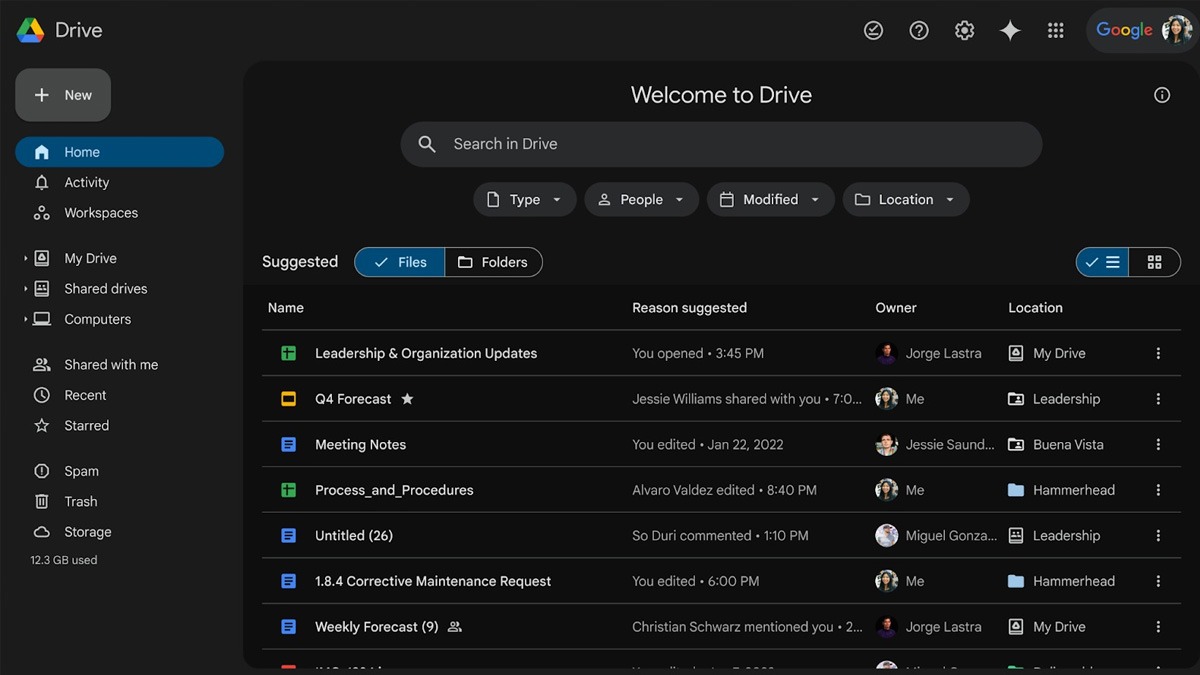Just In
- 44 min ago

- 1 hr ago

- 2 hrs ago

- 2 hrs ago

Don't Miss
- Sports
 IPL 2024: Virat Kohli Fined 50 Percent of Match Fee For Angry Reaction to Umpire's Call in KKR vs RCB
IPL 2024: Virat Kohli Fined 50 Percent of Match Fee For Angry Reaction to Umpire's Call in KKR vs RCB - Automobiles
 Top Tips – How To Charge Electric Scooters For Best Battery Life
Top Tips – How To Charge Electric Scooters For Best Battery Life - News
 Spices Board Probes MDH And Everest Product Bans For Quality Concerns, Here's Why
Spices Board Probes MDH And Everest Product Bans For Quality Concerns, Here's Why - Finance
 HDFC Bank On Shutdown of NetBanking Services; ‘Actively Working To Resolve’ The Issue
HDFC Bank On Shutdown of NetBanking Services; ‘Actively Working To Resolve’ The Issue - Movies
 Thalaivar 171 Titled 'Coolie': Watch Powerful Avatar Of Rajinkanth In The Teaser For Lokesh Kanagaraj’s Next
Thalaivar 171 Titled 'Coolie': Watch Powerful Avatar Of Rajinkanth In The Teaser For Lokesh Kanagaraj’s Next - Education
 Prioritizing Environment Is Tantamount To Safeguarding Your Own Health
Prioritizing Environment Is Tantamount To Safeguarding Your Own Health - Lifestyle
 Suhana Khan Serves Chic Style Goals From Her Milan Vacay, Tips To Get Your Holiday Fashion Right!
Suhana Khan Serves Chic Style Goals From Her Milan Vacay, Tips To Get Your Holiday Fashion Right! - Travel
 Journey From Delhi To Ooty: Top Transport Options And Attractions
Journey From Delhi To Ooty: Top Transport Options And Attractions
5 Common iCloud Issues And Fixes You Should Know
Apple's cloud storage system makes it quite convenient for users to sync photos, calendars, documents and more across all Apple Products. Most Apple users have definitely used the service at one point or the other. On the down side, if you lose access to your iCloud, you're looking at a substantial loss of information. A wide variety of parameters ranging from issues related to your phone and login issues to problems with iCloud itself. Some of the common issues that pop up when dealing with iCloud and tips, tricks and solutions to tackle the same have been collected and listed below:

Cannot connect to iCloud
Connection problems usually pop up for iCloud when you're trying to sign in or sync data. But this might occur because of issues related to apps as well. The first thing to do is to check that all Apple devices are online. Go to Apple's System Status Website and make sure that every iCloud-related service has a green circle next to it. If yellow or red symbols of a different shape pop up, this means that Apple is experiencing the problems and all you can do is wait for them to fix it.
You will have to accept new terms and conditions by clicking on the prompt that shows up. If all of this fails, sign out of iCloud on your iPhone and iPad and sign in again
a) Go to Settings > [Your Name].
b) Scroll down and click on Sign Out.
c) Enter your Apple ID password to Turn Off Find My Device if you're prompted to do so.
d) Choose what data to keep on your device-anything you don't keep is still saved to iCloud-then tap Sign Out.
e) Return to Settings to sign in again

iCloud doesn’t sync data across devices
If iCloud doesn't work seamlessly across all devices, there are a few tricks that you can try out.
a) Restart your device
b) Stream a video over the web to check your Wi-Fi connection and restart the router if the connection is slow.
c) Sign out and sign in using your Apple ID.
d) Go to Settings > [Your Name] > iCloud and turn on each of the services you want to sync.

Third-Party Apps Don’t Save to iCloud
Some third-party apps might not be able to save data to iCloud automatically, but if this is not happening, you will need to adjust the settings a bit.
a) Go to Settings > [Your Name] > iCloud.
b) Go through the list and turn on the apps you want to sync over iCloud.
c) If you are unable to find the app on the list, get in touch with the developer.

iCloud Settings don’t stop updating
The persistent loading screen usually appears after signing in during the initial setup. Waiting for a few minutes might be all you need to do but if you're still stuck at the loading screen, there are a few things that you can try out.
a) Restart the device.
b) After restarting, open Settings and sign into iCloud again.

iCloud Authentication Error Appears When You Sign In
This error usually shows up when you type in the wrong username or password. But there are cases where this happens even when you use the right credentials. You can try the steps given below to handle this issue:
a) Go to the Apple website
b) Sign in using your Apple ID username and password
c) If you are unable to sign in, click ‘Forgot your Apple ID or password?' in order to reset your login details.
-
99,999
-
1,29,999
-
69,999
-
41,999
-
64,999
-
99,999
-
29,999
-
63,999
-
39,999
-
1,56,900
-
79,900
-
1,39,900
-
1,29,900
-
65,900
-
1,56,900
-
1,30,990
-
76,990
-
16,499
-
30,700
-
12,999
-
14,999
-
26,634
-
18,800
-
62,425
-
1,15,909
-
93,635
-
75,804
-
9,999
-
11,999
-
3,999