Just In
- 4 hrs ago

- 6 hrs ago

- 6 hrs ago

- 7 hrs ago

Don't Miss
- News
 TIME's 100 Most Influential People: Alia Bhatt, Sakshi Malik, Satya Nadella, Dev Patel Feature In List
TIME's 100 Most Influential People: Alia Bhatt, Sakshi Malik, Satya Nadella, Dev Patel Feature In List - Sports
 T20 World Cup 2024: Hardik Pandya Almost A Certainty In Team India's Probable 20 Squad; Suspense Over Sanju Samson, Shubman Gill, Shivam Dube
T20 World Cup 2024: Hardik Pandya Almost A Certainty In Team India's Probable 20 Squad; Suspense Over Sanju Samson, Shubman Gill, Shivam Dube - Movies
 Do Aur Do Pyaar: Here's How Film Drew Inspiration From Vidya Balan's Father. Deets Inside
Do Aur Do Pyaar: Here's How Film Drew Inspiration From Vidya Balan's Father. Deets Inside - Education
 SCCL Recruitment 2024; Application process, Selection criteria and more
SCCL Recruitment 2024; Application process, Selection criteria and more - Finance
 1:2 Split: Rs 220-To-3,720, Defence PSU HAL Rises 1561% Post Covid, 440% Dividend Paid; 3 Brokerages Say BUY
1:2 Split: Rs 220-To-3,720, Defence PSU HAL Rises 1561% Post Covid, 440% Dividend Paid; 3 Brokerages Say BUY - Automobiles
 Mahindra 3XO SUV Latest Teaser Reveals Connected Car Tech: All Details Here
Mahindra 3XO SUV Latest Teaser Reveals Connected Car Tech: All Details Here - Lifestyle
 World's First Miss AI Pageant Announced, Know All About The Rise Of AI Beauty
World's First Miss AI Pageant Announced, Know All About The Rise Of AI Beauty - Travel
 From Coconut Breaking on Head to Men Dressing as Women: 12 Unique Indian Rituals Explored
From Coconut Breaking on Head to Men Dressing as Women: 12 Unique Indian Rituals Explored
These Fixes Will Resolve 'External Drive Not Showing Up' Error
Removable disk drives such as external hard drive or USB flash drives are easily accessible. But sometimes, when you connect the disk drives to Windows or any other device using the USB port, you will get problems in the external hard drive.

The problem is caused due to various reasons such as usage of an incorrect file system, partition problems, driver problems in Windows, dead USB ports or external drive is dead.
Steps to resolve the external drive issues
All the external hard drives and flash drives don't need an independent power sources. They use power from the USB port. In case your external drive is not working, then there can be an issue in the power cable. Try to plug in a different power outlet. Check for the flashlights on the device which indicates the device is active. If the external drive is still not showing any error, then check the following methods to detect the error.

1.Try to connect to other computer and USB port
The hard drive issue might not be in the device but in the port which is connected to your computer. So, try to plug into a different port on your PC. If it is working fine on another port, then it means the USB port is dead.
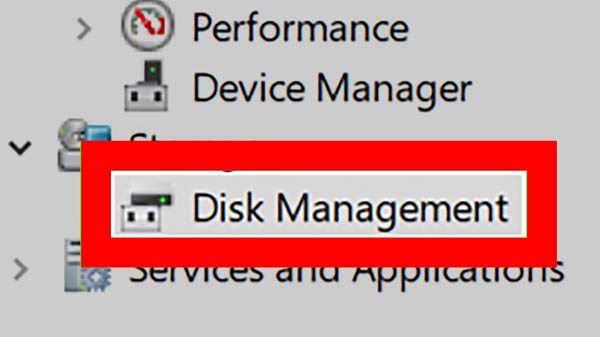
2.Check the external drive in disk management
Click on the Windows Key + X to get the power user menu. Tap on the Disk Management tool and check out if all the hard disks are connected to your PC. Your external drive should be seen in the Disk Management Window. If not, there are chances of driver problems, hardware issue or a dead drive.

3.Create a new simple volume
When the external drive shows unallocated space, then you need to create a new drive volume. The new partition allows all the operating systems to utilize it.

4.Troubleshoot Issue in the drive
If the drive is not showing up the error, then there can be a driver problem with your computer. To find out the issue, go to Device Manager, click on the Disk drives and find out if any devices are having yellow exclamation mark next to it. In case the mark is seen, then there is a driver problem in the device. Try to restore the system to get back the changes. If still not working, update the drive. If the issue is still not resolved then reinstall the driver.

5.Formatting the external drive
If you can't access the partitioned drive, then you may have to format the drive using a different file system. It is recommended to format NFFS for huge external hard drives and FAT32 for SD cards and flash drives.
-
99,999
-
1,29,999
-
69,999
-
41,999
-
64,999
-
99,999
-
29,999
-
63,999
-
39,999
-
1,56,900
-
79,900
-
1,39,900
-
1,29,900
-
65,900
-
1,56,900
-
1,30,990
-
76,990
-
16,499
-
30,700
-
12,999
-
11,999
-
3,999
-
2,500
-
3,599
-
8,893
-
13,999
-
32,999
-
9,990
-
25,377
-
23,490












































