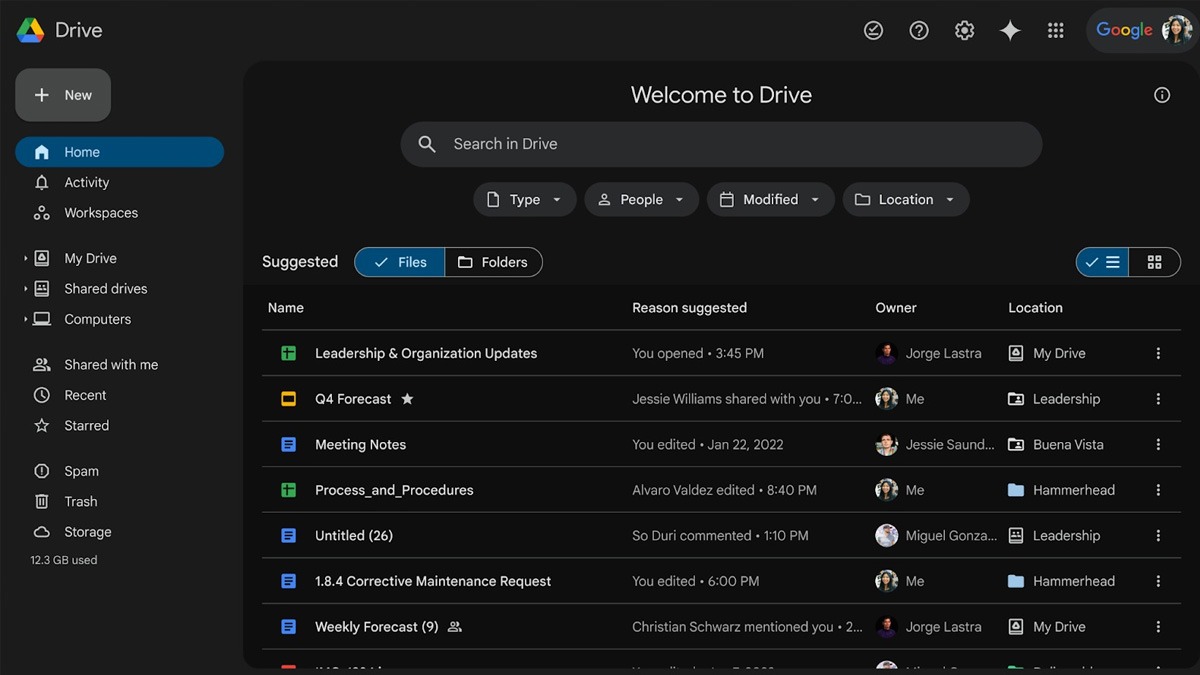Just In
- 6 hrs ago

- 7 hrs ago

- 8 hrs ago

- 8 hrs ago

Don't Miss
- Sports
 IPL 2024: RR vs MI Award Winners, Man of The Match, Post-Match Presentation, Scorecard & Records
IPL 2024: RR vs MI Award Winners, Man of The Match, Post-Match Presentation, Scorecard & Records - Lifestyle
 Hanuman Jayanti 2024: Hanuman Chalisa Lyrics With Meaning, When And How Many Times To Recite It
Hanuman Jayanti 2024: Hanuman Chalisa Lyrics With Meaning, When And How Many Times To Recite It - Movies
 Karisma Kapoor Is ‘Summer Lovin’ Doll In Anavila Silk Kurta Set That You Can Swear By In This Scorching Heat
Karisma Kapoor Is ‘Summer Lovin’ Doll In Anavila Silk Kurta Set That You Can Swear By In This Scorching Heat - Finance
 Highest Ever Dividend of Rs. 70/Share: Buy The HDFC Group Stock To Be Eligible?
Highest Ever Dividend of Rs. 70/Share: Buy The HDFC Group Stock To Be Eligible? - Education
 Ratan Tata's Social Endeavors Recognized With KISS Humanitarian Award
Ratan Tata's Social Endeavors Recognized With KISS Humanitarian Award - News
 US White House Considers Immigration Relief For Spouses Of US Citizens: What You Need To Know
US White House Considers Immigration Relief For Spouses Of US Citizens: What You Need To Know - Automobiles
 Top Tips – How To Charge Electric Scooters For Best Battery Life
Top Tips – How To Charge Electric Scooters For Best Battery Life - Travel
Kurnool's Hidden Gems: A Guide To Exploring India's Lesser-Known Treasures
Apple AirPods user? Here's how you diagnose the common problems
Apple AirPods might the best truly wireless earphones, but they aren't perfect.
Apple AirPods would be the first thing that comes to mind when we talk about truly wireless headphones, but even they aren't perfect. AirPods users often come across common problems such as call drops, pairing errors, audio woes, and others. If you feel that your AirPods aren't performing at its peak or any facing any other issue, this might help you diagnose these problems:


Find my AirPods
Although this isn't an issue with the buds, this is definitely the most common problem faced by AirPods users. Considering the size of the AirPods and its wireless nature, it's easy to lose either one of them. Fortunately, you can track the buds using Find My iPhone feature on your iPhone.
To use the feature you just have to launch the Find My iPhone app on your iOS device or through the iCloud website and sign in to your Apple ID and go to Find My iPhone setting. There you'll get an option to select your AirPods and you'll see a map locating them or their last location before they juiced out. A green dot means the AirPods are on, you can play a sound to locate them easily. But if they are turned off, the map will at least give you an idea of where to start looking for them.

Pairing woes
Another common issue that the users face is when they are unable to connect their AirPods to your phone or any other device, the first thing you should do is place them back in the charging case, and wait for at least 10 seconds. Then take them out and put them in your ears again, and that's it.
If this doesn't work, then you should try turning Bluetooth on and off on your phone, and then repeat the process. If either of the solutions doesn't work, then you might want to reset the AirPods.

Audio output with Android
Users who use their AirPods with an Android device often run into audio output troubles. The volume, when connected to an Android device, is comparatively lower than on iOS. This happens because a lot of features on AirPods use the W1 chip to interact with your iPhone or iPad, but Android devices lack this chip, and the volume gets affected due to this.
In case of most of the Bluetooth audio devices, there are two volume levels: Volume of the source device, and volume of the audio device. When the AirPods are connected to an Android device, the volume isn't controlled automatically like it's done on iOS. But there's a fix.
For stock Android users, the volume can be controlled using the volume rockers, and then slide down the volume control screen to find the Bluetooth connected device.

Call drops
Be it Bluetooth audio devices are not, call drops will always be annoying. But fortunately here's a fix that won't trouble you when taking calls on your AirPods. You might find this odd but it works. Try taking a call with only one bud in your ear, not both.
Other options include selecting the microphone for either one of the AirPods. In extreme cases, you can opt to disable one of the buds, but this results in faster battery drainage.

Battery life
Without the box, the AirPods can play your favorite tunes for up to five hours after full charge, which is impressive. However, over the time the battery will lose its capacity to hold on to the charge for five hours. Well, there's nothing anyone can do about it, but if you are witnessing a drastically shorter battery life, there are few fixes that might help you.
First, you need to make sure that the Automatic Ear Detection is on, as this feature puts the Airods to sleep automatically when taken out of the ears. If you still face the same issue, then you do what we are going to tell you next.

Resetting your AirPods
As we have already mentioned, if any of the aforementioned fixes don't work, resetting the AirPods is the safest bet. Here's how to reset the AirPods:
Place the AirPods in the charging case
Hold the button placed on the back of the case for up to 15 seconds until an orange LED starts flashing
Open the case next to your iPhone or iPad, and wait for the AirPods to reconnect.
For Android users, the connection should be done manually just like it's done with other Bluetooth devices. We hope this information was useful for the AirPods users.
-
99,999
-
1,29,999
-
69,999
-
41,999
-
64,999
-
99,999
-
29,999
-
63,999
-
39,999
-
1,56,900
-
79,900
-
1,39,900
-
1,29,900
-
65,900
-
1,56,900
-
1,30,990
-
76,990
-
16,499
-
30,700
-
12,999
-
14,999
-
26,634
-
18,800
-
62,425
-
1,15,909
-
93,635
-
75,804
-
9,999
-
11,999
-
3,999