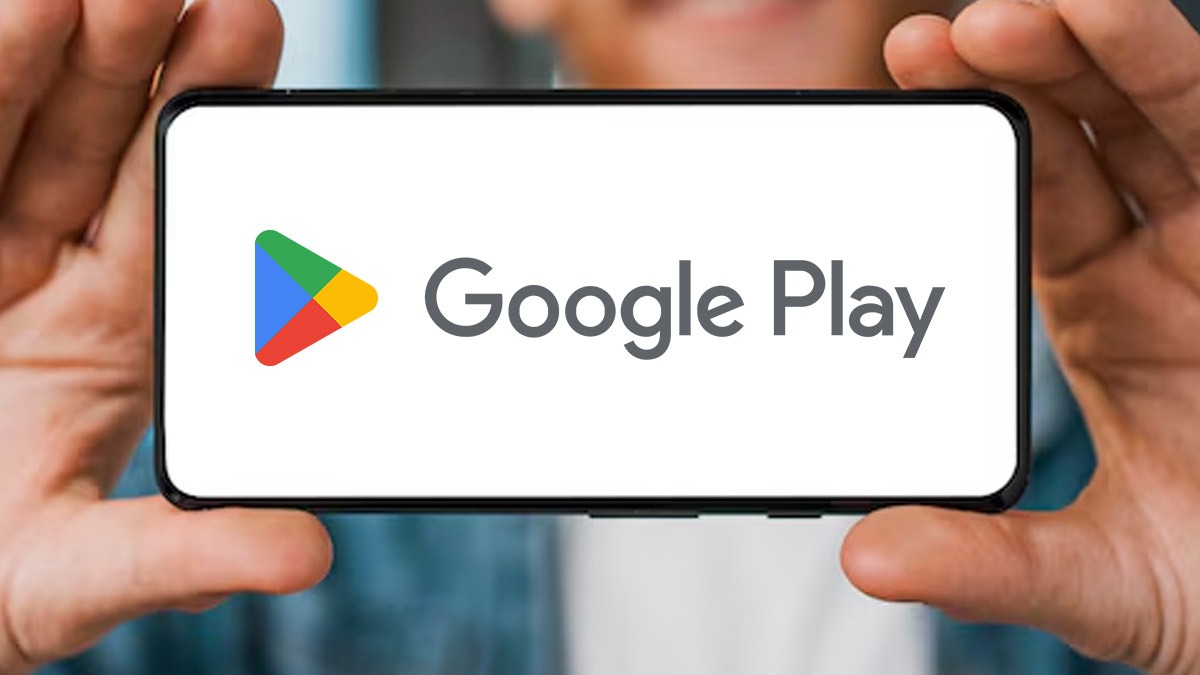Just In
- 1 hr ago

- 1 hr ago

- 2 hrs ago

- 3 hrs ago

Don't Miss
- Sports
 ICC Women’s T20 World Cup Qualifiers: Top Ten Players to Watch
ICC Women’s T20 World Cup Qualifiers: Top Ten Players to Watch - Movies
 Bigg Boss Malayalam Season 6: Gabri Decides To Quit The Show; Jasmine And Resmin Burst Into Tears
Bigg Boss Malayalam Season 6: Gabri Decides To Quit The Show; Jasmine And Resmin Burst Into Tears - Finance
 Tohfa, Tohfa, Tohfa: Tata's NBFC To Power; 9 Tata Group Stocks To Pay Massive Dividends In Coming Weeks
Tohfa, Tohfa, Tohfa: Tata's NBFC To Power; 9 Tata Group Stocks To Pay Massive Dividends In Coming Weeks - Lifestyle
 What Is 'Dry Promotion' Trend? Why Should Employees Be Concerned?
What Is 'Dry Promotion' Trend? Why Should Employees Be Concerned? - News
 Air India Flights flew Over Iranian Airspace Just Before Israeli Attack
Air India Flights flew Over Iranian Airspace Just Before Israeli Attack - Travel
 From Coconut Breaking on Head to Men Dressing as Women: 12 Unique Indian Rituals Explored
From Coconut Breaking on Head to Men Dressing as Women: 12 Unique Indian Rituals Explored - Automobiles
 Renault Duster And Nissan Models To Feature Turbo-Petrol Engines: Hybrid In The Makes?
Renault Duster And Nissan Models To Feature Turbo-Petrol Engines: Hybrid In The Makes? - Education
 TN MRB Assistant Surgeon Recruitment 2024; 2553 Vacancies, Application Procedure Selection Details and more
TN MRB Assistant Surgeon Recruitment 2024; 2553 Vacancies, Application Procedure Selection Details and more
How To Mark Parking Location In Google Maps
Google Maps, one of the popular apps that are used for navigation purposes has added a feature - Save your parking location. This feature will let you remember where you had parked your vehicle. All you have to do is just park your car and open the app and mark the location. It will store all the details and help you find your car easily.

The new feature will save your current location and slap a noticeable P icon on the map. This would not be enough for a multi-story parking lot. You can add a new interface to save other information. For instance, you can adjust the dot location, type notes or add photos to the parking spot.
How To Mark Parking Location In Google Maps
Before using this feature, there are some prerequisites that you need to ensure. Firstly, you need to have the updated version of the Google app and Google Maps app. Also, your smartphone should run on Android Marshmallow or above or iOS 10 or above. Make sure that you have enabled the location services on your smartphone. The Google Assistant service should have been granted all the necessary approvals.
Let's take a look at how to save a parking spot in Google Maps from here.
Step 1: Firstly, you need to park your car.
Step 2: Once you have parked, you need to open Google Maps app.
Step 3: Now, tap on the Blue Pin, which represents your current location.
Step 4: After tapping, you will get three options on the screen.
Step 5: Choose the 'Save Your Parking' option.
Step 6: You can add more details, including photos, parking number, etc.
That's it! Your vehicle's parking spot will be marked on Google Maps.
How To Find Parked Vehicle's Location
Now, when you want to find your parked car or vehicle on Google Maps, you just have to open the app and tap on the option reading 'Saved Parking'. You can tap on the direction and head towards the same by hitting Start to turn on the navigation.
Alternatively, you can use Google Assistant for the same. Once you have parked your car, you can ask Google Assistant to save your parking location by saying "Remember where I have parked". Likewise, when you want to find your parked vehicle, you can ask Google Assistant to "Where is my car".
-
99,999
-
1,29,999
-
69,999
-
41,999
-
64,999
-
99,999
-
29,999
-
63,999
-
39,999
-
1,56,900
-
79,900
-
1,39,900
-
1,29,900
-
65,900
-
1,56,900
-
1,30,990
-
76,990
-
16,499
-
30,700
-
12,999
-
3,999
-
2,500
-
3,599
-
8,893
-
13,999
-
32,999
-
9,990
-
12,999
-
25,377
-
23,490