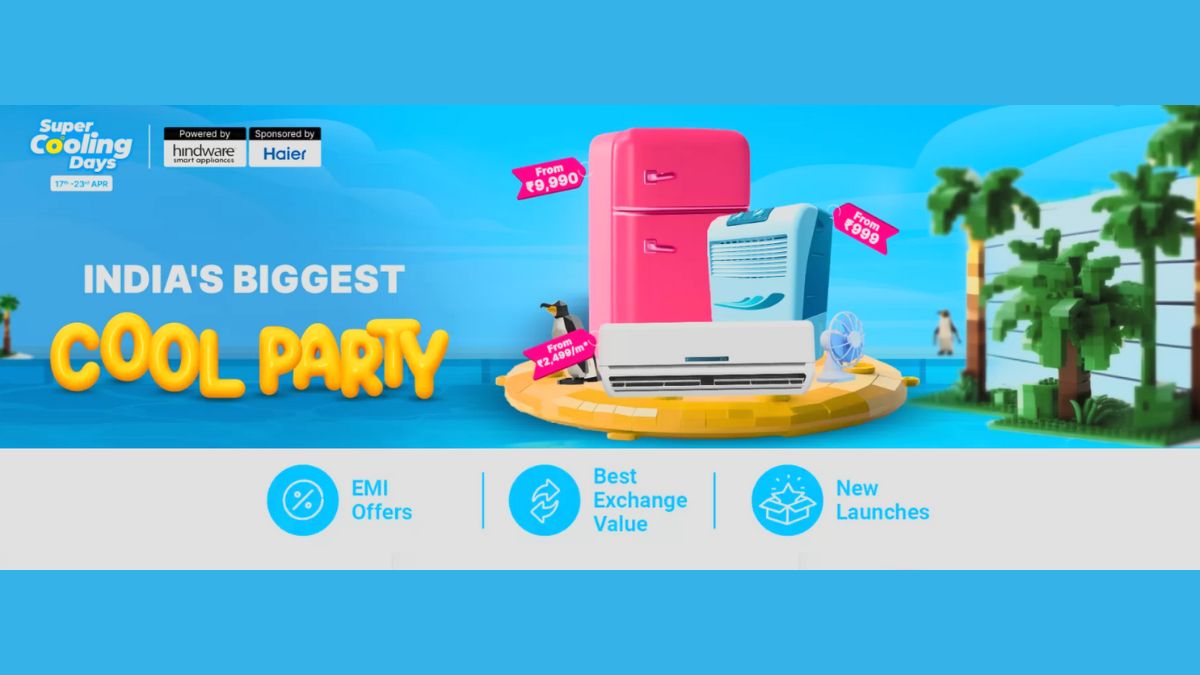Just In
- 6 hrs ago

- 6 hrs ago

- 7 hrs ago

- 8 hrs ago

Don't Miss
- Lifestyle
 Deepika Padukone's 6 Refreshing Skincare Tips to Beat the Summer Heat
Deepika Padukone's 6 Refreshing Skincare Tips to Beat the Summer Heat - Sports
 UFC 302: Makhachev vs. Poirier Date, Card, Broadcast & Ticket Details
UFC 302: Makhachev vs. Poirier Date, Card, Broadcast & Ticket Details - Movies
 Salman Khan Is All Set To Start The Shooting For His Upcoming Movie 'Sikandar', All The Details We Know So Far
Salman Khan Is All Set To Start The Shooting For His Upcoming Movie 'Sikandar', All The Details We Know So Far - Finance
 Wipro Q4 Results Preview: Weak Demand Likely To Drag Revenue Sequentially, EBIT Margins Seen Stable
Wipro Q4 Results Preview: Weak Demand Likely To Drag Revenue Sequentially, EBIT Margins Seen Stable - News
 BRS Chief K Chandrasekhar Rao Slams BJP, Says K Kavitha's Arrest Is Vendetta Politics
BRS Chief K Chandrasekhar Rao Slams BJP, Says K Kavitha's Arrest Is Vendetta Politics - Automobiles
 Aprilia RS 457 Accessories: A Detailed Look At The Prices
Aprilia RS 457 Accessories: A Detailed Look At The Prices - Education
 Karnataka SSLC Result 2024 Soon, Know How to Check Through Website, SMS and Digilocker
Karnataka SSLC Result 2024 Soon, Know How to Check Through Website, SMS and Digilocker - Travel
Telangana's Waterfall: A Serene Escape Into Nature's Marvels
How To Take Screenshot On Laptop & Pcs Powered By Windows OS
Laptops and computers have been making our lives easier since long now. These machines offer a vast area of usage which is not limited to just web browsing or gaming, but also creative work, software development, graphic designing and whatnot. Off late, smartphones have been somewhat replacing the laptops and PCs due to their portability factor.

And if you are an ardent smartphone user you must definitely be using the screenshot feature more than often. We bet you might have tried using this feature on laptops or PCs as well where you want to keep a record of an important screen. In this article, we are guiding you with the steps to capture screenshots on Windows-powered laptops and PCs.

How To Take Screenshot On Windows 10 Laptop And PCs
Step 1. Capture screenshot of an entire page using the Print Screen key. The image captured is sent to the clipboard rather than it is saved as an image. You can then paste the image on Paint and crop and resize as per your requirement.
Step 2. Use Windows+ Print Screen. This step also captures an entire page. However, unlike the previous method where the image is sent to the clipboard, it is saved as an image file.
Step 3. Use Alt+ Print Screen Keys. This step will capture a single window and you need to select the browser or any file whose screenshots you need to capture. Similar to the first step, this one also sends the captured image to the clipboard.
Step 4. Access the built-in Snip & Sketch tool using the Win+ Shift+ S keys. This shortcut will provide you with four options to capture a screenshot including Window Snip, Freeform, rectangular, and Fullscreen Snip.
Step 5. Capture an entire page's screenshot using Win+ Alt+ Print Screen keys. Notably, this command will save the screenshot in the form of an image.
Do note that you can save the captured screenshots on Paint and then edit it as per your requirement. This feature is applicable for all the aforementioned steps.

How To Save Screenshots on Windows And Laptops Using Snippet Tools
This is one of the most common alternates using which you can capture a screenshot of any page or document on your Windows laptops and PCs. Majority of the devices have this feature inbuilt which you can find from the search option of the taskbar. You simply need to search for Snippet tool in the taskbar's search field.
-
99,999
-
1,29,999
-
69,999
-
41,999
-
64,999
-
99,999
-
29,999
-
63,999
-
39,999
-
1,56,900
-
79,900
-
1,39,900
-
1,29,900
-
65,900
-
1,56,900
-
1,30,990
-
76,990
-
16,499
-
30,700
-
12,999
-
62,425
-
1,15,909
-
93,635
-
75,804
-
9,999
-
11,999
-
3,999
-
2,500
-
3,599
-
8,893