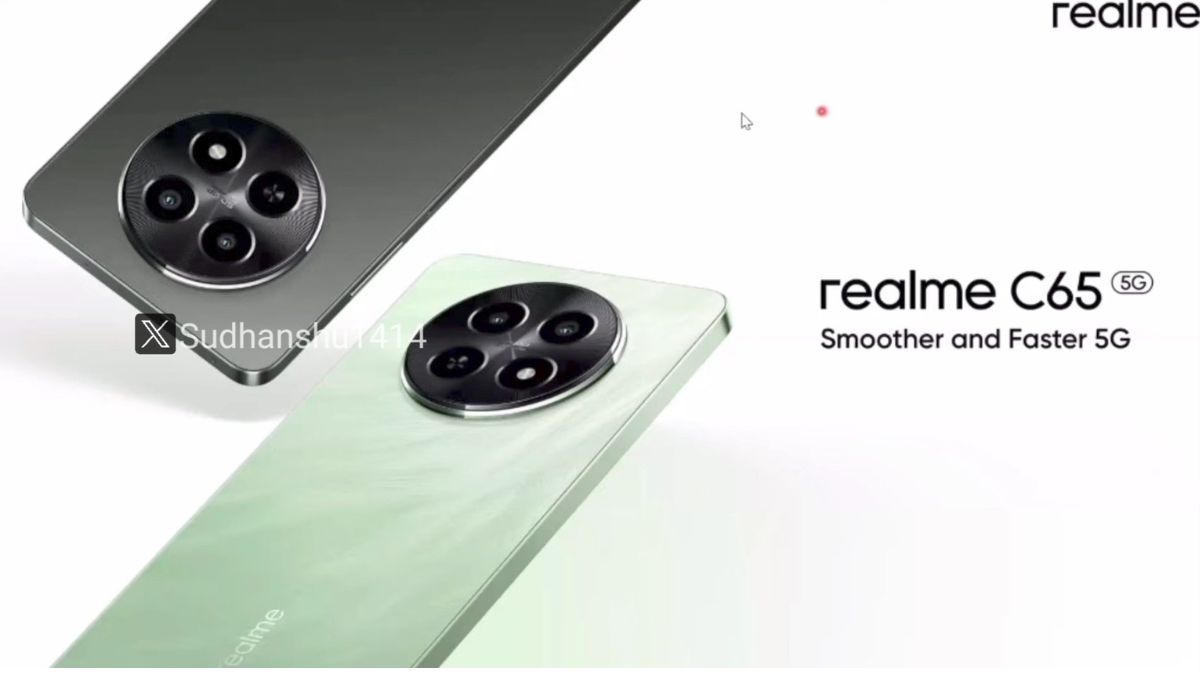Just In
- 3 hrs ago

- 10 hrs ago

- 11 hrs ago

- 1 day ago

Don't Miss
- Sports
 KKR vs RCB: Was Virat Kohli Out or Not Out? Why was Virat Kohli Given Out against Kolkata Knight Riders Today?
KKR vs RCB: Was Virat Kohli Out or Not Out? Why was Virat Kohli Given Out against Kolkata Knight Riders Today? - Movies
 Pushpa 2 Overseas Rights: Allu Arjun-Rashmika Mandanna's Sequel Fetches Rs 100 Crore, Biggest Deal Ever?
Pushpa 2 Overseas Rights: Allu Arjun-Rashmika Mandanna's Sequel Fetches Rs 100 Crore, Biggest Deal Ever? - Automobiles
 Ensuring Car Fitness Ahead Of A Road Trip: Top Tips & Tricks You Need To Know
Ensuring Car Fitness Ahead Of A Road Trip: Top Tips & Tricks You Need To Know - News
 Disease X Could Cause Next Deadly Pandemic, Warns Scientists
Disease X Could Cause Next Deadly Pandemic, Warns Scientists - Finance
 95-Yrs Old Bank To Consider 21st Dividend, Buy For TP Rs 32.4/Share; 2-Yrs Return 265%
95-Yrs Old Bank To Consider 21st Dividend, Buy For TP Rs 32.4/Share; 2-Yrs Return 265% - Lifestyle
 Alia Bhatt's Ultimate Summer Wedding Makeup Guide, 7 Tips To Look Radiant And Ready!
Alia Bhatt's Ultimate Summer Wedding Makeup Guide, 7 Tips To Look Radiant And Ready! - Education
 Assam Class 10 Result 2024 Declared: Anurag Emerged as the Top Performer With 593 Marks
Assam Class 10 Result 2024 Declared: Anurag Emerged as the Top Performer With 593 Marks - Travel
 Journey From Delhi To Ooty: Top Transport Options And Attractions
Journey From Delhi To Ooty: Top Transport Options And Attractions
Telegram App for PC: How to Download and Use Telegram App On Windows PC/ Laptop
Telegram is one of the most popular cloud-based instant messaging platforms. You can avail its services on smartphones as well as PCs and laptops. The instant messaging platform helps us stay connected with our peers on-the-go. The company is proactive in launching new features for its mobile platform, but the desktop version also has several useful features to offer.

While most of you must be aware of the steps to download and run this app on Android and iOS, but not everyone is familiar with its desktop version. In this article, we are guiding you with the steps to download and run Telegram on PC and laptop.
Steps To Download And Run Telegram On PC and Laptop
The steps to download and use Telegram instant messaging service on laptops and PCs are fairly simple and the steps are identical for both Windows and Mac OS. Let's have a look:
Step 1: The first thing that you need to do is visit the official Telegram website. You can click on this link or type www.telegram.org.
Step 2: When you scroll down you will be able to see 'Telegram for PC/Mac/Linux', click on that.
Step 3: Once you click on the aforementioned tab, you will be taken to another page where you can select the version of the OS on which your laptop runs (we are taking Windows OS for reference).
Step 4: Once the setup is downloaded follow the on-screen installation process.
Step 5: Now, all you need to add your registered mobile phone number and you will get an OTP code on your smartphone.
Step 6: Enter the code you received on your smartphone into the PC/ laptop app and you are good to go.
-
99,999
-
1,29,999
-
69,999
-
41,999
-
64,999
-
99,999
-
29,999
-
63,999
-
39,999
-
1,56,900
-
79,900
-
1,39,900
-
1,29,900
-
65,900
-
1,56,900
-
1,30,990
-
76,990
-
16,499
-
30,700
-
12,999
-
18,800
-
62,425
-
1,15,909
-
93,635
-
75,804
-
9,999
-
11,999
-
3,999
-
2,500
-
3,599