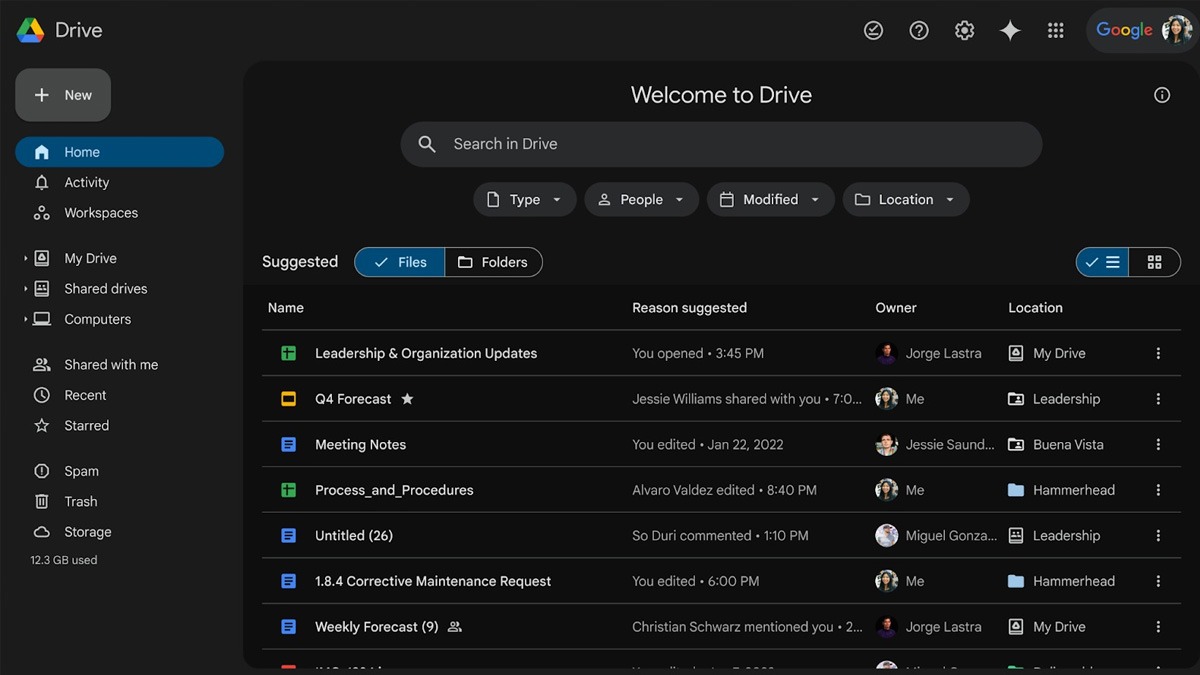Just In
- 6 hrs ago

- 7 hrs ago

- 8 hrs ago

- 8 hrs ago

Don't Miss
- Sports
 IPL 2024: RR vs MI Award Winners, Man of The Match, Post-Match Presentation, Scorecard & Records
IPL 2024: RR vs MI Award Winners, Man of The Match, Post-Match Presentation, Scorecard & Records - Lifestyle
 Hanuman Jayanti 2024: Hanuman Chalisa Lyrics With Meaning, When And How Many Times To Recite It
Hanuman Jayanti 2024: Hanuman Chalisa Lyrics With Meaning, When And How Many Times To Recite It - Movies
 Karisma Kapoor Is ‘Summer Lovin’ Doll In Anavila Silk Kurta Set That You Can Swear By In This Scorching Heat
Karisma Kapoor Is ‘Summer Lovin’ Doll In Anavila Silk Kurta Set That You Can Swear By In This Scorching Heat - Finance
 Highest Ever Dividend of Rs. 70/Share: Buy The HDFC Group Stock To Be Eligible?
Highest Ever Dividend of Rs. 70/Share: Buy The HDFC Group Stock To Be Eligible? - Education
 Ratan Tata's Social Endeavors Recognized With KISS Humanitarian Award
Ratan Tata's Social Endeavors Recognized With KISS Humanitarian Award - News
 US White House Considers Immigration Relief For Spouses Of US Citizens: What You Need To Know
US White House Considers Immigration Relief For Spouses Of US Citizens: What You Need To Know - Automobiles
 Top Tips – How To Charge Electric Scooters For Best Battery Life
Top Tips – How To Charge Electric Scooters For Best Battery Life - Travel
Kurnool's Hidden Gems: A Guide To Exploring India's Lesser-Known Treasures
How To Fix Connectivity Issues, Battery Drain, Other Common Issues in HTC One M9
The HTC One M9 may have not been a significantly working as its predecessor, One M8 and One M7. HTC always win on their smartphones over other key smartphone makers in terms of design and build quality.

HTC smartphones comes with efficient software experience allowing for a smooth and snappy performance along with its signature front-facing BoomSound speakers is one of the best in the industry.
SEE ALSO: Asus Chairman hints possible acquisition of HTC
The One M9 is no different from other smartphone when it comes for issues. GizBot explores some of the most common problems the HTC One M9 users are facing and has offered a potential solution on how to fix them.
Note: Not every HTC One M9 user will face these issues and might not come across any of the problems listed below.
Vibration motor is not working
Several HTC One M9 users have complaining about the vibration motor is no longer working on their smartphone. Although few users posted that a gentle tap on the right edge of the device on the back of the smartphone will temporarily fixes the problem, but it stops working soon after.

Solution
- Run vibration motor test using One M9 phone dialer by calling *#*#3424#*#* and then tap to accept.
- If the vibration motor is function during the test, let it run for up to an hour, and this should fix any further problems.
- If the vibrator motor is not working then the only solution is to send the device in for repair or get replaced.
Double Tap to Wake issues
The Double Tap to Wake features is reportedly not working on some HTC One M9 and not always working as it should. Others have also mentioned that sometimes, the device requires two press twice the power button to wake the device up.
SEE ALSO: How to Update HTC One X to Android 5.1.1 Lollipop With Resurrection Remix ROM
Solution
- Make sure that there is no issues with the G-Sensor with pre-installed Help application. Go to Hardware Misbehaving >> Hardware Diagnostics >> G-Sensor Test, to test whether it is properly functioning and to calibrate the G-Sensor.
- Ensure that the Double Tap to Wake option is enabled in the settings. To do so, go to Settings >> Display and Gesture >> Motion Launch.
- Try downloading Gravity Screen from Google Play Store, which give you a better control regarding to turn the screen on or off automatically, without the need to press any buttons or tapping on the screen.

Excessive Battery Drain Problem
Some users have been complaining about the rapid battery drain problems with their smartphone.
Potential Fix
- The main cause for excessive battery drain are the apps that run in background. It is a good option to disable the background apps by going to Settings >> Accounts and Sync.
- Boot the device in Safe Mode, and if the issue no longer exists, then uninstall such apps that drain more battery. You can either perform a Factory Reset.
- Alternatively, turn off location service, reduce display brightness and enable power saving modes
SEE ALSO: How To Update OnePlus One To Android 5.1.1 Lollipop With SlimSaber Custom ROM
Auto-Rotate not working
Quite a few users have faced an issue with the auto-rotate feature not working on the One M9.
Solution
- Make sure that there is no issues with the G-Sensor with pre-installed Help application. Go to Hardware Misbehaving >> Hardware Diagnostics >> G-Sensor Test, to test whether it is properly functioning and to calibrate the G-Sensor.
- Calibrate the sensor by going to device Settings >> Display and Gestures >> G-Sensor Calibration.
- If the issue still continues, unfortunately the only remaining option is to repair the device or get it replaced.

Bluetooth and Wi-Fi Connectivity issues
Connectivity issues are quite common in a smartphone, and below are the general steps you can follow when facing problems with connecting to Wi-Fi or Bluetooth devices.
Potential solutions for Wi-Fi issues
- Turn off the router that you are using and the phone as well, and wait for a while before turning them back on.
- Go to the Wi-Fi settings on the device and forget the preferred network.
- Check the level of activity on your current channel with the Wi-Fi Analyzer application. If necessary, simply switch to a different channel.
- Disable Power Saving Mode through Settings.
- Find the MAC address for the phone by going into Settings - About Phone and ensure it is recognized by your router.
SEE ALSO: How To Install iOS 9 Beta on iPhone, iPad and iPod Touch
Solution for Bluetooth Issues
- Ensure that power saving mode is disabled.
- Restart the device with enabling the Bluetooth.
- If the problem continues, clear the cache for Bluetooth by going to the device Settings.
- Restart the phone after clearing the data and cache.
- Delete old and unused Bluetooth profiles, and try setting up the connection once again.

Overheating issues
Overheating is a common issue for all smartphone including the HTC One M9. While some One M9 users have been reportedly complaining that their smartphone gets extremely warm even during the normal usage.
Here are the potential solutions for overheating issues
- Update the device with the latest software, as the updates will fix some issues that the smartphone has and significantly reduce the overheating issues.
- Turn on the Power Saver mode, it helps to cool the device faster.
- Remove external case or back cover.
- Let the device cool down for a while when it starts to get uncomfortably warm, before continuing anything you may have been doing.
Source: Android Authority
-
99,999
-
1,29,999
-
69,999
-
41,999
-
64,999
-
99,999
-
29,999
-
63,999
-
39,999
-
1,56,900
-
79,900
-
1,39,900
-
1,29,900
-
65,900
-
1,56,900
-
1,30,990
-
76,990
-
16,499
-
30,700
-
12,999
-
14,999
-
26,634
-
18,800
-
62,425
-
1,15,909
-
93,635
-
75,804
-
9,999
-
11,999
-
3,999