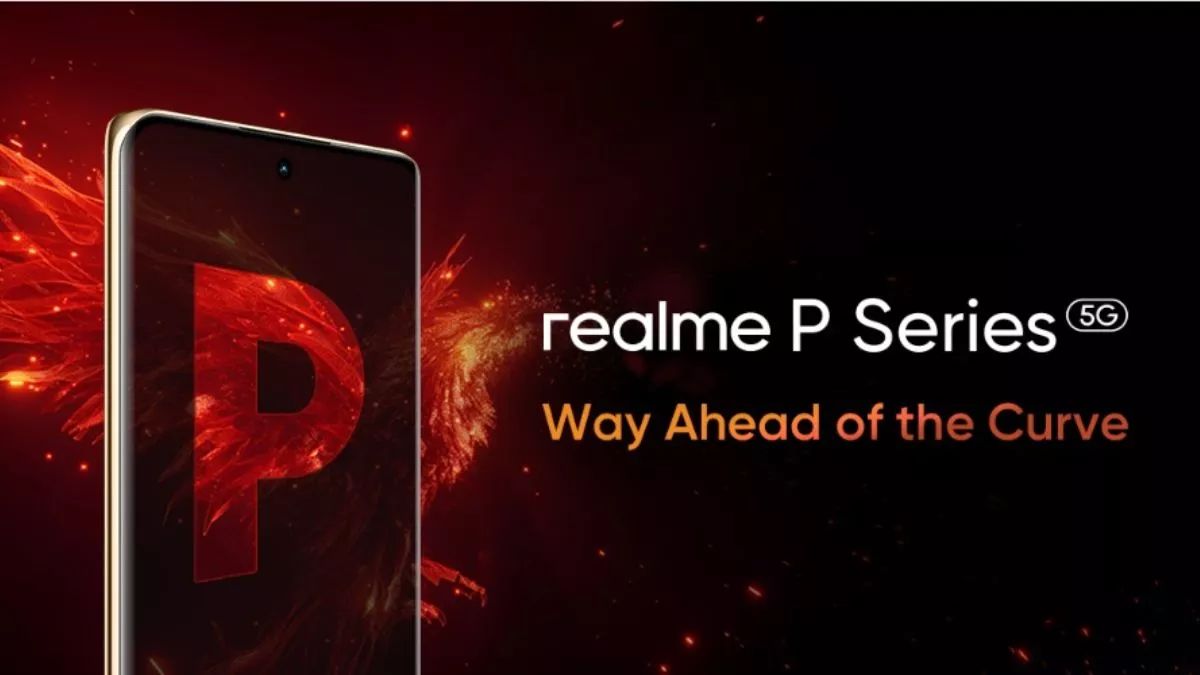Just In
- 7 min ago

- 48 min ago

- 58 min ago

- 1 hr ago

Don't Miss
- Movies
 Mera Balam Thanedaar Weekly Synopsis: Will Veer's Heroic Act Bring Him closer To Bulbul?
Mera Balam Thanedaar Weekly Synopsis: Will Veer's Heroic Act Bring Him closer To Bulbul? - Sports
 MI vs RCB IPL 2024 Playing 11: Mumbai Indians vs Royal Challengers Bengaluru Team News, Predicted Lineup & Impact Players
MI vs RCB IPL 2024 Playing 11: Mumbai Indians vs Royal Challengers Bengaluru Team News, Predicted Lineup & Impact Players - News
 Israel 'Must Be Punished' For Embassy Attack In Syria: Khamenei
Israel 'Must Be Punished' For Embassy Attack In Syria: Khamenei - Finance
 Vodafone Idea Plans To FPO Amid Industry Challenges: Source
Vodafone Idea Plans To FPO Amid Industry Challenges: Source - Automobiles
 MG Launches Hector Blackstorm Edition In India For Rs 21.24 Lakh
MG Launches Hector Blackstorm Edition In India For Rs 21.24 Lakh - Education
 University of Sussex introduces a range of scholarships for Indian students, varying from £4,000 to £10,000
University of Sussex introduces a range of scholarships for Indian students, varying from £4,000 to £10,000 - Lifestyle
 Chaitra Navratri 2024: Your Yellow Ensemble Inspirations To Ace Day 3 Celebrations
Chaitra Navratri 2024: Your Yellow Ensemble Inspirations To Ace Day 3 Celebrations - Travel
 Guinness Book Record Holder, Sushil Reddy, Takes An Eco Ride With MG ZS EV To Spread Awareness On Sustainable Mobility
Guinness Book Record Holder, Sushil Reddy, Takes An Eco Ride With MG ZS EV To Spread Awareness On Sustainable Mobility
How To Hook a USB Pen Drive To Your Android Smartphone: 7 Simple Steps
Although Android smartphones have an internal expansion card slot, wouldn't it be great if we could plug-in a USB Pen Drive into our device? Fortunately, with some guidance and tips, you can hook a USB Flash Drive on your Android-powered tablet or smartphone.
If you want to use your device just like a Personal Computer (PC), and don't want to mess up your internal SD card, then it does make some sense to use a USB Pen Drive, as it offer more storage space with an ease.
Here are some basic steps you need to follow to hook a USB Pen Drive to your Android-powered smartphone.
Not all Android smartphones support USB On-The-Go (OTG). In that case, you need to download an app called as USB OTG checker from Google Play store, a free app that determines whether your device supports USB OTG. It is possible that your device may not support OTG. In such case, you need to root your device, and install drivers, flash a new ROM with OTG support. If your device supports USB OTG then you need to buy an OTG cable. By the way, they are dirt cheap and can be purchased online. The USB OTG solution is great for storing ample number of multimedia files. Get a USB Pen Drive, Now fill it with all sorts of music, videos, documents, and other files you'll need to access. Now plug the USB OTG cable to your device, then plug the USB Pen Drive into the USB OTG cable. You'll notice a notification in your notification bar of the device that looks like a USB symbol. A notification will prompt when the USB is connected. If you device didn't a pre-loaded file manager, install Astro File Manager, a free app from Google Play Store. Just like the PC, you can navigate files on the USB Pen Drive from your Android phone.
Step One

Step Two

Step Three

Step Four

Step Five

Step 6

Step 7
Stay tuned to GizBot for more updates!
-
99,999
-
1,29,999
-
69,999
-
41,999
-
64,999
-
99,999
-
29,999
-
63,999
-
39,999
-
1,56,900
-
79,900
-
1,39,900
-
1,29,900
-
65,900
-
1,56,900
-
1,30,990
-
76,990
-
16,499
-
30,700
-
12,999
-
9,990
-
12,999
-
25,377
-
26,999
-
28,999
-
12,500
-
68,999
-
23,990
-
1,25,999
-
18,999