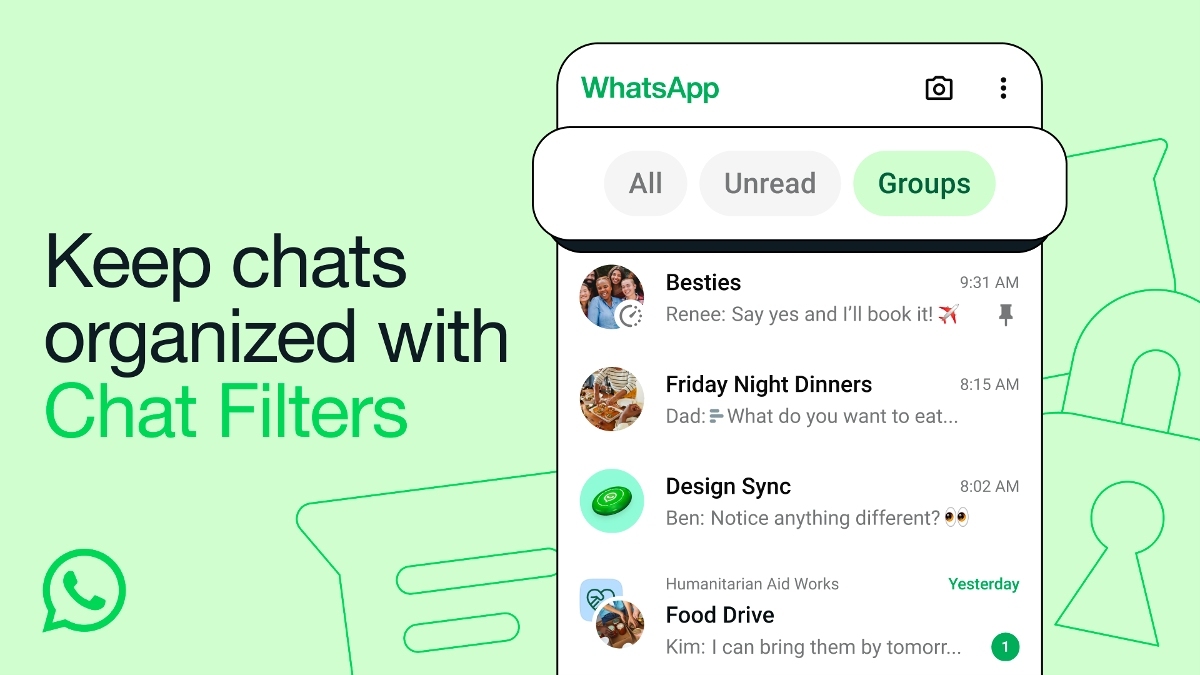Just In
- 25 min ago

- 1 hr ago

- 16 hrs ago

- 16 hrs ago

Don't Miss
- News
 Lok Sabha Election 2024: Polling Begins For Five LS Seats In Maharashtra
Lok Sabha Election 2024: Polling Begins For Five LS Seats In Maharashtra - Movies
 Divyanka Tripathi Accident: Vivek Dahiya Reveals Actress Has Broken Two Bones; To Undergo Surgery Today
Divyanka Tripathi Accident: Vivek Dahiya Reveals Actress Has Broken Two Bones; To Undergo Surgery Today - Finance
 Adani Ports: Why Adani Group's Cash-Cow Stock Falls Amid Israel-Iran Conflict? Explained!
Adani Ports: Why Adani Group's Cash-Cow Stock Falls Amid Israel-Iran Conflict? Explained! - Automobiles
 Suzuki Motorcycle India Achieves Production of Over 8 Million Two-Wheelers
Suzuki Motorcycle India Achieves Production of Over 8 Million Two-Wheelers - Sports
 IPL 2024: 'It was his idea only' - Rinku Singh reveals Gautam Gambhir's masterstroke with Sunil Narine move
IPL 2024: 'It was his idea only' - Rinku Singh reveals Gautam Gambhir's masterstroke with Sunil Narine move - Lifestyle
 Thrissur Pooram 2024: Date, Time, History, Significance, And Celebrations Related To Kerala's Rich Traditions
Thrissur Pooram 2024: Date, Time, History, Significance, And Celebrations Related To Kerala's Rich Traditions - Education
 Karnataka SSLC Result 2024 Soon, Know How to Check Through Website, SMS and Digilocker
Karnataka SSLC Result 2024 Soon, Know How to Check Through Website, SMS and Digilocker - Travel
Telangana's Waterfall: A Serene Escape Into Nature's Marvels
How To Install ClockworkMod Recovery On Huawei P8
Huawei P8, the company's flagship smartphone is one of the most beautiful Android smartphone. The P8 comes with a powerful internals and runs on Android 5.0 Lollipop operating system. Now you can install ClockworkMod Recovery tool to your Huawei P8 smartphone, but only for rooting purposes.

Meanwhile, there is no GUI which means after installing the CWM recovery, you will see only a black screen replacing the stock recovery. You have to use the computer to navigate in the CWM recovery mode. To install the Clockwork Mode Recovery, read all provide information in the tutorial.
See Also: How To Install TWRP Recovery On Samsung Galaxy S6 Edge G925T
[Disclaimer: This procedure is highly technical. If the smartphone brick or damaged during the installation process, GizBot cannot be held responsible for any kind of damage for the smartphone. Hence, the user has to perform the installation on their own risk.]

Points to Remember
1. This tutorial is only for installing ClockworkMod Recovery on Huawei P8 using Windows PC. Installing the CWM on other devices using this tutorial could brick the device.
2. Ensure you have unlocked bootloader on the smartphone.
3. Backup all the important data, additional files, apps and settings of the device.
5. Ensure the smartphone drivers are installed on the computer.
6. Enable USB Debugging in the smartphone.
SEE ALSO: Huawei P8 vs Samsung Galaxy S6 vs Apple iPhone 6: Which Is Best?

Complete Step-by-step Installation Guide
Step 1: Download Android SDK from the Android Developers site and Install on the Windows PC.
Step 2: Download Fastboot and extract it in android-sdk-windows\platform-tools directory. [Note: Create directory if it is not already exits.]
Step 3: Download CWM Recovery and also save it to the android-sdk-windows\platform-tools directory on your computer.
Step 4: Turn off the Huawei P8 and go into Fastboot or Bootloader mode on the smartphone. To enter Fastboot/Bootloader mode, press Volume Down and Up + Power keys together for few seconds.
Step 5: Connect your device to the PC.
Step 6: Navigate to the directory, which you just created in the Windows PC and open Command Prompt using Shift + Right-click and select 'Open Command Window here'.
Step 7: Now type the following command and press Enter
fastboot flash recovery cwm-p8-nogui.img
Step 8: After installation completes, reboot the device.
Now your Huawei P8 is rooted with the CWM recovery mode, once you are into recover mode, you will see a blank scree. We advise you not to click any buttons in the custom recovery mode.
Source: Team Android
-
99,999
-
1,29,999
-
69,999
-
41,999
-
64,999
-
99,999
-
29,999
-
63,999
-
39,999
-
1,56,900
-
79,900
-
1,39,900
-
1,29,900
-
65,900
-
1,56,900
-
1,30,990
-
76,990
-
16,499
-
30,700
-
12,999
-
62,425
-
1,15,909
-
93,635
-
75,804
-
9,999
-
11,999
-
3,999
-
2,500
-
3,599
-
8,893