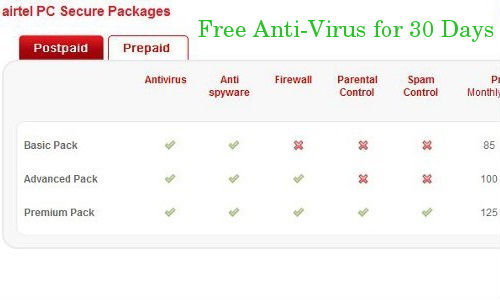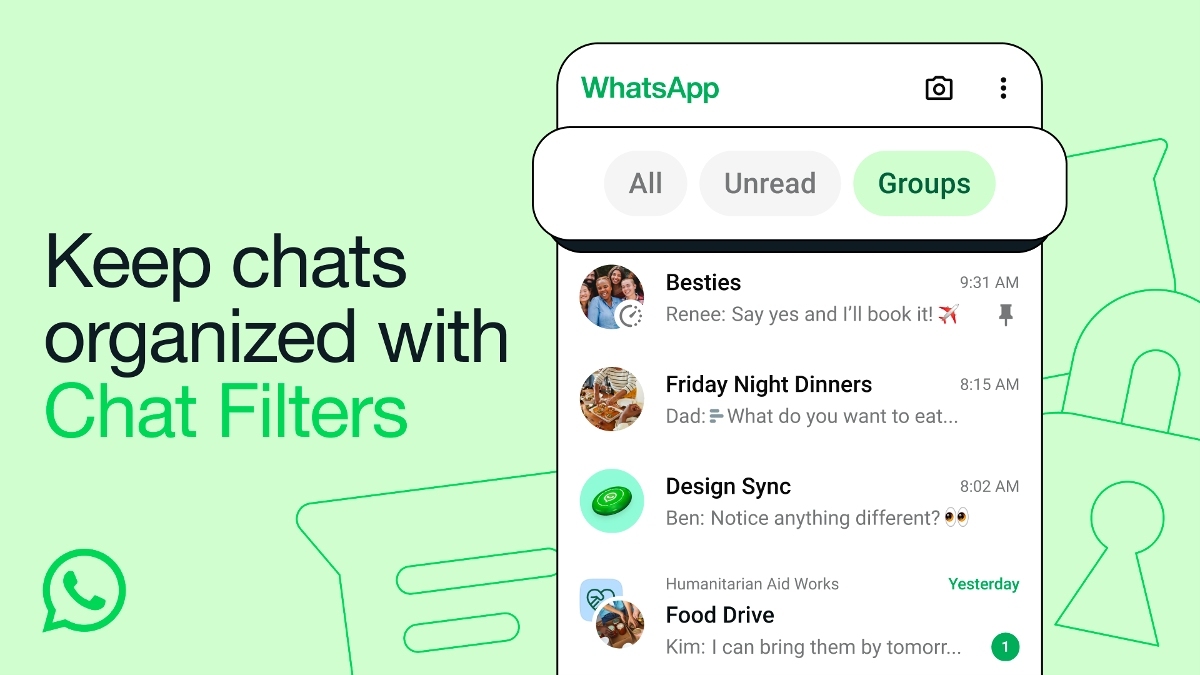Just In
- 33 min ago

- 42 min ago

- 1 hr ago

- 2 hrs ago

Don't Miss
- Movies
 Aakhri Sach, Aaraop to Farzi; Here’s a List of Unmissable Crime Thrillers After Silence 2
Aakhri Sach, Aaraop to Farzi; Here’s a List of Unmissable Crime Thrillers After Silence 2 - News
 23-Year-Old College Student Neha Killed On BVB Campus In Hubballi, Fayaz Arrested
23-Year-Old College Student Neha Killed On BVB Campus In Hubballi, Fayaz Arrested - Sports
 FIDE Candidates Tournament: Praggnanandhaa holds Nepomniachtchi for draw, Gukesh beats Abasov, Vidit loses; Player Standings After Round 12
FIDE Candidates Tournament: Praggnanandhaa holds Nepomniachtchi for draw, Gukesh beats Abasov, Vidit loses; Player Standings After Round 12 - Finance
 Rs 40/Share Dividend: Small Cap Under Rs 100 To Hit Ex-Date In 4-Days, Gains 74.21% In 1-Week
Rs 40/Share Dividend: Small Cap Under Rs 100 To Hit Ex-Date In 4-Days, Gains 74.21% In 1-Week - Automobiles
 India's Elections Trigger Airfare Surge in Tamil Nadu
India's Elections Trigger Airfare Surge in Tamil Nadu - Lifestyle
 Thrissur Pooram 2024: Date, Time, History, Significance, And Celebrations Related To Kerala's Rich Traditions
Thrissur Pooram 2024: Date, Time, History, Significance, And Celebrations Related To Kerala's Rich Traditions - Education
 Karnataka SSLC Result 2024 Soon, Know How to Check Through Website, SMS and Digilocker
Karnataka SSLC Result 2024 Soon, Know How to Check Through Website, SMS and Digilocker - Travel
Telangana's Waterfall: A Serene Escape Into Nature's Marvels
How to clean up a computer for better performance
There is always a myth as far as the computer users are concerned. They tend to believe that it is time to buy a new computer once they begin to identify that their computer is getting slower in performance or taking a long time to shut down and restart. But only a few is aware that it can be a problem with the database registry that is present on your computer.
Registry is considered to be a component that is present in the operating system that mainly deals with the storage of information regarding the hardware, system as well as the application settings that are present in the computer. And this problem can be easily rectified by making use of effective software like
Freeware Cleaner.
Wise Registry Cleaner.
Wise Disk Cleaner.
The first step is mainly the updation of the anti virus in your computer.
Completely scan the computer by using the anti-virus software.
It helps in the removal of all virus in your computer.
Finally restart the computer.
Cleaning up of the disk space in your hard drive.
Double click the My Computer option.
You can see options such as Local Disk drive C, D, E, etc.
Right click each drive and click Properties.
In Properties you can see an option titled Disk Clean Up.
Check mark all the box available and press clean up all files.
Finally Click OK.
Uninstallation of the rarely used programs present in your system.
Click Start Menu.
Click control Panel.
Click Add/Remove programs.
Right click the program that you want to uninstall by clicking the option uninstall and then click OK.
Remove the useless programs from the My Documents folder.
Empty the Recycle Bin.
Download a Spyware removing program.
Install the Spyware removing program.
Run the Spyware removing program.
Navigate to My Computer.
Right click My Computer.
Click Tools Tab.
Click Defragment Button.
Run the specified program.
Check whether your computer has enough RAM.
Make sure that your computer has a minimum of 1GB RAM which is a better memory configuration.
If it’s less than 1 GB of RAM, hen you have to add more RAM by giving your computer to an authorized computer workshop for service and updation.
To check the RAM capacity, right click the My Computer option and click Properties.
Click General Tab.
You can see the RAM capacity. If it’s less than 1024MB. It is desirable that the RAM should be updated to 1024 MB.
-
99,999
-
1,29,999
-
69,999
-
41,999
-
64,999
-
99,999
-
29,999
-
63,999
-
39,999
-
1,56,900
-
79,900
-
1,39,900
-
1,29,900
-
65,900
-
1,56,900
-
1,30,990
-
76,990
-
16,499
-
30,700
-
12,999
-
62,425
-
1,15,909
-
93,635
-
75,804
-
9,999
-
11,999
-
3,999
-
2,500
-
3,599
-
8,893

The following basic steps have to be followed in order to clean up your computer so that your computer can provide a better as well as superior performance. The steps include
STEP 1
STEP 2
STEP 3
STEP 4
STEP 5
STEP 6