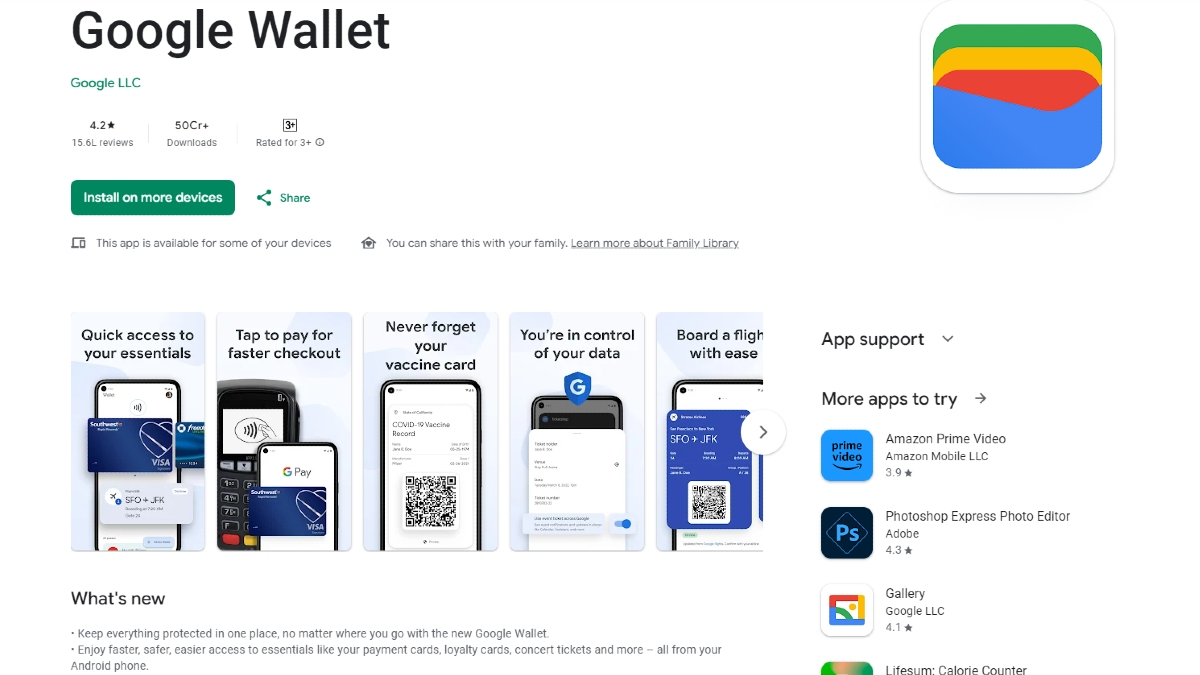Just In
- 3 hrs ago

- 5 hrs ago

- 5 hrs ago

- 6 hrs ago

Don't Miss
- Movies
 Kiran Rao Had 'A Lot Of Miscarriages', Aamir Khan's Ex Wife Shares Personal & Physical Battles
Kiran Rao Had 'A Lot Of Miscarriages', Aamir Khan's Ex Wife Shares Personal & Physical Battles - Sports
 IPL 2024: Rishabh Pant - The Babysitter! Fans adore Delhi Capitals captain after viral video with Kids
IPL 2024: Rishabh Pant - The Babysitter! Fans adore Delhi Capitals captain after viral video with Kids - Lifestyle
 Met Gala 2024: Date, Theme, Venue, Guest List, All You Need To Know About The Fashion Event
Met Gala 2024: Date, Theme, Venue, Guest List, All You Need To Know About The Fashion Event - Finance
 8 Tata Group Stocks To Buy That Will Pay Dividends Soon, Q4 In Focus; Are You Invested?
8 Tata Group Stocks To Buy That Will Pay Dividends Soon, Q4 In Focus; Are You Invested? - News
 Iran Embassy In Paris Cordoned Off Following Reports Of Suspect With Explosives
Iran Embassy In Paris Cordoned Off Following Reports Of Suspect With Explosives - Automobiles
 Suzuki Swift Hatchback Scores 4 Star Safety Rating At JNCAP – ADAS, New Engine & More
Suzuki Swift Hatchback Scores 4 Star Safety Rating At JNCAP – ADAS, New Engine & More - Education
 NLSIU Announces the Rajiv K. Luthra Foundation Grant
NLSIU Announces the Rajiv K. Luthra Foundation Grant - Travel
 Journey From Delhi To Ooty: Top Transport Options And Attractions
Journey From Delhi To Ooty: Top Transport Options And Attractions
How to create video tutorials with Jing?
Jing is a screen capturing tool developed by Tech Smith and made available to the users for free of cost. It is designed to enable users effectively convey information to a huge mass with the help of video tutorials. This specialized application allows users to record a video or capture an image straight from the computer using which an effective visual tutorial can be crafted up. The users are also provided with an option to integrate other visual aid tools such as Power Point.
How to Download and Install Jing application
First let’s start with the downloading and installation process of Jing which is made available for free of cost at the Jing website.
1. In the homepage of Jing website, the users can see download tabs for both the Windows as well as Mac OS X users. Choose the proper download option.
2. After the completion of download, save the set up file on to the PC.
3. Double click on the set up file.
4. A pop up window will appear asking the users permission to install Jing. Click on the Run tab so as to begin with the installation process.
5. To continue the installation process, click on Accept button and then Install option.
6. Users are also made available with an Options tab where the users can select their initial preferences for Jing set up.
7. After this, the PC will upload the necessary files required to install the Jing software. After the completion of this process, a pop up window will arrive in which the users need to tap on the Finish button.
8. After the installation process, an account setup window will arrive asking for a valid email id along with log in information like username and password. Enter the details and click on the Continue button.
9. After the registration process, the users will be enabled with a Screencast.com account which can be used for storing and uploading the captured videos or images via online. On finishing this stage, a window will pop up saying that set up process has been completed. Click on the Ok tab to get started with screen capture.
10. Now the users can use the Jing app to create video tutorials anytime from their system taskbar.
How to create video tutorials with Jing
Now let’s see how to make use of this installed Jing app to create video tutorials
1. As soon as the Jing app is opened the users are given three different options viz., Capture, History and More.

2. Click on to the capture option to start screen capturing. To see the copies of captured images and videos select the History option. By clicking on the More option the users can either change the settings or quit the Jing app.
3. As our aim is to build up a video tutorial click on the capture tab and select the area of the screen which the user wants to include in the presentation. For example if you want to capture steps for doing something on an excel sheet, you can indicate that menu section where you are making changes so that tool can capture it

4. Then click on to the tab which is meant for video.
5. If the user wishes to add some narration into the tutorial, microphone can be used. Once done with the narration, click on the Stop button.

Users can thus create video tutorials with ease and comfort. They are also facilitated with an option for previewing the captured video. If the user wishes to save the captured tutorial, then give it a name and save it or else if they want to discard it and want to start with another file they can do so. By save option, the users can save it to their system and also to their Screencast.com account. In this account, the tutorial can be given a convenient link and this can be used to share this video with friends and others.
-
99,999
-
1,29,999
-
69,999
-
41,999
-
64,999
-
99,999
-
29,999
-
63,999
-
39,999
-
1,56,900
-
79,900
-
1,39,900
-
1,29,900
-
65,900
-
1,56,900
-
1,30,990
-
76,990
-
16,499
-
30,700
-
12,999
-
62,425
-
1,15,909
-
93,635
-
75,804
-
9,999
-
11,999
-
3,999
-
2,500
-
3,599
-
8,893