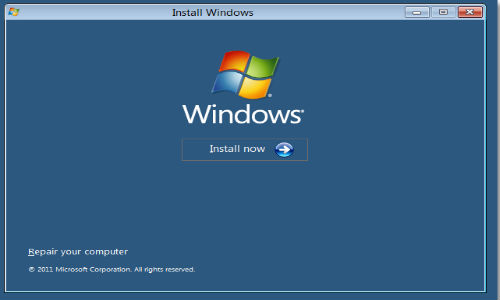Just In
- 7 hrs ago

- 8 hrs ago

- 8 hrs ago

- 9 hrs ago

Don't Miss
- Sports
 Who Won Yesterday's IPL Match 39? CSK vs LSG, IPL 2024 on April 23: Marcus Stoinis Fires 63-ball 124 To Quiet Chepauk
Who Won Yesterday's IPL Match 39? CSK vs LSG, IPL 2024 on April 23: Marcus Stoinis Fires 63-ball 124 To Quiet Chepauk - News
 Senator Lambie Calls For Elon Musk's Imprisonment Over Wakeley Church Stabbing Posts
Senator Lambie Calls For Elon Musk's Imprisonment Over Wakeley Church Stabbing Posts - Movies
 Mirzapur 3 OTT Release Date, Platform: When Will Mirzapur Season 3 Premiere On Amazon Prime Video?
Mirzapur 3 OTT Release Date, Platform: When Will Mirzapur Season 3 Premiere On Amazon Prime Video? - Finance
 25% Dividend Record Date: Logistic Stock Nears 1-Year High And It Belongs To Mahindra; Motilal Neutral
25% Dividend Record Date: Logistic Stock Nears 1-Year High And It Belongs To Mahindra; Motilal Neutral - Education
 Telangana Inter Manabadi 1st and 2nd Year Results 2024 to be Declared Tomorrow
Telangana Inter Manabadi 1st and 2nd Year Results 2024 to be Declared Tomorrow - Automobiles
 Chrysler Pacifica Marks Seven Years As Most Awarded Minivan With New Campaign
Chrysler Pacifica Marks Seven Years As Most Awarded Minivan With New Campaign - Lifestyle
 Anant Ambani-Radhika Merchant's Wedding Function Details Are Out, Check out Ambani Bahu-To-Be's Chic Fashion!
Anant Ambani-Radhika Merchant's Wedding Function Details Are Out, Check out Ambani Bahu-To-Be's Chic Fashion! - Travel
Kurnool's Hidden Gems: A Guide To Exploring India's Lesser-Known Treasures
How to install Google wallet in Nexus phones?
Google wallet which has been developed by Google is a mobile payment system that helps in storing the gift cards, credit cards etc. It provides secure payment options in a fast and convenient manner. The payments can be made by tapping on the phone. The Google wallet application is officially available only on the Nexus S 4G.

Nexus S 4G
Download the Google Wallet application that is available in the Android market, if you want the Google wallet to pay out the bill for your purchases on your Nexus S 4G.
You have to execute some task if you want to run the Google Wallet on any other device.
The working of the Google wallet application in unsupported devices like GSM Nexus S and GSM Galaxy Nexus is described below.
Nexus S (GSM)
The Google wallet application can be run in an unproven GSM Nexus S.
The first step is to unlock it. Then start loading the supported custom ROM after rooting it.
Now press the volume up key along with the power button in order to boot into the recovery mode to wipe the data/factory reset and cache. This helps to erase all the data.
Flash Google Wallet Package after flashing the ROM.
Flash GAPPS and then reboot.
Run through the first step after you have booted to make sure that you have set up the Google account.
Then launch Google wallet. While initiating the Google wallet, it often has a tendency to close.
Open the Google wallet again and start the set up. This is the final step involved and now you can start enjoying the Google wallet on the Nexus S.
Galaxy Nexus (GSM)
In order to run the Google wallet on the Galaxy Nexus, unlock it first.
By unlocking, the entire data on the phone and the system will get wiped off.
After rooting install ClockworkMod recovery.
The multi stage flashing process is not required in this version.
After rooting the phone, set up your Google account.
Then reboot into the recovery mode.
Google wallet package can be flashed or activated
Reboot now again into Android.
After that reboot again into the recovery mode.
During the running process you will be asked to fix a couple of permissions
Android reboot has to be performed again
Now instigate and associate the Google wallet
-
99,999
-
1,29,999
-
69,999
-
41,999
-
64,999
-
99,999
-
29,999
-
63,999
-
39,999
-
1,56,900
-
79,900
-
1,39,900
-
1,29,900
-
65,900
-
1,56,900
-
1,30,990
-
76,990
-
16,499
-
30,700
-
12,999
-
14,999
-
26,634
-
18,800
-
62,425
-
1,15,909
-
93,635
-
75,804
-
9,999
-
11,999
-
3,999